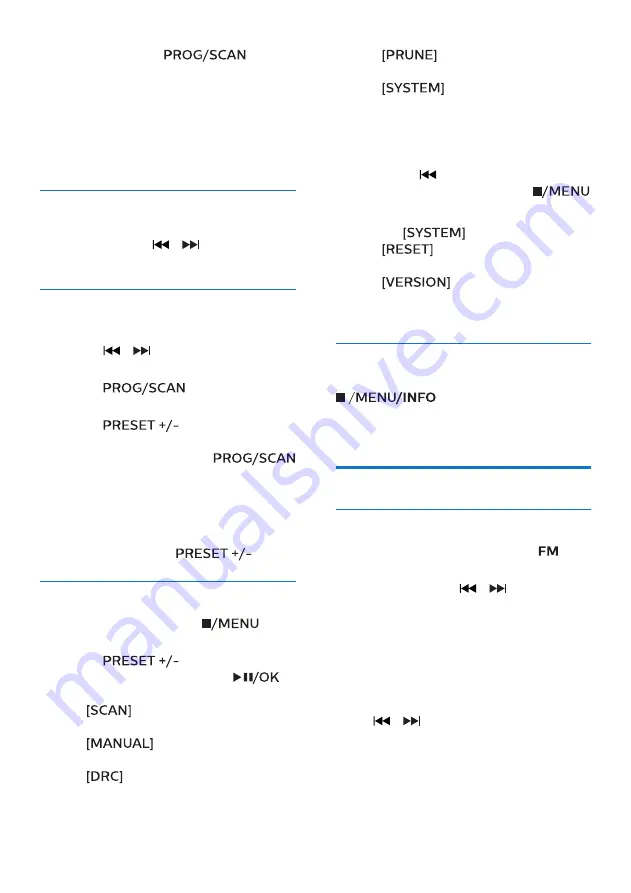
9
EN
2
Press and hold
for
more than 2 seconds.
»
The product scans and
stores all DAB+ radio stations
automatically.
»
After scan, the first available
station is broadcast.
Select a DAB+ radio station
After DAB+ radio stations are scanned
and stored, press
/
to select a
DAB+ station.
Store DAB+ radio stations
manually
1
Press
/
to select a DAB+ radio
station.
2
Press
to activate
program mode.
3
Press
to allocate a
number from 1–20 to this radio
station, and then press
to confirm.
4
Repeat steps 1-3 to program more
stations.
To select a preset DAB+ radio station:
In DAB+ mode, press
.
Use DAB+ menu
1
In DAB+ mode, press
to
access DAB+ menu.
2
Press
to toggle the
menu options, then press
to
select an option.
•
(scan): Scan and store all
available DAB+ radio stations.
•
(manual): Tune to a
DAB+ station manually.
•
(dynamic range control):
Compress sound dynamics in
different levels.
•
(prune): Remove invalid
stations from the station list.
•
(system): Adjust
system settings.
3
If a sub-option is available, repeat
step 2.
•
To return to the previous menu,
press
.
•
To exit the menu, press
again
.
Under
(system) menu
•
(reset): reset all settings
to factory default.
•
(software version):
show the software version of this
unit.
Display DAB+ information
While listening to DAB+ radio, press
repeatedly to display
various information (if available), such
as frequency, signal strength, time, etc.
Listen to FM radio
Tune to an FM radio station
1
Push the
source selector
to
to
select FM source.
2
Press and hold
/
for more
than 2 seconds.
»
The radio tunes to a station with
strong reception automatically.
3
Repeat step 2 to tune to more
stations.
To tune to a weak station:
Press
/
repeatedly until you find
optimal reception.
Summary of Contents for AZB200
Page 1: ...Register your product and get support at www philips com support User manual AZB200 ...
Page 14: ...13 EN ...
Page 15: ...14 EN ...
Page 16: ...15 EN ...

















