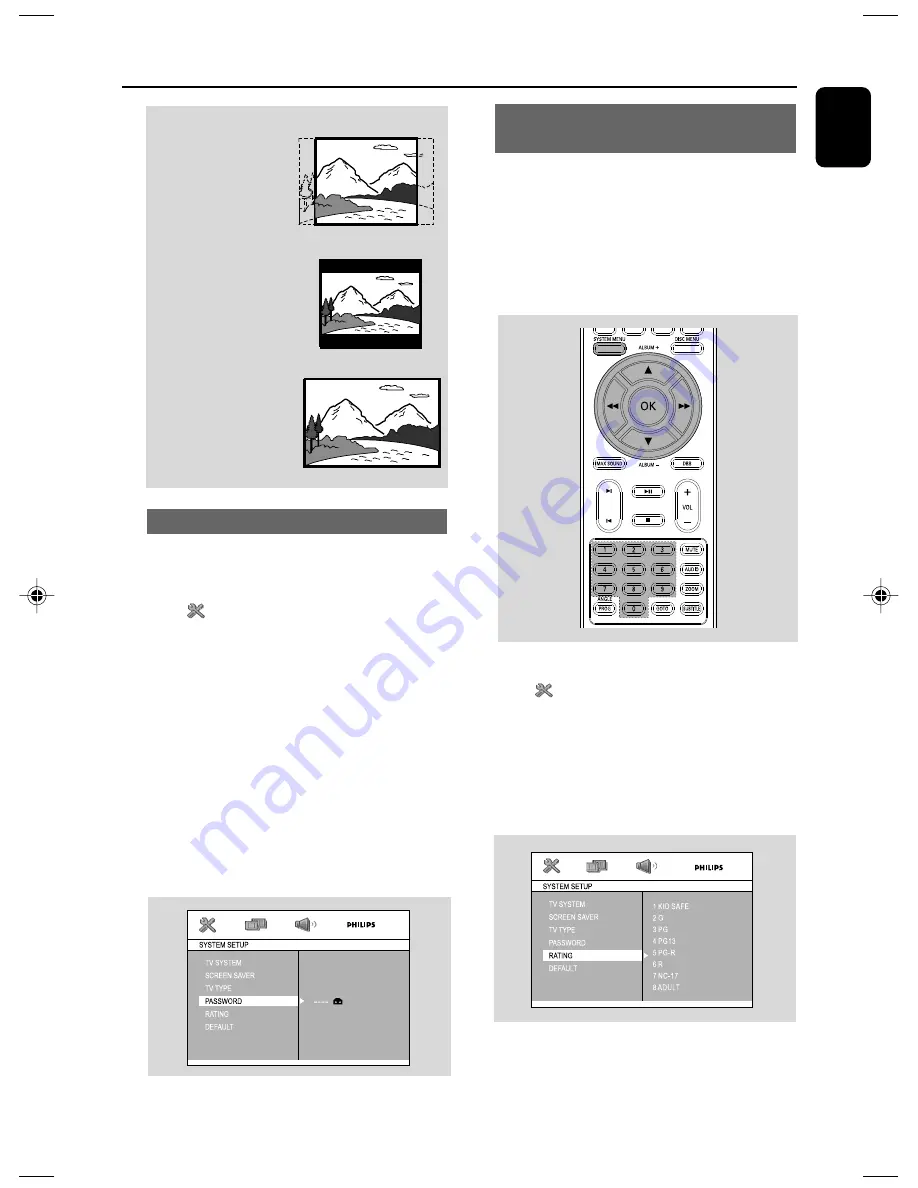
21
English
System Menu Operations
Changing the password
You can change the four-digit code used as
Password.
1
In disc mode, press
SYSTEM MENU
.
2
Select
icon and press
4
.
3
Press
5
/
4
on the remote control to navigate
in the menu.
➜
Move to “PASSWORD” and press
B
.
4
Use the
numeric keys (0-9)
to enter your
four-digit code.
➜
The password supplied by default is 0000.
➜
If you forget the four-digit code, press
9
four
times, the system will change back to the default
password.
5
Enter your new code. Then press
OK
to
confirm.
6
Press
SYSTEM MENU
again to remove the
menu.
4:3 PS
(Pan Scan)
4:3 LB
(Letter Box)
16:9
(Wide screen)
Restricting playback by setting rating
level
Some DVDs may have a rating level assigned to
the complete disc or to certain scenes on the
disc. This feature lets you set a playback limitation
level. The rating levels are from 1 to 8 and are
country specific. You can prohibit the playing of
certain discs that are not suitable for your
children and you can have certain discs played
with alternative scenes.
1
In disc mode, press
SYSTEM MENU
.
2
Select
icon and press
4
.
3
Use
5
/
4
on the remote control to navigate
in the menu.
➜
Move to “PASSWORD” and enter the
password to open the lock. (See to “changing the
password”)
➜
Move to “RATING” and press
á
.
AZ5836_58_P01-31_Eng
2008.3.13, 10:29
21


























