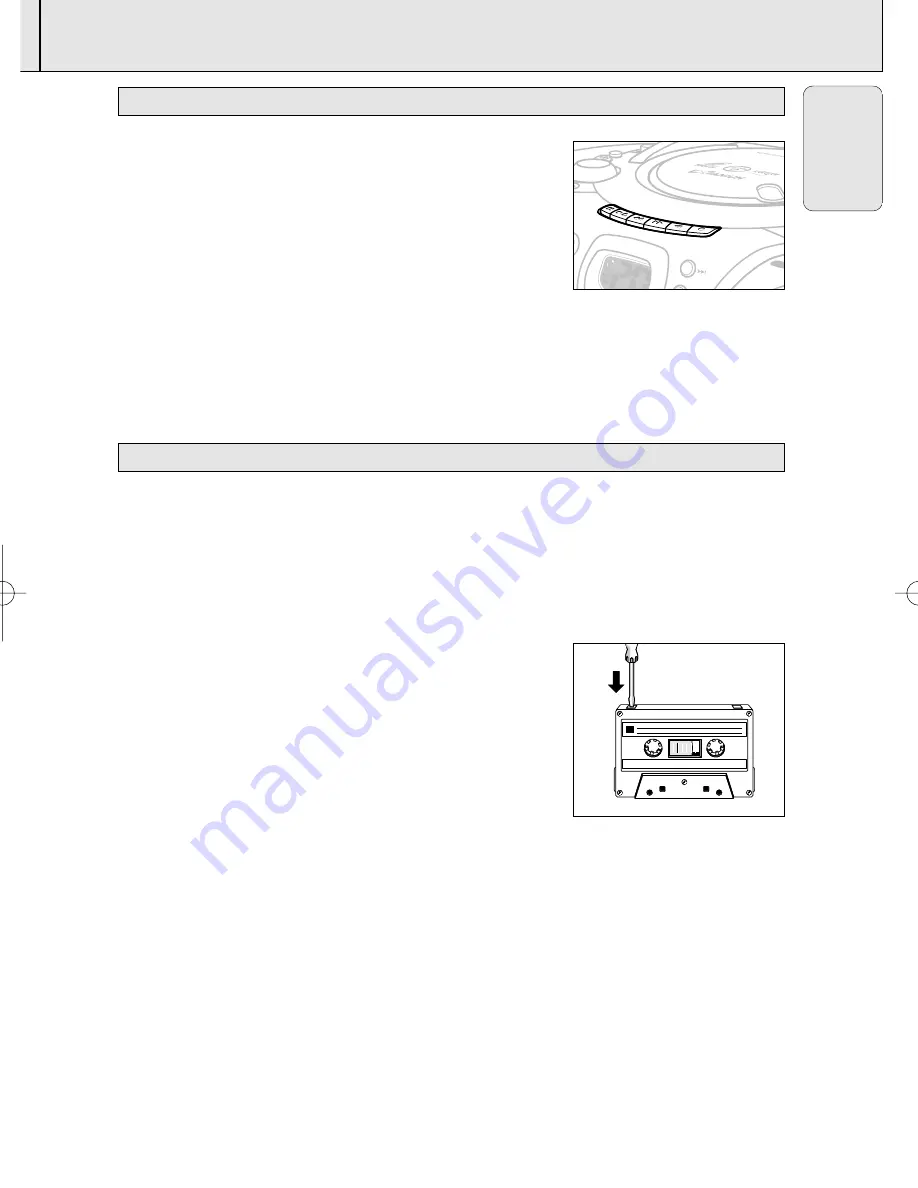
CASSETTE RECORDER
17
English
AZ 5130
page
17
AZ 5155
page
17
1.
Set the source selector to
TAPE/OFF
.
2.
Press
STOP•OPEN
9 /
to open the cassette holder.
3.
Insert a recorded cassette.
4.
Press
PLAY
1
and playback will start.
5.
Adjust the sound using the
VOLUME
and
DYNAMIC BASS
BOOST
controls.
6.
For brief interruptions, press
PAUSE
;
. Press
PAUSE
;
again to
resume playback.
7.
By pressing
5
or
6
,fast winding of the tape is possible in both directions.
8.
To stop playback, press
STOP•OPEN
9 /
™
The keys are automatically released at the end of the tape.
9.
Set the source selector to
TAPE/OFF
position (with the
cassette keys are released) to switch off the set.
General information on cassette recording
• Recording is permissible insofar as copyright or other rights
of third parties are not infringed.
• This deck is not suitable for recording on CHROME (IEC
II
)
or METAL (IEC
IV
) type cassettes. For recording you should
use NORMAL type cassettes (IEC
I
) on which the tabs have
not been broken.
• Check and tighten slack tape before use with a pencil, to
avoid jamming the deck machanism.
• The recording level is set automatically. Altering the VOLUME
and DYNAMIC BASS BOOST controls will not affect the
recording in progress.
• No recording will take place during the 3 seconds, when the
leader tape passes the recorder heads.
Notes : -
No recording will take place during the 7 seconds in the
beginning of the tape.
• To prevent the accidental erasure of a recording, keep the cassette side to be safeguarded in
front of you and break out the left tab. Recording on this side is no longer possible.
1
CASSETTE RECORDING
CASSETTE PLAYBACK
SEARCH
E
INCREDIBL
SURRO ND
ULTRA B
NAMIC BASS BO
OST
RECORD
PLAY
SEARC
H
STOP-
OP
EN
PA
US
E
AZ5155/01 eng 7/18/03 8:58 PM Page 17























