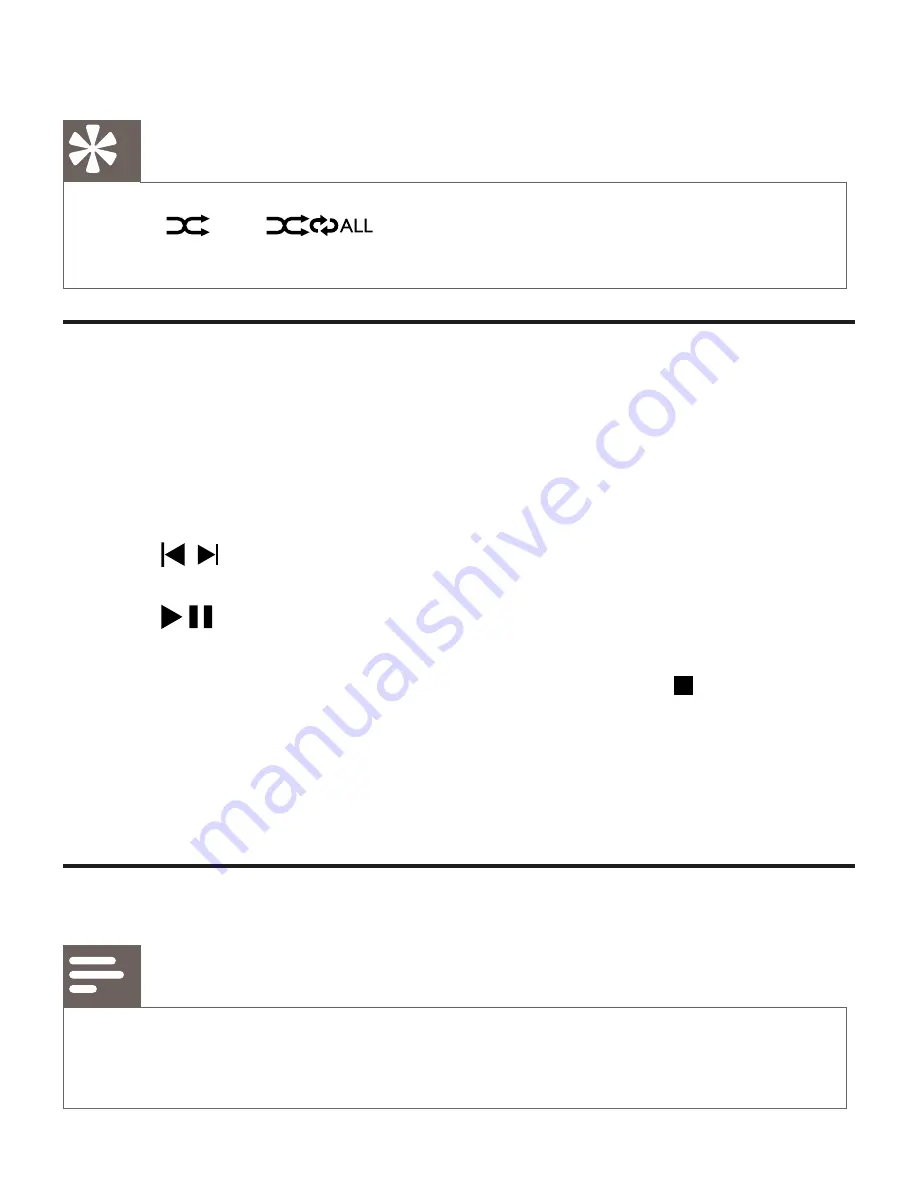
2
To return to normal play, press
MODE
repeatedly until play mode
icons are no longer displayed.
Tip
Only
•
and
can be selected when you play
programmed tracks.
Program tracks
You can program a maximum of 20 tracks.
1
In CD/USB mode, at the stop position, press
PROG
to activate the
program mode.
[PROG] (program) starts to blinks.
»
2
For MP3/WMA tracks, press
ALBUM//-
to select an album.
3
Press / to select a track number, then press
PROG
to confirm.
4
Repeat steps 2 to 3 to program more tracks.
5
Press
to play the programmed tracks.
During play, [PROG] (program) is displayed.
»
To erase the program, in the stop position, press
•
.
To review the program, in the stop position, press and hold
•
PROG
for more than 2 seconds.
6 Listen to the radio
Tune to a radio station
Note
For optimal reception, fully extend and adjust the position of
•
the FM antenna.
1
Press
TUNER
to select FM or MW.


























