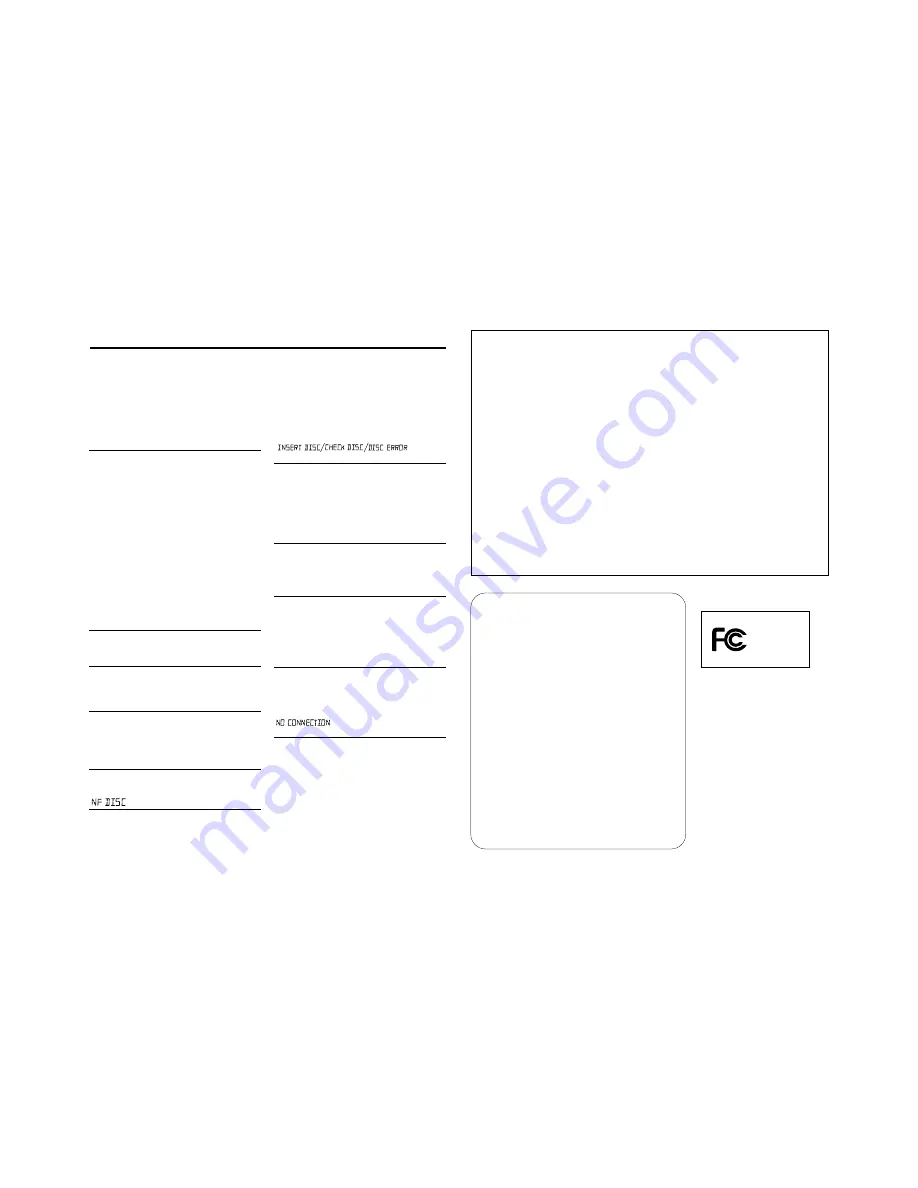
TROUBLESHOOTING
No sound /power
–
Volume not adjusted
• Adjust the VOLUME
–
Power Cord not securely connected
• Connect the AC power cord properly
–
Batteries flat / incorrectly inserted
• Insert (fresh) batteries correctly
–
Headphones connected to the set
• Disconnect headphones
–
Electrostatic discharge/interference
• Unplug the set. If batteries inserted, remove batteries
from the battery compartment. Press and hold
STANDBY ON
y
for 10 seconds, then re-plug /
replace battery supply, and try activating the set
again.
– CD contains non-audio files
• Press
SEARCH
∞
or
§
. once or more to skip to
a CD audio track, instead of the data file
Poor sound quality in GAME AUX mode
• Adjust the volume on the set or on your game
console
Severe radio hum or noise
–
Electrical interference: set too close to TV, VCR or
computer
• Move the set to increase the distance
Remote control does not function properly
–
Batteries flat/ incorrectly inserted
• Insert (fresh) batteries correctly
–
Distance/ angle between the set too large
• Reduce the distance/ angle
Poor radio reception
–
Weak radio signal
• FM / AM: Adjust the FM / AM telescopic aerial
indication
– CD-R(W) is blank/ not finalized
• Use a finalized CD-R(W)
indication
–
No CD inserted
• Inserted a suitable disc
–
CD badly scratched or dirty
• Replace/ clean CD, see Maintenance
–
Laser lens steamed up
• Wait until lens has cleared
The CD skips tracks
–
CD damaged or dirty
• Replace or clean CD
–
shuffle or program is active
• Switch off shuffle / program
Sound skips during MP3 playback
– MP3 file made at compression level exceeding
320kbps
• Use a lower compression level to record CD
tracks into MP3 format
–
Disc damaged or dirty
• Replace or clean disc
Cannot find desired MP3 title
– Wrong file extension used and/ or file name
with unsuitable text characters used
• Make sure the file names are typed in English
text characters an that the MP3 files end with
.mp3
is displayed in USB PC LINK
mode for more than 10 sconds
–
Check the connection between your PC and the set. If
necessary, please refer to the chapter
Connecting to
USB PC Link
for the initial setup required.
• Make sure the connected PC is turned on and the
MusicMatch software is working.
If a fault occurs, first check the points listed below before taking the set for repair. If you are
unable to remedy a problem by following these hints, consult your dealer or service centre.
WARNING:
Do not open the set as there is a risk of electric shock! Under no
circumstances should you try to repair the set yourself, as this will invalidate the
warranty.
Canada
English
This digital apparatus does not exceed the
Class B limits for radio noise emissions from
digital apparatus as set out in the Radio
Interference Regulations of the Canadian
Department of Communications.
Français
Cet appareil numérique n'émet pas de bruits
radioélectriques dépassant les limites
applicables aux appareils numériques de
Classe B prescrites dans le Règlement sur le
Brouillage Radioélectrique édicté par le Mi-
nistère des Communications du Canada.
IMPORTANT :
Modifications not authorized by the manufacturer may void users authority to oper-
ate this device.
Note
: This equipment has been tested and found to comply with the limits for a
Class B digital device, pursuant to part 15 of the FCC Rules. These limits are
designed to provide reasonable protection against harmful interference in a
residential installation. This equipment generates, uses, and can radiate radio
frequency energy and, if not installed and used in accordance with the instruction
manual, may cause harmful interference to radio communications. However, there is
no guarantee that interference will not occur in a particular installation. If this equip-
ment does cause harmful interference to radio or television reception, which can be
determined by turning the equipment off and on, the user is encouraged to try to cor-
rect the interference by one or more of the following measures :
– Relocate the receiving antenna.
– Increase the separation between the equipment and receiver.
– Connect the equipment into an outlet on a circuit different from that to
which the receiver is connected.
– Consult the dealer or an experienced radio/TV technician for help.
Philips
AZ2538



























