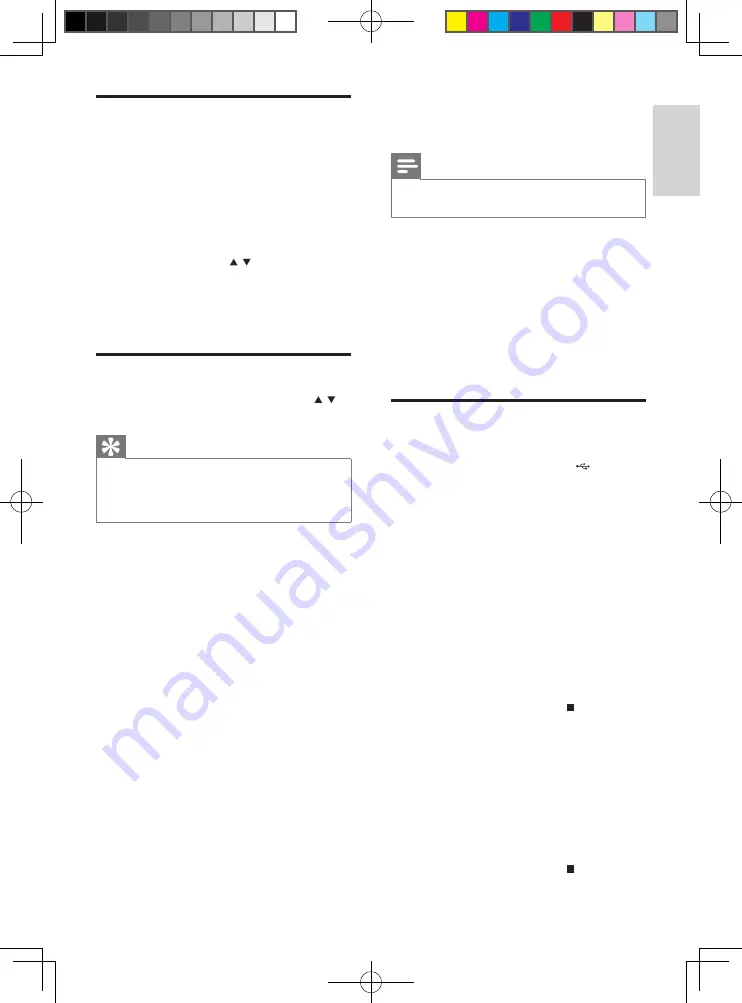
13
9 USB record
Note
This product supports recording to MSC
•
devices (MTP devices are excluded).
You can record the audio files on a disc into a
USB device. Audio CD tracks and MP3 files are
recorded in .mp3 format, and WMA files are
recorded in .wma format.
The first time you record to USB, a folder
called ‘PHILIPS’ is automatically created in the
USB device. Each time you record to USB, the
recorded files are stored in a sub-folder in the
‘PHILIPS’ folder. Files and sub-folders are named
numerically in the order in which they are created.
Record from CD to USB
Prepare for recording
1
Plug the USB device into the socket of
the unit.
2
Press
SOURCE
repeatedly to select the
disc source.
3
Load a disc.
Record one track
1
Play the disc and select a track.
2
For normal recording speed, press
USB
REC
. For fast recording speed, press and
hold
USB REC
for more than 2 seconds.
Disc play starts automatically from the
»
beginning of the selected track, and the
recording starts.
To stop recording, press
»
.
Record all tracks
1
Stop the disc play.
2
For normal recording speed, press
USB
REC
. For fast recording speed, press and
hold
USB REC
for more than 2 seconds.
»
Disc play starts automatically from the
beginning of the disc, and the recording
starts.
To stop recording, press
»
.
Program radio stations
manually
You can program a maximum of 40 (FM +
MW) preset radio stations.
1
Tune to a radio station.
2
Press
PROG
to activate program mode.
[PROG] (program) is displayed.
»
3
Press
ALB/PRESET
/ / to allocate a
number to this radio station, then press
PROG
to confirm.
4
Repeat the above steps to program other
stations.
Select a preset radio station
1
In tuner mode, press
ALB/PRESET
/ /
to select a preset number.
Tip
Position the antenna as far as possible from
•
TV, VCR or other radiation source.
For optimal reception, fully extend and adjust
•
the position of the antenna.
8 Listen to an
external device
You can also listen to an external audio device
through this unit.
1
Press
SOURCE
repeatedly to select the
MP3 link source.
2
Connect the supplied MP3 link cable to:
the
•
MP3 LINK
jack (3.5mm) on the
back of the unit.
the headphone jack on an external
•
device.
3
Start to play the device (refer to the
device’s user manual).
English
EN
AZ1880_12_Book 1.indb 13
2009-8-10 16:04:21


















