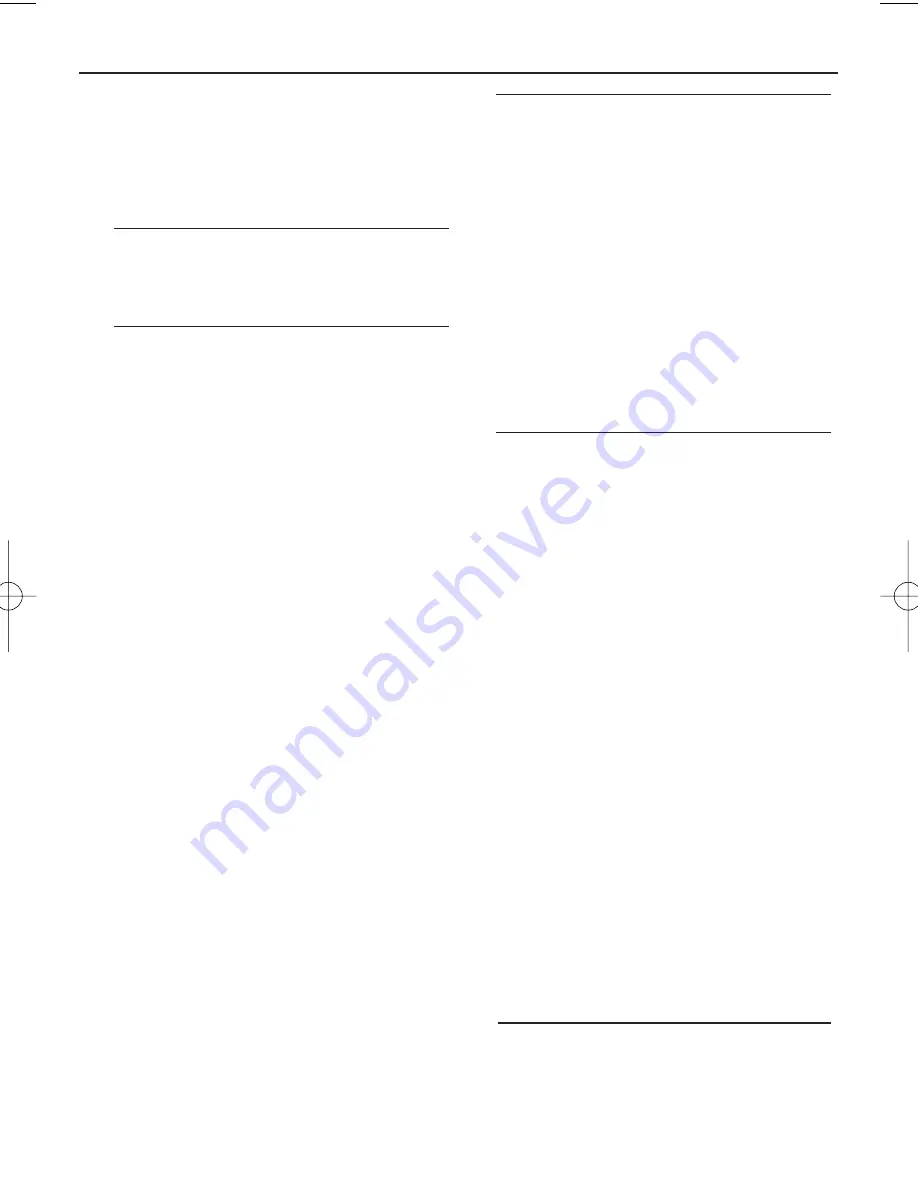
English
Controls / Power Suppy
Congratulations on your purchase and
welcome to Philips!
To fully benefit from the support that
Philips offers, register your product at
www.philips.com/welcome.
Supplied accessories
– AC power cord
– Remote control
Top and front panels (See
1
)
1
Source selector
:
CD/USB, FM, MW,
OFF
– selects CD/MP3-CD (or USB mode), or radio
– switches off the set
2
2;
– starts or pauses disc/USB playback
∞ §
–
For disc/ USB play:
– skips to the beginning of a current/
previous/ later track
– fast searches backwards and forwards
within a track
9
– stops disc/USB playback;
– erases a program
PROG
– programs tracks and reviews
the program
3
Display
– shows disc/USB play functions
4
ALBUM +/-
–
For MP3-CD/ WMA/USB play:
select
albums
5
USB REC
– copy one file or all files of a
disc to an external portable
USB storage device/MP3 player
6
iR
–
infrared sensor for remote control
7
CD/USB
– enters disc or USB mode
8
MODE
– selects different play modes:
e.g. REPEAT or SHUFFLE (random order)
9
OPEN•CLOSE
– opens/ closes the CD
door
0
TUNING
– tunes to radio stations
!
VOLUME
– adjusts volume level
@
USB port
– connects an external USB
mass storage device
Back panel (See
1
)
#
Telescopic antenna
– improves FM
reception
$
p
–
3.5 mm stereo headphone socket
Helpful hints:
The speakers will be muted
when headphones are connected to the set.
%
AC~ MAINS
–
inlet for power cord
^
Battery door
– open to insert 6 x 1.5V
R-14
/
UM2
/
C-cells
&
Voltage selector
– adjust to match the
local voltage 110/220V before plugging in
the set.
Remote control (See
1
)
1
CD
– enters disc mode
2
USB
– enters USB mode
3
MODE
– selects different play modes: e.g.
REPEAT
or
SHUFFLE
(random order)
4
PROG
– programs tracks and reviews the
program
5
9
– stops disc/USB playback;
– erases a program
6
2;
– starts/ pauses CD/USB playback
7
∞ §
For disc/ USB play:
– fast searches back and forward
– skips to the beginning of a current track/
previous/ later track
8
ALBUM +/-
For MP3-CD/USB play:
selects albums
9
DEL
– deletes one file or all files stored on
the external USB device
0
REC
–copy one file or all files of a disc to an
external portable USB storage
device/MP3 player
Power Supply
Whenever convenient, use the power supply
cord if you want to conserve battery life.
Make sure you remove the plug from the set
and wall outlet before inserting batteries.
AZ1836_98_CCR 9/11/07 11:09 Page 5
Summary of Contents for AZ1836
Page 3: ...X 2 9 3 6 7 4 5 0 8 ...

































