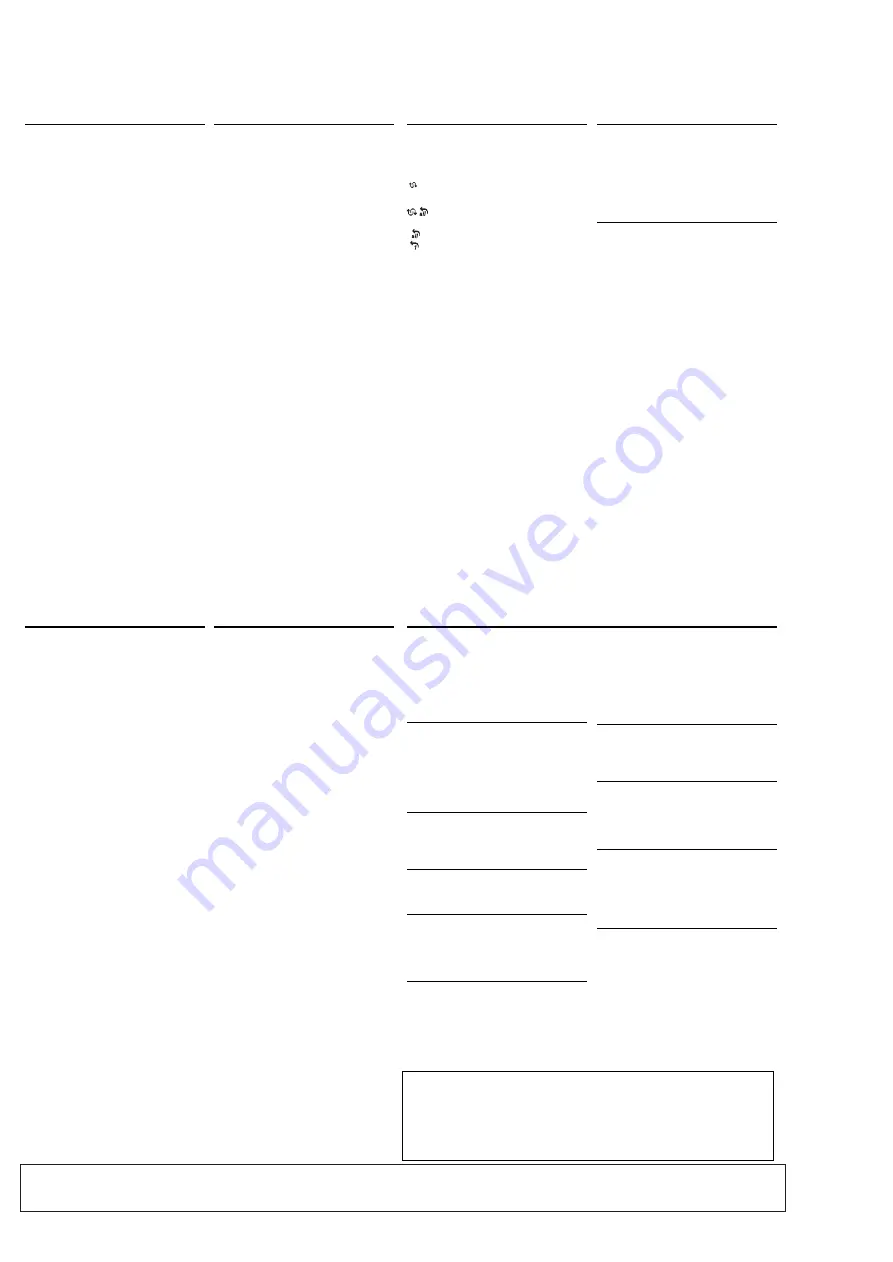
3 - 2
CD Synchro Start Recording
1.
Adjust the
POWER slider
to
CD
.
2.
Insert a CD and if desired, program track numbers.
3.
Insert a suitable tape into the cassette deck and
close the door.
4.
Press
RECORD
0
to start recording.
– Playing of the CD program starts automatically
from the beginning of the program. You don't
need to start the CD player separately.
To select and record a particular passage
within a CD track:
• Press
SEARCH
or
§
. Release the control when
you recognize the passage you want.
• To pause CD playback, press
2;
.
• Recording starts from this exact point in the track
when you press
RECORD
0
.
5.
To pause recording, press
PAUSE
;
. Press
PAUSE
;
again to resume recording.
6.
To stop recording, press
OPEN
•
STOP
0
9
.
Recording from the Radio
1.
Tune to the desired radio station (see
Tuning to
radio stations
).
2.
Follow steps
3-6
, under
CD Synchro Start
Recording
.
SAFETY & MAINTENANCE INFORMATION
(See
7
)
• Don't expose the set, batteries, CDs or cassettes to
humidity, rain, sand or excessive heat.
• Clean the set with a dry cloth. Don't use any clean-
ing agents containing alcohol, ammonia, benzene
or abrasives as these may harm the set.
• Place the set on a hard and flat surface so that the
system does not tilt. Make sure there is good venti-
lation to prevent the set overheating.
• The mechanical parts of the set contain self-lubri-
cating bearings and must not be oiled or lubricated.
CD player and CD handling
• If the CD player cannot read CDs correctly, use a
cleaning CD to clean the lens before taking the set
to repair.
• The lens of the CD player should never be touched!
• Sudden changes in the surrounding temperature
can cause condensation on the lens of your CD
player. Playing a CD is then not possible. Do not
attempt to clean the lens but leave the set in a
warm environment until the moisture evaporates.
• Always close the CD and tape door to avoid dust
on the lens.
• To clean the CD, wipe in a straight line from the
centre towards the edge using a soft, lint-free
cloth. Do not use cleaning agents as they may
damage the disc.
•
Never write on a CD or attach any stickers to it.
Tape deck maintenance
To ensure quality recording and playback of the tape
deck, clean parts
A
,
B
and
C
as shown, once a
month. Use a cotton bud slightly moistened with alco-
hol or a special head cleaning fluid to clean the deck.
1.
Open the tape door.
2.
Press
PLAY
1
and clean the roller
C
.
3.
Press
PAUSE
;
and clean the heads
A
, and the
capstan
B
.
4.
After cleaning, press
OPEN
•
STOP
0
9
.
Note:
Cleaning of the heads can also be done by playing a
cleaning cassette through once.
No sound /power
–
Volume not adjusted
• Adjust the VOLUME
–
Mains lead not securely connected
• Connect the AC mains lead properly
–
Batteries exhausted/ incorrectly inserted
• Insert (fresh) batteries correctly
Severe radio hum or noise
–
Electrical interference: set too close to TV, VCR or
computer
• Move the set to increase the distance
Poor radio reception
–
Weak radio signal
• FM: Adjust the FM telescopic aerial
nocd
indication
–
CD badly scratched or dirty
• Replace/ clean CD, see Maintenance
–
Laser lens steamed up
• Wait until lens has cleared
nFcd
indication
–
CD-R(W) is blank/ not finalized
• Use a finalized CD-R(W)
dAtA
indication
–
CD contains non-audio files
• Press
SEARCH
or
§
once or more to skip to a
CD audio track, instead of the data file
The CD skips tracks
–
CD damaged or dirty
• Replace or clean CD
–
SHUFFLE or PROG is active
• Switch off SHUFFLE / PROG
Poor cassette sound quality
–
Dust and dirt on the heads, etc.
• Clean deck parts, see Maintenance
–
Use of incompatible cassette types (METAL or
CHROME)
• Only use NORMAL (IEC
I
) for recording
Recording does not work
–
Cassette tab(s) may be broken
• Apply adhesive tape over the missing tab space
Autostore
Autostore automatically starts programming radio
stations from preset 1. Available stations are
programmed in order if the station with sufficient
reception strength. Any previous presets e.g. manually
programmed will be erased.
• Press
PROG
for 2 seconds or more to activate
autostore programming.
™
The display shows
AUtO
,
PROG
blinks,
followed by the radio station details when
stored.
After all stations are stored, the first preset station
will then automatically play.
To listen to a preset station
• Press the
PRESET
+
,
-
buttons once or more until
the desired preset station is displayed.
CD PLAYER
Playing a CD
This CD player plays Audio Discs including CD-
Recordables and CD-Rewritables.
1.
Adjust the
POWER slider
to
CD
.
2.
Open the CD Door.
™
OPEN
is displayed.
3.
Insert a CD with the printed side facing up and
close the door.
™
nocd
if no CD inserted/ CD dirty, incorrectly
inserted or damaged.
™
nFcd
if you have inserted a non-finalized CD-
R(W).
4.
Press
2;
to start playback.
™
dAtA
if your CD contains non-audio i.e. data
files.
5.
To pause playback press
2;
. Press
2;
again to
resume play.
™
Display flashes during pause.
6.
To stop CD playback, press the
9
button.
Note :
CD play will also stop when:
- the CD door is opened
- the CD has reached the end
- you select
TAPE
or
MW
/
FM
function.
Selecting a different track
• Press
SEARCH
or
§
once or repeatedly to
select your track.
• In the pause / stop position, press.
2;
to start
playback.
Finding a passage within a track
1.
Press and hold
SEARCH
or
§
.
– The CD is played at high speed and low volume.
2.
When you recognize the passage you want,
release
or
§
to resume normal playback.
Note :
During a CD program or if
SHUFFLE/
REPEAT
active, searching is only possible within a
track.
Different play modes: SHUFFLE and REPEAT
You can select and change the various play modes
before or during playback, and combine the modes
with PROG. (
See
4
)
(SHUFFLE)
- tracks of the entire CD/ program
are played in random order
(SHUFFLE REPEAT ALL)
- to repeat the
entire CD/ program continuously in random order
(REPEAT ALL)
- repeats the entire CD/ program
(REPEAT)
- plays the current track continuously
1.
To select play mode, press
MODE
once or more.
2.
Press
2;
to start playback if in the stop position.
3.
To select normal playback, press
MODE
repeated-
ly until the various modes are no longer displayed.
– You can also press the
9
button to cancel your
play mode.
Programming track numbers
In the stop position, select and store your CD tracks in
the desired sequence. Up to 20 tracks can be stored in
the memory.
1.
Press
SEARCH
or
§
§
§
§
§
§
on the set to select your
desired track number.
2.
Press
PROG
.
™
Display:
PROG
,
Prog
briefly and your select-
ed track number. (
See
5
)
™
If you attempt to program without first
selecting a track number,
noSE
is shown.
3.
Repeat steps
1-2
to select and store all desired
tracks.
™
Display:
FULL
if you try to program more
than 20 tracks.
Reviewing the program
In the stop position, press and hold
PROG
until the
display shows all your stored track numbers in
sequence.
Erasing a program
You can erase the program by either:
• pressing
9
twice
™
CLr
is displayed briefly and
PROG
disappears.
• You select
TAPE
or
MW
/
FM
function.
• Open the CD door.
CASSETTE RECORDER
Cassette playback
1.
Adjust the
POWER slider
to
TAPE
.
™
Display: shows
tAPE
throughout tape
operation.
2.
Insert a cassette as shown and close the door.
3.
Press
PLAY
1
to start playback.
4.
To pause playback press
PAUSE
;
. Press again to
resume.
5.
Press
SEARCH
5
or
6
to fast wind the tape.
6.
To stop the tape, press
OPEN
•
STOP
0
9
.
The keys are automatically released at the end of a
tape and the set switched off, except if
PAUSE
;
has
been activated.
General information on recording
• Recording is permissible insofar as copyright or.
other rights of third parties are not infringed.
• For recording, use only NORMAL type cassettes
(IEC type
I
) on which the tabs have not yet been
broken. This deck is not suited for recording on
CHROME (IEC
II
) or METAL (IEC
IV
) type
cassettes.
• The best recording level is set automatically.
Altering the
VOLUME
or
DBB
controls will not
affect the recording.
• To protect a tape from accidental erasure, break
out the tabs. If you wish to record again, cover the
tabs with a piece of adhesive tape.
DIGITAL TUNER
CD PLAYER
CD PLAYER
CASSETTE RECORDER
CASSETTE RECORDER
SAFETY & MAINTENANCE
TROUBLESHOOTING
Environmental information
We have done our best to reduce the packaging and make it easy to separate into 3 materials:
cardboard, expandable polystyrene, polyethylene.
Your set consists of materials which can be recycled if disassembled by a
specialized company. Please observe the local regulations regarding the
disposal of packaging, exhausted batteries and old equipment.
If a fault occurs, first check the points listed below before taking the set for repair.
If you are unable to remedy a problem by following these hints, consult your dealer or service centre.
WARNING:
Do not open the set as there is a risk of electric shock! Under no cir-
cumstances should you try to repair the set yourself, as this will
invalidate the guarantee.
CONNECTIONS AND CONTROLS
For more information on operation instruction please visit Philips Audio internet site :
http://www.audio.philips.com
Summary of Contents for AZ1310
Page 8: ...5 1 5 1 BLOCK DIAGRAM ...
Page 10: ...7 1 7 1 for AZ1310 only CIRCUIT DIAGRAM MAIN BOARD AF PART ...
Page 11: ...7 2 7 2 CIRCUIT DIAGRAM MAIN BOARD CD PART ...
Page 12: ...7 3 7 3 CIRCUIT DIAGRAM TUNER BOARD ...
Page 13: ...7 4 7 4 CIRCUIT DIAGRAM MCU BOARD ...
Page 14: ...7 5 7 5 CIRCUIT DIAGRAM CASSETTE BOARD ...
Page 16: ...8 2 8 2 LAYOUT DIAGRAM MAIN BOARD COPPER SIDE VIEW ...
Page 17: ...8 3 8 3 LAYOUT DIAGRAM MAIN BOARD COMPONENT SIDE VIEW ...
Page 18: ...8 4 8 4 LAYOUT DIAGRAM MCU BOARD COPPER SIDE VIEW ...
Page 19: ...8 5 8 5 LAYOUT DIAGRAM MCU BOARD COMPONENT SIDE VIEW ...





















