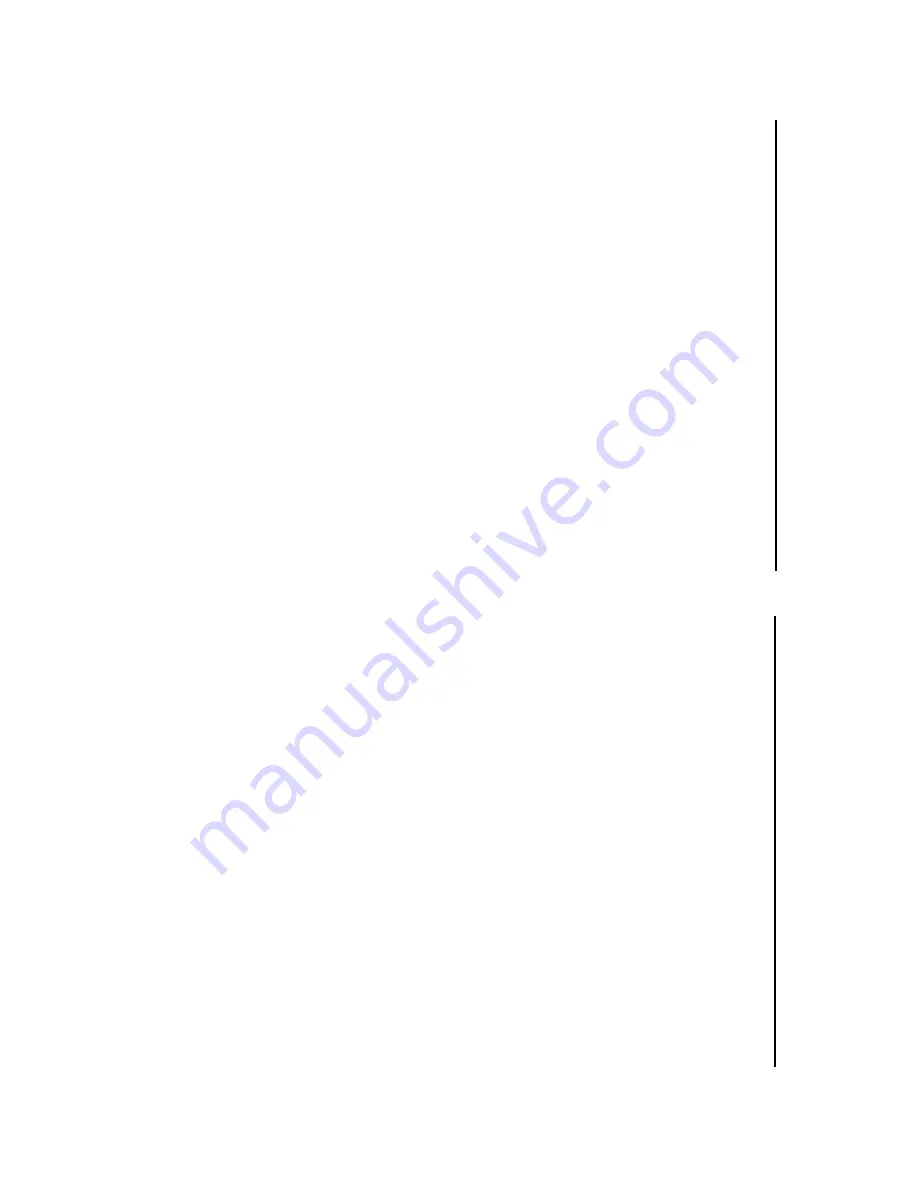
Pr
o
gramming track n
um-
bers
You ma
y store up to 20 tr
acks
(f
or MP3:
10 tr
acks) in the desired sequence
.
If y
ou lik
e
,store an
y tr
ack more than once
.
F
or Audio
CD:
1
In the stop position,
press
PR
OG
to acti-
vate progr
amming.
➜
Displa
y:
PR
OG
and
P01
flash,
indicating
the star
t of the progr
am.
(See
9
)
2
Press
§
or
∞
to select y
our desired tr
ack
n
umber
.
➜
Displa
y:
PR
OG
and y
our desired tr
ack
n
umber flash.
3
Press
PR
OG
to store the desired tr
ack
n
umber
.
➜
Displa
y:
PR
OG
and
P02
flash,
indicating
the next progr
am location a
vailab
le
.
4
Repeat steps
2
to
3
to select and store all
desired tr
acks in this wa
y.
➜
Displa
y sho
ws
---
after 20 tr
acks are
stored
5
To
pla
y y
our progr
amme
,press
2
/
;
.
F
or MP3:
1
In the stop position,
press
PR
OG
to acti-
vate progr
amming.
➜
Displa
y:
PR
OG
and
P01
flash,
,indicat-
ing the star
t of the progr
am
2
If necessar
y,
press
ALB
UM+ /-
to select
another alb
um
➜
Displa
y:
ALBUM
and
selected alb
um
n
umber
(See
0
)
3
Press
§
or
∞
to select y
our desired tr
ack
n
umber
.
➜
Displa
y:
the selected tr
ack number
in cur
rent alb
um
4
Press
PR
OG
to store the desired tr
ack
n
umber
.
➜
Displa
y:
PR
OG
and
P02
flash,
indicating
the next progr
am location a
vailab
le
.
5
Repeat steps
2
to
4
to select and store all
desired tr
acks in this wa
y.
➜
Displa
y sho
ws
---
after 10 tr
acks are
stored.
6
To
pla
y y
our progr
amme
,press
2
/
;
.
Helpful hints:
–
When the
PR
OG
or
RAND
mode is active
,
use of the
ALB
UM+ /-
keys are void
.
Re
vie
wing the pr
o
gram
In the stop position,
press
PR
OG
repeatedl
y
until y
ou enter the empty progr
am location
➜
The displa
y sho
ws the occupied progr
am
locations
➜
After the empty progr
am location is
displa
yed,
all the stored tr
acks appear in
sequence
.
MP3 only:
ALBUM
and an alb
um n
umber
appear
,then a stored tr
ack n
um-
ber in the alb
um is displa
yed.
Helpful hints:
–
Displa
y sho
ws
P01
if no tr
ack is
progr
ammed
Erasing the pr
o
gram
You can er
ase the contents of the memor
y
by
:
– pressing
9
(twice dur
ing pla
yback or once
in the stop position);
– selecting
TUNER
or
T
APE
sound
source;
– opening the disc door
;
➜
Displa
y:
PR
OG
disappear
s.
CD/MP3 Pla
y
e
r
Cassette Recor
der
Cassette pla
yback
1
Push the
Sour
ce selector
slider to
T
APE
2
Press
ST
OP
•
EJECT
9
/
to open the
cassette holder and inser
t a cassette and
close the deck.
3
Press
PLA
Y
1
to star
t pla
yback.
4
To
pause pla
yback press
PA
USE
;
.
To
resume
,press the k
ey again.
5
By pressing
F
.FWD/REW
5
or
6
,
fast f
orwading/ rewinding of the tape is pos-
sib
le in both directions.
To
stop fast winding,
press
9
/
/
.
6
To
stop the tape
,press
9
/
/
.
Helpful hints:
–
Dur
ing playback,
the k
eys are automatically
released at the end of a tape and the set is
switched off (unless
PA
USE
;
mode has been
activ
ated.)
–
Dur
ing f
ast f
orw
arding/re
winding,
the k
eys will
not be released at the end of a tape
.T
o switch
off the set,
mak
e sure the cassette k
eys are
also released.
General inf
ormation on r
ecor
ding
•
Recording is per
missib
le insofar as cop
yr
ight
or
.other r
ights of third par
ties are not
infr
inged.
•
For recording,
use onl
y NORMAL type cas-
settes (IEC type I
) on which the tabs ha
ve
not y
et been brok
en.
This deck is not suited
for recording on
CHR
OME (IEC II)
o
r
MET
AL (IEC I
V
) type cassettes.
•
The best recording lev
el is set automaticall
y.
Alter
ing the
V
OLUME
or
BASS BOOST
will not aff
ect the recording.
•T
o protect a tape from accidental er
asure
,
break out the tabs.
If y
ou wish to record
again,
co
ver the tabs with a piece of adhesiv
e
tape
.
Recor
ding fr
om the CD Pla
y
e
r
1
Select
CD/MP3
source
.
2
Inser
t a CD and if desired,
progr
am tr
ack
n
umber
s.
3
P
ress
9
/
/
to open the cassette holder
.
Inser
t a b
lank tape and close the deck.
4
P
ress
REC
0
to star
t recording.
5
Press
PLA
Y/P
A
USE
2;
on the set to star
t
CD pla
yback.
6
For br
ief inter
ruptions press
;
.T
o resume
recording,
press
;
again.
7
To
stop recording,
press
9
/
/
.
Recor
ding fr
om the Radio
1
Select
TUNER
source
.
2
Tune to the desired r
adio station (see
T
uning to radio stations
).
3
Follo
ws steps 3,
4,
6,7 under
Recor
ding
fr
om the CD Pla
y
e
r
.
Summary of Contents for AZ1033/05
Page 3: ...5 7 8 4 6 9 A A B C X 3 0 ...








