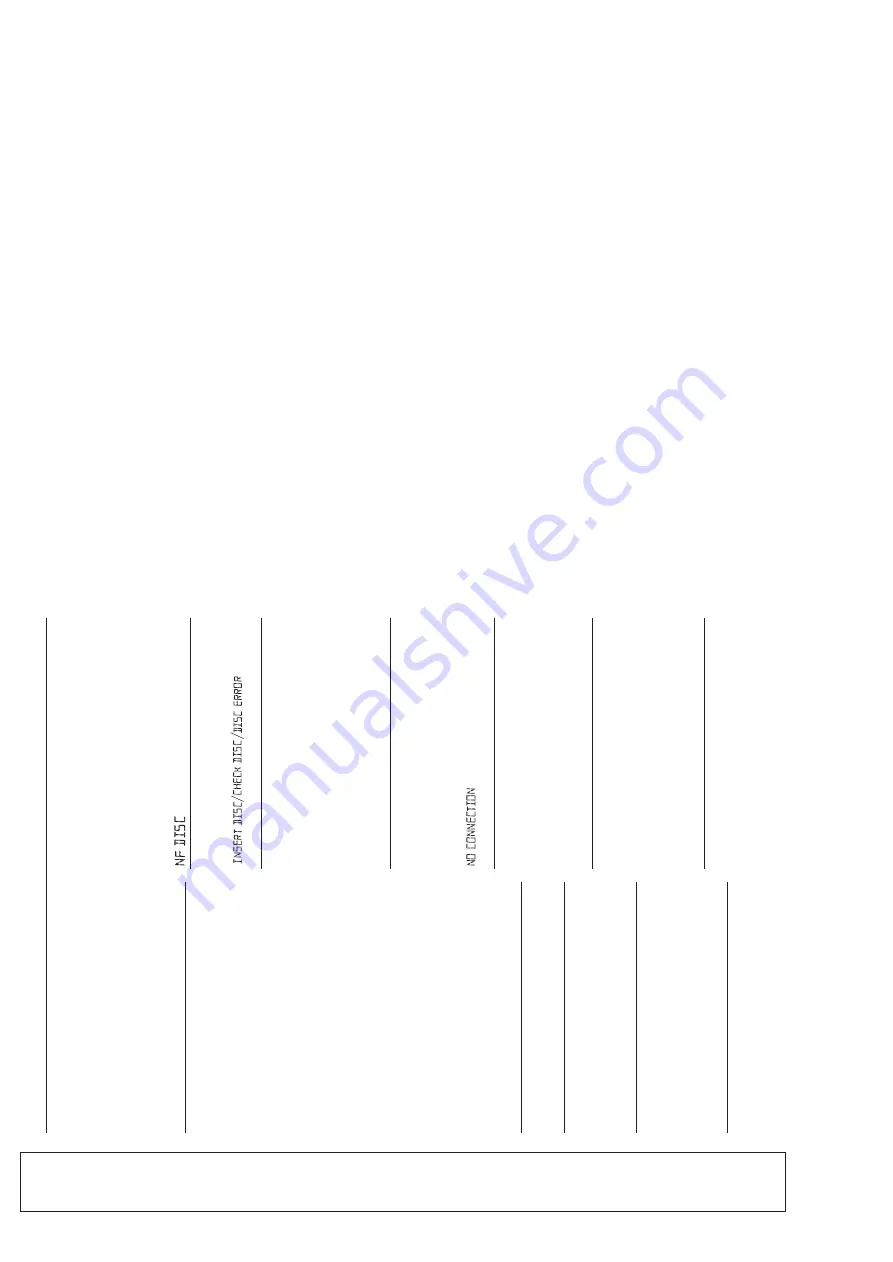
3 - 6
TROUBLESHOOTING
No sound /power
–
Volume not adjusted
•
Adjust the VOLUME
–
Mains lead not securely connected
•
Connect the AC mains lead properly
–
Batteries flat / incorrectly inserted
•
Insert (fresh) batteries correctly
–
Headphones connected to the set
•
Disconnect headphones
–
Electrostatic discharge/interference
•
Unplug the set. If batteries inserted, remove batteries
from the battery compartment. Press and hold
ST
ANDBY ON
y
for 10 seconds, then re-plug /
replace battery supply
, and try activating the set again.
•
When in USB PC LINK mode, check that your PC's
volume is audible and not set to minimum.
•
When playing a CD from the PC's CD-ROM drive, refer
to
USB PC Link - Enable digital CD audio output
.
–C
D contains non-audio files
•
Press
SEARCH
or
§
. once or more to skip to
a CD audio track, instead of the data file
Poor sound quality in
GAME
•AUX
mode
•
Adjust the volume on the set or on your game console
Severe radio hum or noise
–
Electrical interference: set too close to TV
, VCR or
computer
•
Move the set to increase the distance
Remote control does not function properly
–
Batteries flat/ incorrectly inserted
•
Insert (fresh) batteries correctly
–
Distance/ angle between the set too large
•R
educe the distance/ angle
Poor radio reception
–
We
ak radio signal
•
FM / MW
: Adjust the FM / MW telescopic aerial
indication
–
CD-R(W) is blank/ not finalized
•
Use an unfinalized CD-R(W)
indication
–
No CD inserted
•
Insert a suitable disc
–
CD badly scratched or dirty
•
Replace/ clean CD, see Maintenance
–
Laser lens steamed up
•W
ait until lens has cleared
The CD skips tracks
–
CD damaged or dirty
•
Replace or clean CD
–
shuffle or program is active
•
Switch off shuffle / program
is displayed in USB PC LINK
mode for more than 10 sconds
–
Check the connection between your PC and the set. If
necessary
, please refer to the chapter
Connecting to
USB PC Link
for the initial setup required.
•
Make sure the connected PC is turned on and the
MusicMatch software is working.
Sound skips during MP3 playback
–
MP3 file made at compression level exceeding
320kbps
•
Use a lower compression level to record CD tracks
into MP3 format
–
Disc damaged or dirty
•
Replace or clean disc
Cannot find desired MP3 title
–
Wrong file extension used and/ or file name with
unsuitable text characters used
•
Make sure the file names are typed in English
text characters an that the MP3 files end with
.mp3
If a fault occurs, first check the points listed below before taking the set for repair
. If you are unable
to remedy a problem by following these hints, consult your dealer or service center
.
W
ARNING:
Do not open the set as there is a risk of electric shock! Under no
circumstances should you try to repair the set yourself, as this will invalidate the warranty
.
For more information on operation instruction please visit Philips Audio internet site :
http://www.audio.philips.com
INSTRUCTION FOR USE
Summary of Contents for AZ 2558
Page 18: ...6 3 6 3 KEY BOARD LAYOUT DIAGRAM COPPER SIDE VIEW ...
Page 19: ...6 4 6 4 KEY BOARD LAYOUT DIAGRAM COMPONENT SIDE VIEW ...
Page 24: ...8 3 8 3 CD99 BOARD LAYOUT DIAGRAM COPPER SIDE VIEW ...
Page 25: ...8 4 8 4 CD99 BOARD LAYOUT DIAGRAM COMPONENT SIDE VIEW ...
Page 28: ...9 3 9 3 MP3 BOARD LAYOUT DIAGRAM COPPER SIDE VIEW ...
Page 29: ...9 4 9 4 MP3 BOARD LAYOUT DIAGRAM COMPONENT SIDE VIEW ...
Page 32: ...11 2 11 2 POWER BOARD LAYOUT DIAGRAM COPPER SIDE VIEW ...
Page 33: ...11 3 11 3 POWER BOARD LAYOUT DIAGRAM COMPONENT SIDE VIEW ...

























