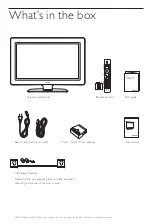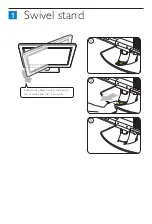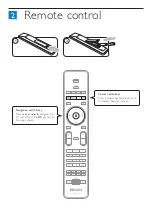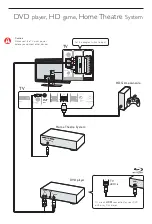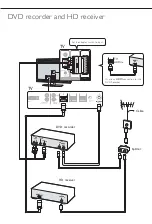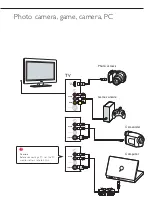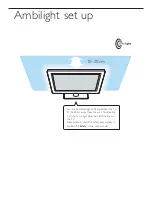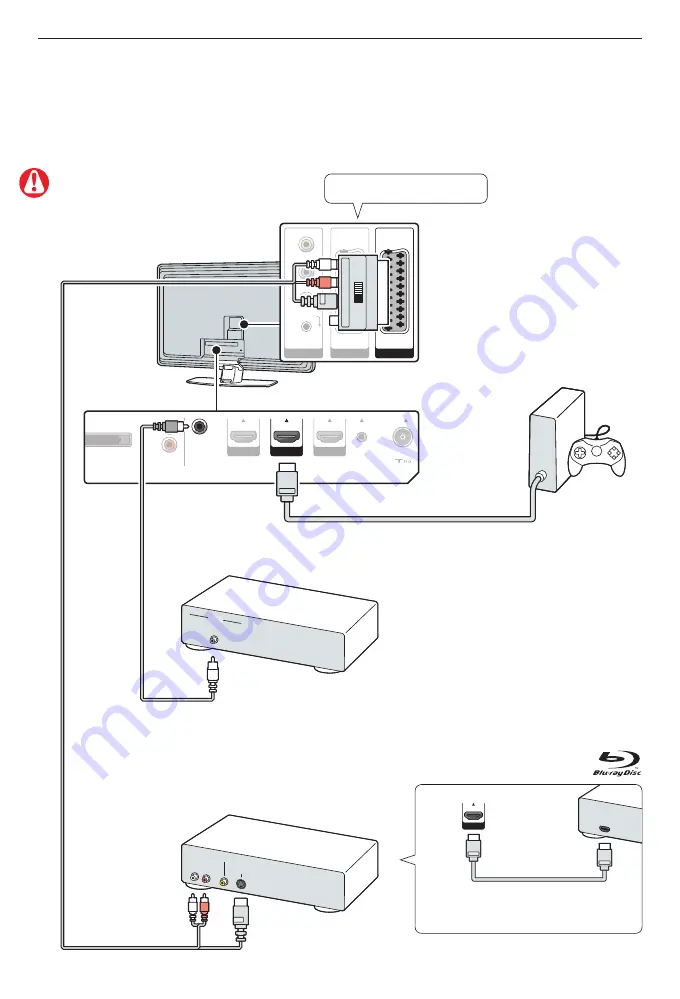
Caution
Disconnect the TV mains power
before you connect other devices.
DVD
player
, HD
game
, Home Theatre
System
Set the adaptor switch to Input.
TV
HD Game console
Home Theatre System
Or use an
HDMI
connection for your DVD
or Blu-ray Disc player.
TV
DIGITAL AUDIO
TV
HDMI In
DVD player
AUDIO
OUT
VIDEO
R
L
S-VIDEO
ACE
ANTENNA
SERVICE
UART
HDMI 1
HDMI 2
HDMI 3
IN
HDMI
HDMI
OUT
AUDIO OUT
L
R
DIGITAL
AUDIO
OUT
DISPLAY SYNCHRONIZED
EXT 3
EXT 2
EXT 1
AUDIO L/R
EXT 3
HDMI 1 (DVI)
HDMI 2 (DVI)
HDMI 3 (DVI)
+
Y
Pb
Pr
IN
PU
T
O
U
TP
U
T