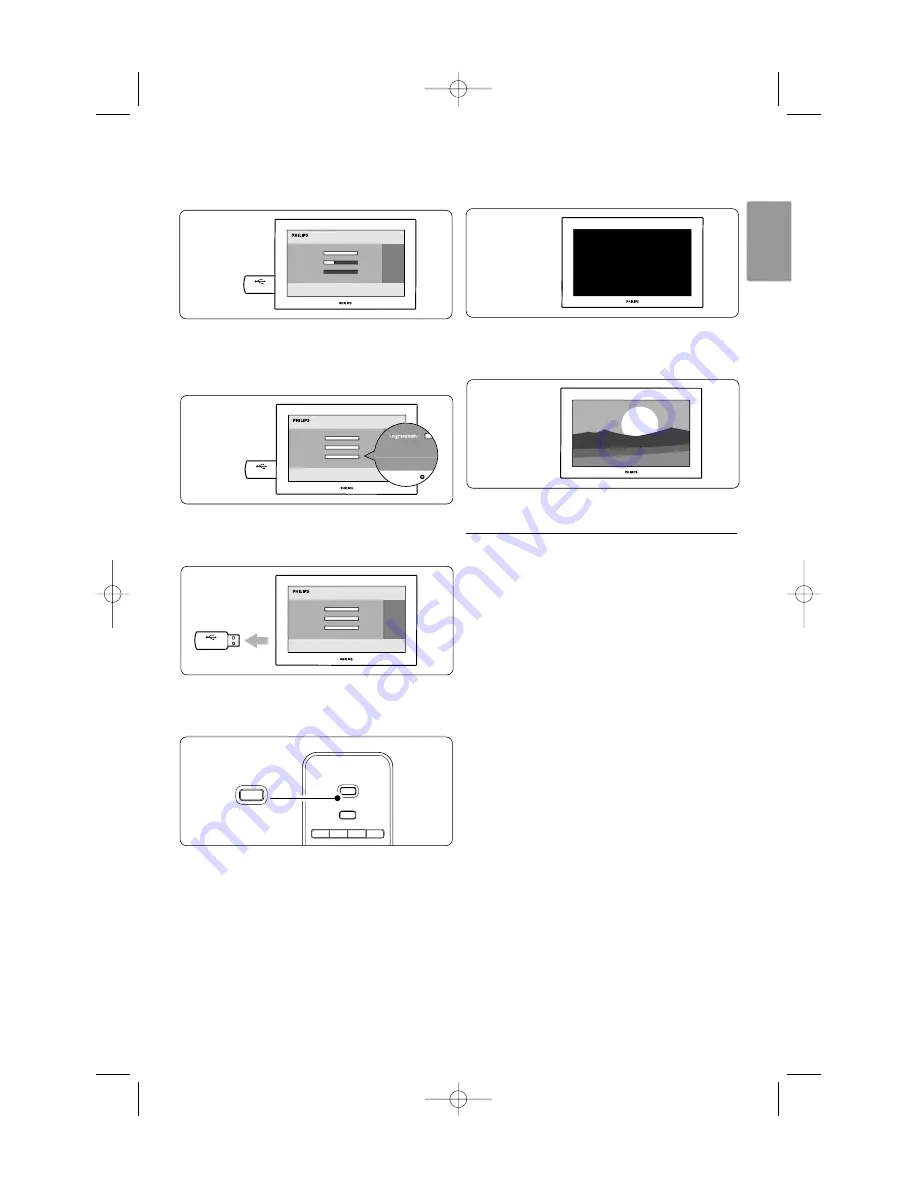
Use more of your TV
31
ENGLISH
Ò
The update process star ts automatically. Please
wait.
The update is finished when the message
‘
Operation successful
’ appears on the screen.
†
Remove the USB memory device from the TV.
º
Press
B
on the remote control.
r
Note
Do not press more than once and do not use the
Power
B
switch on the TV.
◊
The TV switches off.The screen stays black for
about 10 seconds. Please, wait.
‹
The TV switches back on again.The update is
done.
5.10.4
Verify the current software version
Updating software is only possible if the version of
the new available software is different from the
current one.You can verify your current software
version.
‡
Select
Software update
in the TV menu.
®
Press navigation key right.
Ò
Press navigation key up or down to select
Current software info
.
The version and the description of the current
software appears.
B
S
U
Operation Successful! Re
Pr
g
B
S
U
B
S
U
B
v
DVD
STB
HTS
TV
INPUT
B
2664.1 eng_aurea_AP 27-09-2007 12:32 Pagina 31
















































