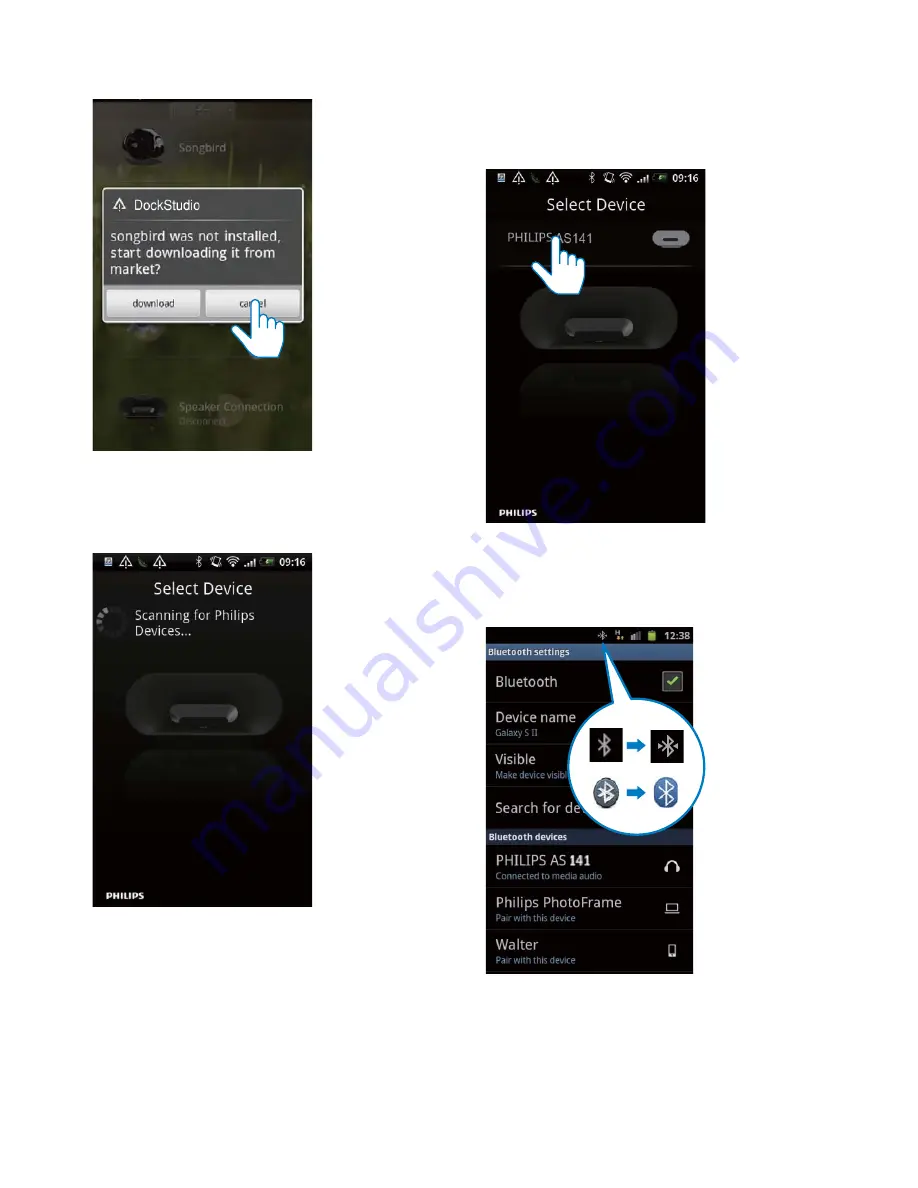
12
EN
3
Tap
[Cancel]
#
»
The device starts to scan Philips
devices that can be paired
automatically.
4
When
[PHILIPS AS141]
is displayed on
your device, select it to start connection.
»
It may take a few seconds to complete
the connection.
»
After Bluetooth connection, a different
Bluetooth icon can be found on the
top of the screen.




























