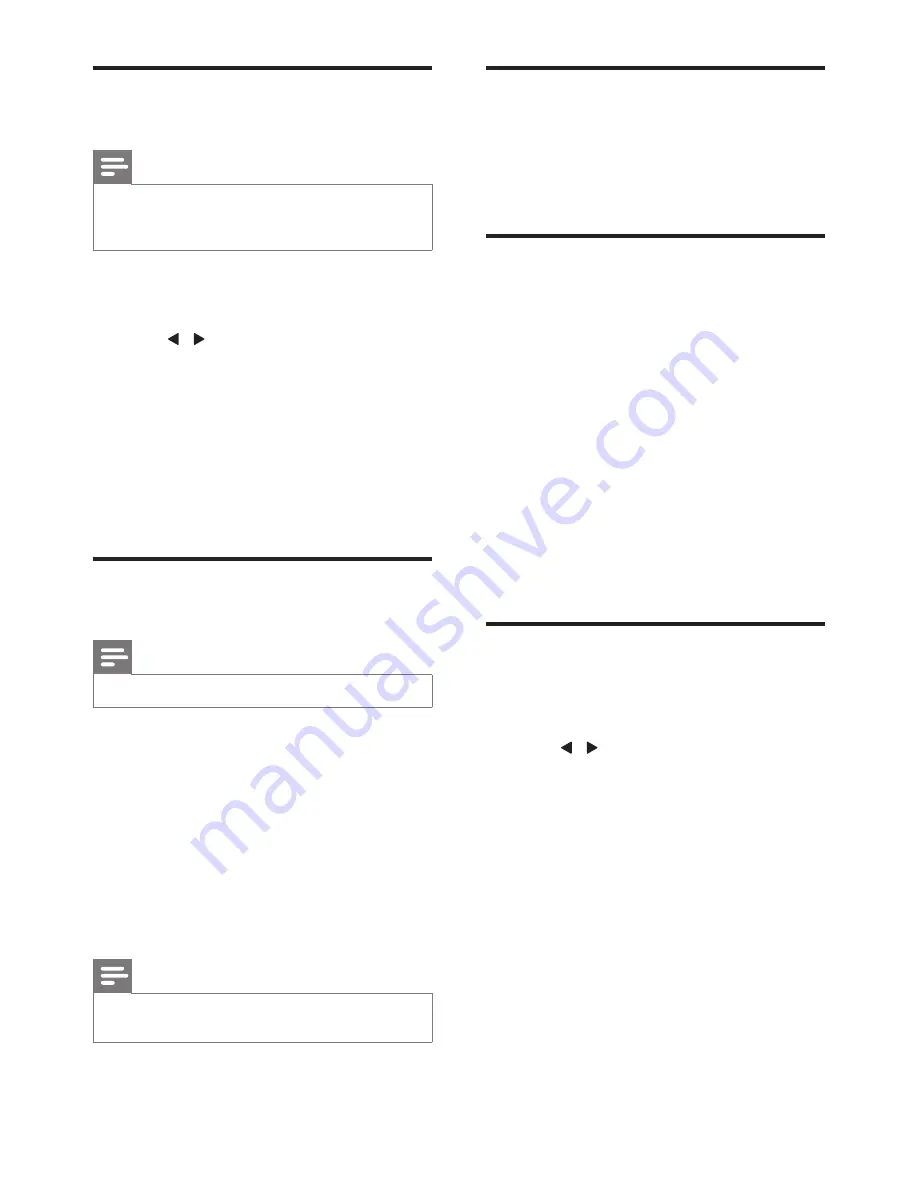
9
EN
Scan DAB radio stations
automatically
Note
•
New stations and services will be added in the DAB
broadcast. To make new DAB stations and services
available, perform full scan regularly.
1
In DAB mode, press and hold
INFO/
MENU
to access the DAB menu.
2
Press / repeatedly to display
[Full
scan]
(full scan).
3
Press
SELECT
to confirm.
»
The unit scans all DAB radio stations
and broadcasts the first available
station.
»
If no DAB station is available,
[No DAB
Station]
(no DAB station) is displayed.
Store DAB radio stations
manually
Note
•
You can store up to 20 DAB radio stations.
1
Tune to a DAB radio station.
2
Press
PROG/AUTOSCAN
to activate the
storing mode.
3
Press
/-
to select a preset
number.
4
Press
SELECT
to confirm.
5
Repeat steps 1 to 4 to store more DAB
stations.
Note
•
To overwrite a preset station, store another station in
its place.
Select a preset DAB radio
station
In DAB mode, press
/-
repeatedly to
select a preset DAB radio station.
Display DAB information
1
Tune to a DAB radio station.
2
Press
INFO/MENU
repeatedly to scroll
through the following information (if
available):
»
Dynamic Label Segment (DLS)
»
Signal strength
»
Program Type (PTY)
»
Ensemble name
»
Channel and frequency
»
Signal error rate
»
Bit rate and audio status
Use DAB menu
1
In DAB mode, press and hold
INFO/
MENU
to access the DAB menu.
2
Press / repeatedly to display the menu
options:
•
[Full scan]
(full scan): scan all available
DAB radio stations.
•
[Manual tune]
(manual tune): tune to
a specific channel/frequency manually
and add it to the station list.
•
[DRC]
(DRC)
•
[Prune]
(prune): remove unavailable
stations from the station list.
•
[System]
(system): adjust system
settings.
3
To select an option, press
SELECT
.
4
Repeat steps 2-3 if sub-option is available
under one option.
[DRC]
(DRC)
















