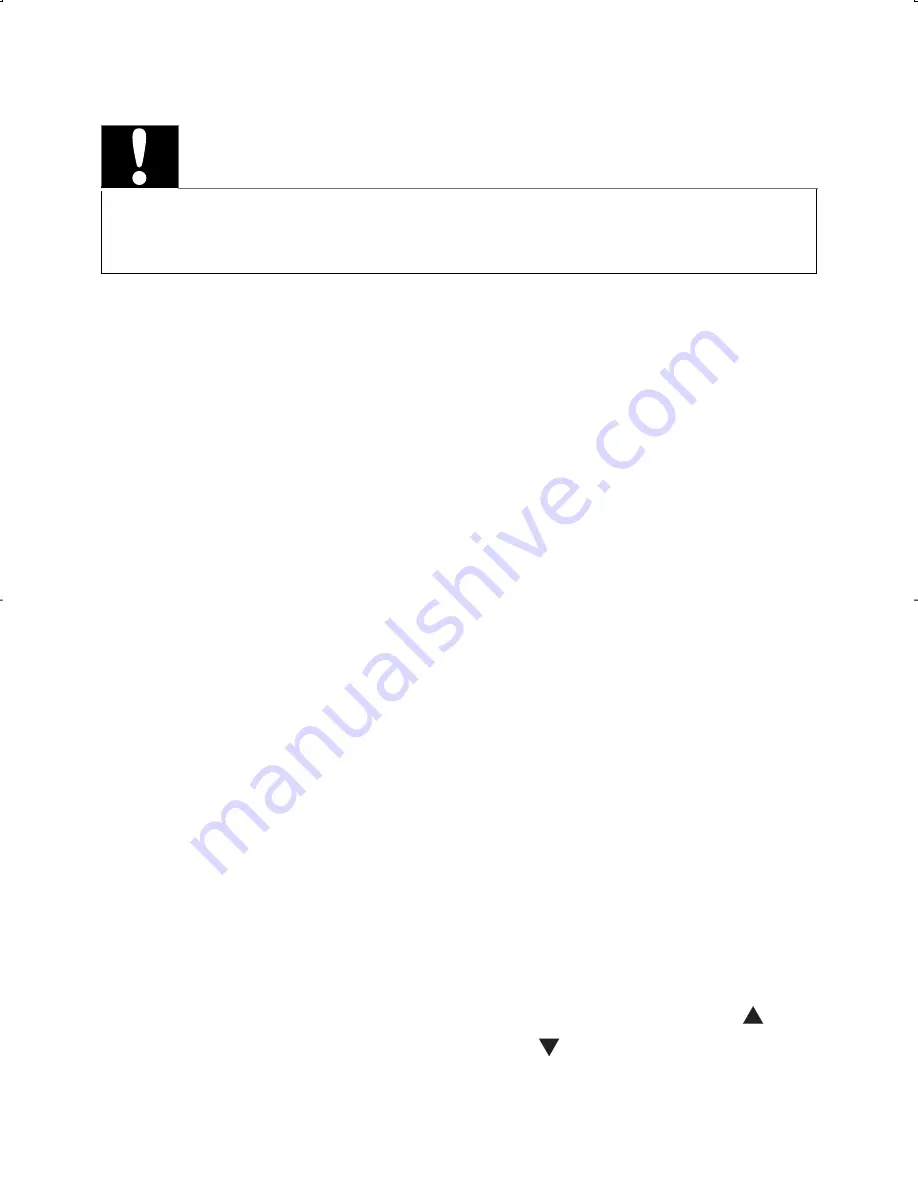
32
7 Troubleshooting
Caution
Never remove the casing of this clock radio.
•
To keep the warranty valid, never try to repair the system
yourself.
If you encounter problems when using this clock radio, check
the following points before requesting service. If the problem
remains unsolved, go to the Philips web site (www.Philips.com/
support). When you contact Philips, ensure that your clock radio
is nearby and the model number and serial number are available
(see ‘Get started’ on page 15 ) .
No power
Ensure that the AC power plug of the clock radio is connected
properly.
Ensure that there is power at the AC outlet.
No sound
Adjust the volume.
No response from the clock radio
Disconnect and reconnect the AC power plug, then turn on the
system again.
Use a ball pen to press the reset button on the rear of the clock
radio to restore factory settings. This operation resets all settings
except the clock.
In clock (standby) mode, press and hold
SCAN
and
PRESET
for
two seconds, and then press
VOLUME
to reset the clock radio.
This operation resets all settings.
•
•
•
•
•
•
$-%B(1LQGG
$-%B(1LQGG
30
30



































