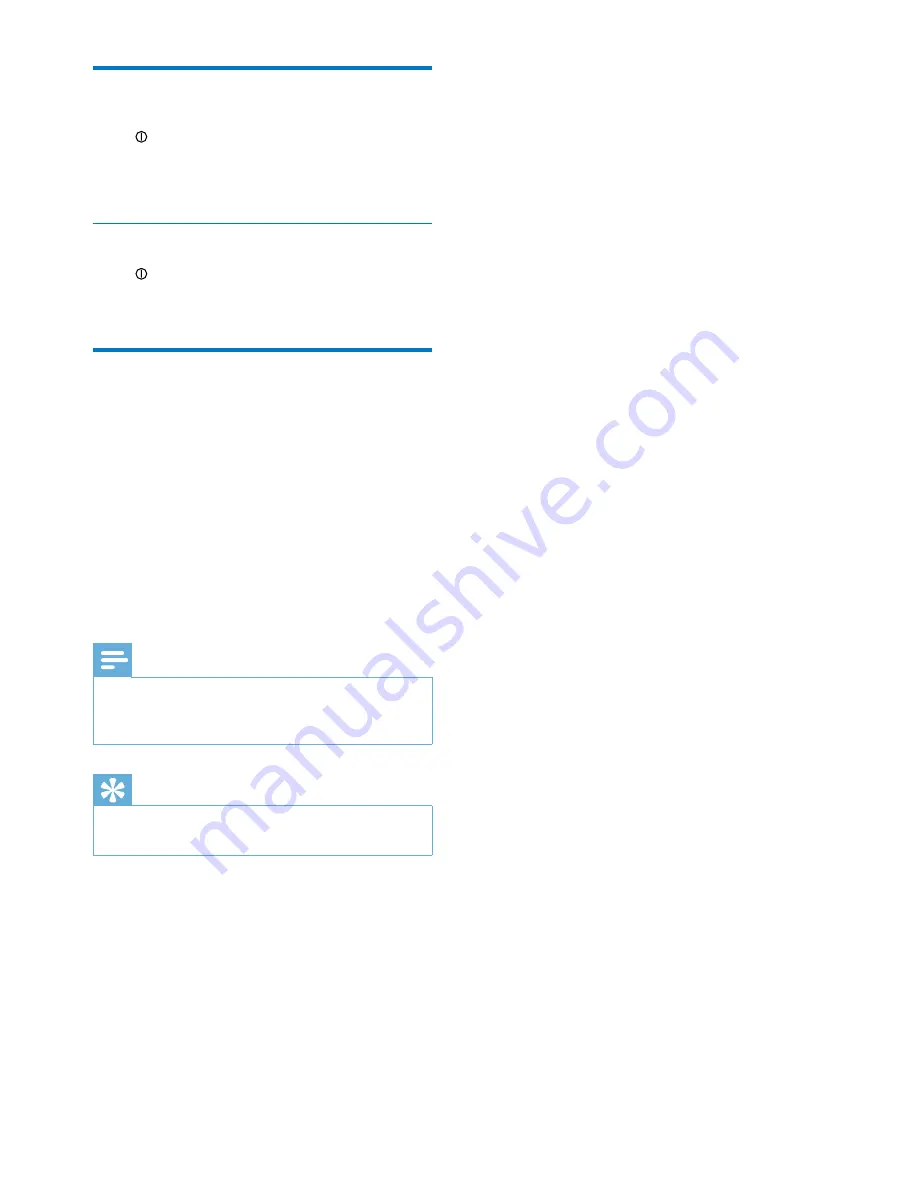
6
EN
Turn on
Press .
»
The device switches to the last
selected source.
Switch to standby mode
Press to switch the device to standby mode.
»
The clock (if set) is displayed.
Set time and date
1
Press and hold
SET TIME
on the back of
the device for more than two seconds.
»
[12H] or [24H]
begins to blink.
2
Rotate the knob to select 12/24 hour
format.
3
Press the knob to confirm.
»
The hour digits begin to blink.
4
Repeat steps 2-3 to set hour and minute.
Note
•
If clock is not manually set, when iPod/iPhone is
connected, the unit synchronizes time from the iPod/
iPhone automatically.
Tip
•
The accuracy of the transmitted time depends on the
docked iPod/iPhone that transmits the time signal.
Summary of Contents for AJ7245D
Page 2: ......


















