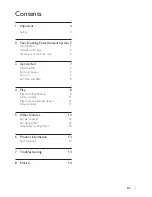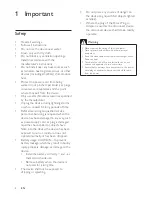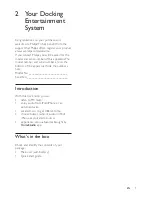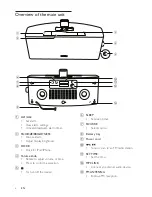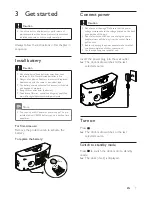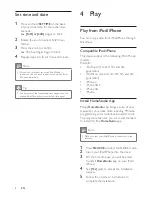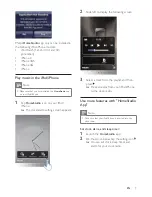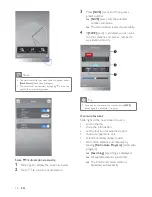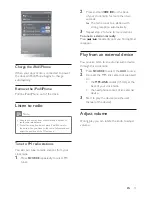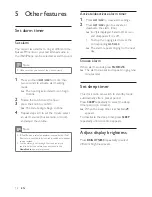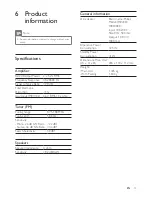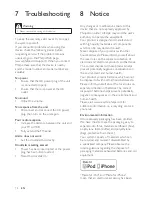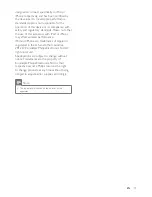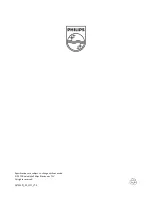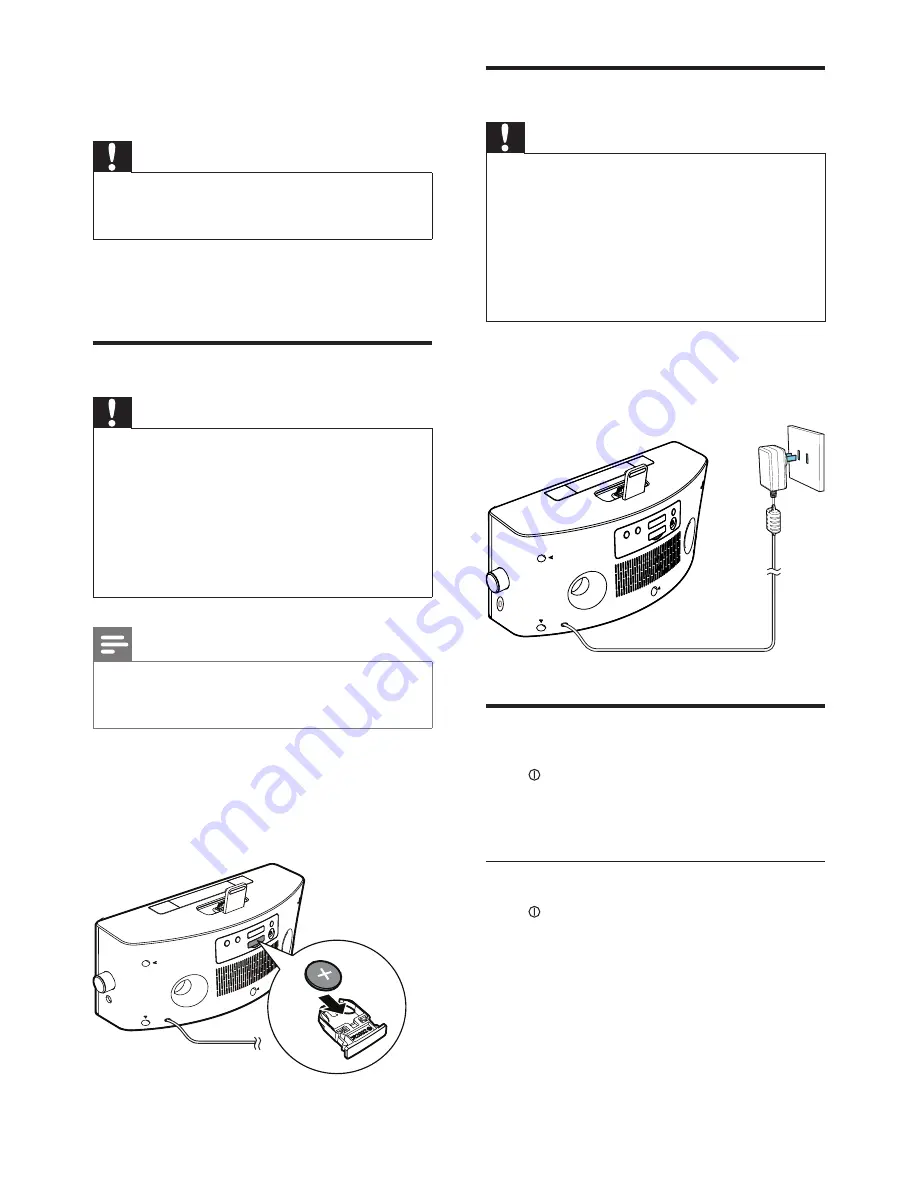
7
EN
3 Get started
Caution
•
Use of controls or adjustments or performance of
procedures other than herein may result in hazardous
radiation exposure or other unsafe operation.
Always follow the instructions in this chapter in
sequence.
Install battery
Caution
•
Risk of explosion! Keep batteries away from heat,
sunshine, or fire. Never discard batteries in fire.
•
Danger of explosion if battery is incorrectly replaced.
Replace only with the same or equivalent type.
•
The battery contains chemical substances, so it should
be disposed of properly.
•
Keep children away from the battery.
•
Perchlorate Material - special handling may apply. See
www.dtsc.ca.gov/hazardouswaste/perchlorate.
Note
•
You can only use AC power as power supply. The pre-
installed lithium CR2032 battery can only back up time
and alarm.
For first-time use:
Remove the protective tab to activate the
battery.
To replace the battery:
CR2032
Connect power
Caution
•
Risk of product damage! Make sure that the power
voltage corresponds to the voltage printed on the back
or underside of the unit.
•
Risk of electric shock! When you unplug the power
adapter, always pull the plug from the socket. Never
pull the cord.
•
Before connecting the power adapter, make sure that
you have completed all other connections.
•
Use the supplied power adapter only.
Insert the power plug into the wall outlet.
»
The clock radio switches to the last
selected source.
Turn on
Press .
»
The clock radio switches to the last
selected source.
Switch to standby mode
Press to switch the clock radio to standby
mode.
»
The clock (if set) is displayed.