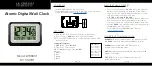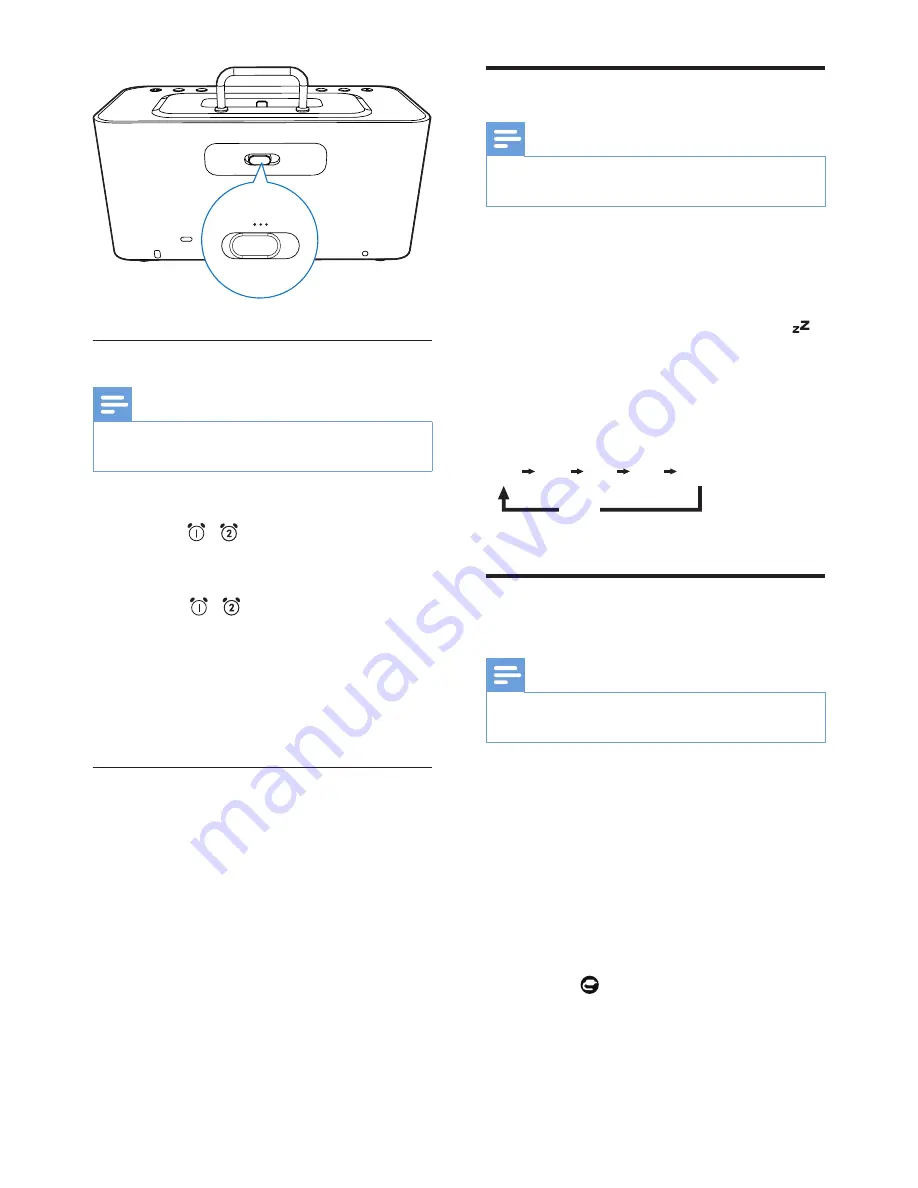
10
EN
Activate/deactivate alarm timer
Note
•
Make sure that the
Third Knob
switched to
CLOCK
before setting.
1
Press
AL1
/
AL2
to view alarm settings.
»
The /
lights up.
2
Press
AL1
/
AL2
again to activate or
deactivate the alarm timer.
»
The /
appears if alarm timer is
on and disappears if it is off.
•
To stop the ringing alarm, press the
corresponding
AL1
/
AL2
.
»
The alarm repeats ringing for the next
day.
Snooze the alarm
When alarm sounds, press
SNOOZE
.
»
The alarm snoozes and repeats ringing
nine minutes later.
BUZZ
K
C
O
D
FM
Set sleep timer
Note
•
Make sure that the
Third Knob
switched to
CLOCK
before setting.
This clock radio can switch to standby mode
automatically after a preset period.
•
Press
SLEEP
repeatedly to select the sleep
timer period (in minutes).
»
When the sleep timer is activated,
appears.
To deactivate the sleep timer:
•
Press
SLEEP
repeatedly until
[OFF]
(off)
appears.
Play audio from an external
device
Note
•
Make sure that the
Third Knob
switched to
CLOCK
before setting.
You can listen to audio from an external device
through this clock radio.
1
Connect an audio cable to:
•
the
AUDIO IN
socket on the clock
radio.
•
the headphone socket on an external
device.
2
Press
SOURCE
repeatedly to select the
Audio-in source.
»
The on the display panel lights up.
3
Play the external device (refer to its user
manual).
15 30 60 90 120
OFF