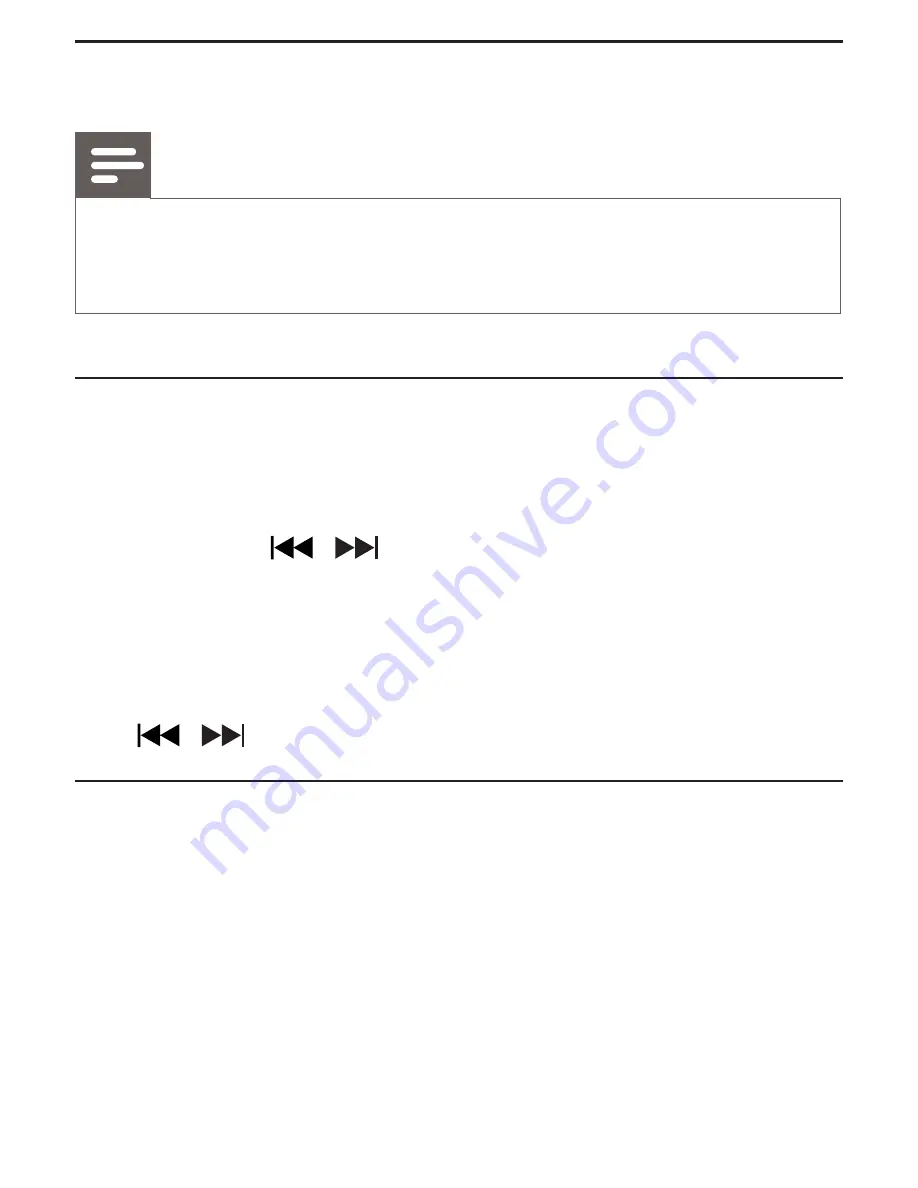
Listen to radio
Note
Keep the unit away from other electronic devices to avoid radio interference.
For better reception, do not place iPod/iPhone into the dock when you
listen to the radio. Fully extend and adjust the position of the FM antenna.
Tune to FM radio stations
You also can tune to radio stations from your clock radio.
1
Press
SOURCE
repeatedly to select FM tuner.
2
Press and hold
/
on the back of your clock radio for more
than two seconds.
»
The radio tunes to a station with strong reception automatically.
3
Repeat step 2 to tune to more stations.
To tune to a station manually:
Press
/
Play from an external device
You can also listen to an external audio device through this clock radio.
1
Press
SOURCE
to select the
AUX
source.
2
]^1>%\
the
MP3-LINK
%>@%%
the headphone socket of an external device.
3
"
Summary of Contents for AJ5300D/12
Page 1: ...Register your product and get support at www philips com welcome AJ5300D EN User manual ...
Page 2: ...a b c h g i d l k j e f A ...
Page 3: ...B ...
Page 4: ...SOURCE C ...
Page 5: ...D ...
Page 6: ...VOLUME E ...
Page 7: ......
Page 8: ......
Page 9: ......
Page 10: ......
Page 11: ......























