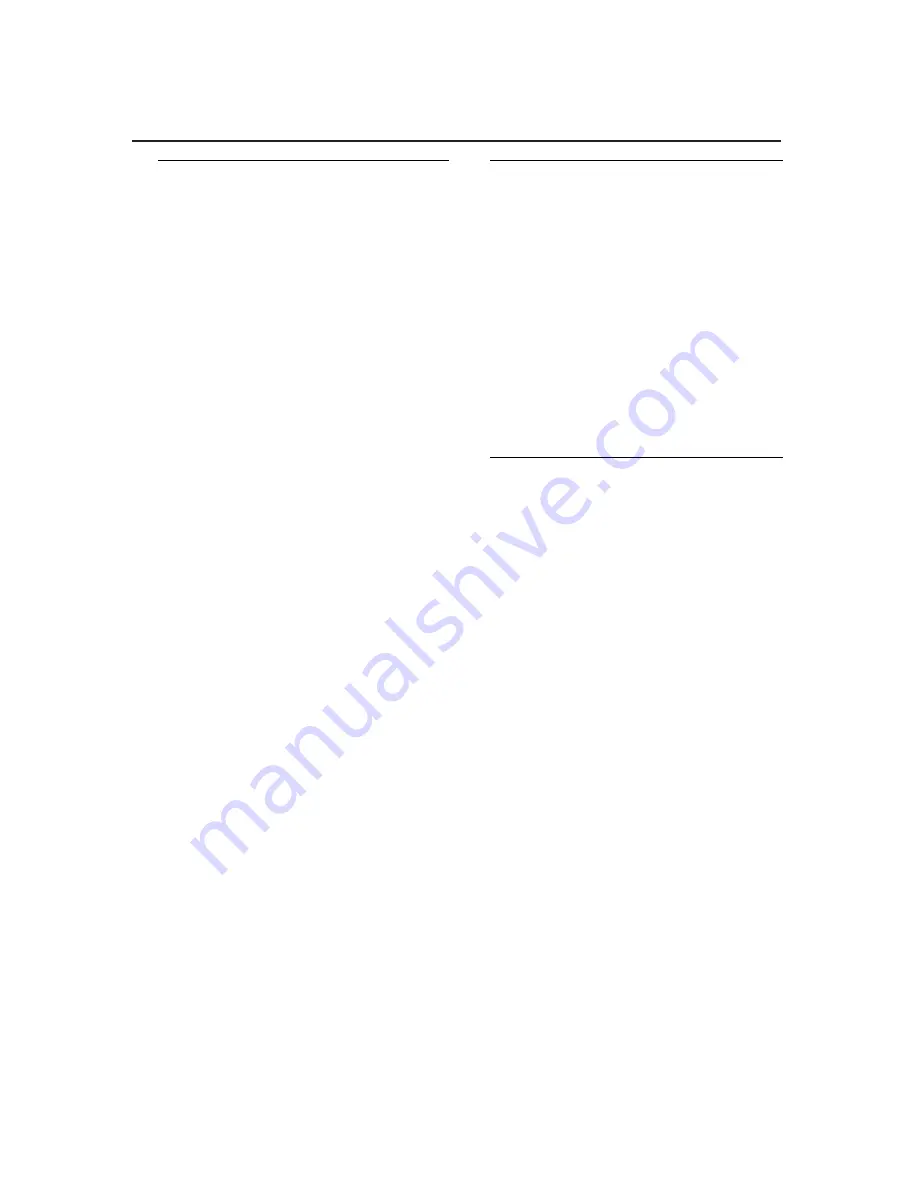
CD Player
Auxiliary connection/
Alarm
Selecting different play modes:
REPEAT and SHUFFLE
(See
5
)
You can select and change the various play
modes before or during playback, and
combine REPEAT modes with program.
SHUFFLE
–
plays all tracks in random order.
REPEAT
– plays the current track
continuously.
REPEAT ALL
– plays the entire disc/
program continuously.
SHUFFLE REPEAT ALL
–
plays the entire
disc/program continuously in random order.
1
To select play modes, press
SHUF/REP
once or more.
➜
The selected play mode will be displayed.
2
Press
);
to start playback if in the stop
postion.
➜
When SHUFFLE mode is selected, the
disc will play automatically around few
seconds later.
3
To return to normal playback, press
SHUF/REP
repeatedly until the various
modes are no longer displayed.
– You can also press
9
once to cancel your
play modes.
Notes:
– During playback, when shuffle mode is
selected, shuffle play will begin only when
playback of current track comes to an end.
– Selection of shuffle mode is not available in
the program mode.
Connecting an external device
You can listen to the sound of the connected
external device through your AJ3915’s
speakers.
1
Press
POWER
to switch on from standby.
2
Use the supplied line-in cable to connect
AJ3915’s AUX jack to an AUDIO OUT or
headphone jack on an external equipment
(such as CD player, or VCR).
➜
“ AU” is displayed.
➜
AUX mode will auto switch on to play the
sound, overriding the active CD or
RADIO mode.
Using the alarm
AJ3915 allows you to simultaneously set two
different alarms (ALARM 1 and ALARM 2 )
which can go off in the CD, radio or buzzer
mode.The clock time needs to be set
correctly before using alarm.
Setting alarm time
1
Press and hold
ALARM 1
or
ALARM 2
until clock digit(s) for hour flashes.
➜
ALM1 or ALM2 is also displayed, flashing.
➜
It will exit the clock setting mode without
setting if there is 5-second inactivity.
2
Press repeatedly, or hold down
∞
/
§
to
adjust the hours.
3
Press corresponding
ALARM 1
or
ALARM 2
to confirm the hour setting.
➜
The clock digits for minute flash.
4
Press repeatedly, or hold down
∞
/
§
to
adjust the minutes.
5
Press corresponding
ALARM 1
or
ALARM 2
to confirm the setting.
•
When
CD•RADIO•BUZZER
is pushed in
the
CD
position, selection of CD track
number will be also prompted. Press
∞
/
§
to select desired track if you like.
•
Repeat the steps above to set and activate
the other alarm if necessary.
Summary of Contents for AJ3915
Page 1: ...AJ3915 CD Clock Radio User manual ...
Page 2: ...TUNING 3 2 4 4 1 5 6 8 9 0 7 1 ...
Page 3: ...X 2 3 4 5 6 7 ...
































