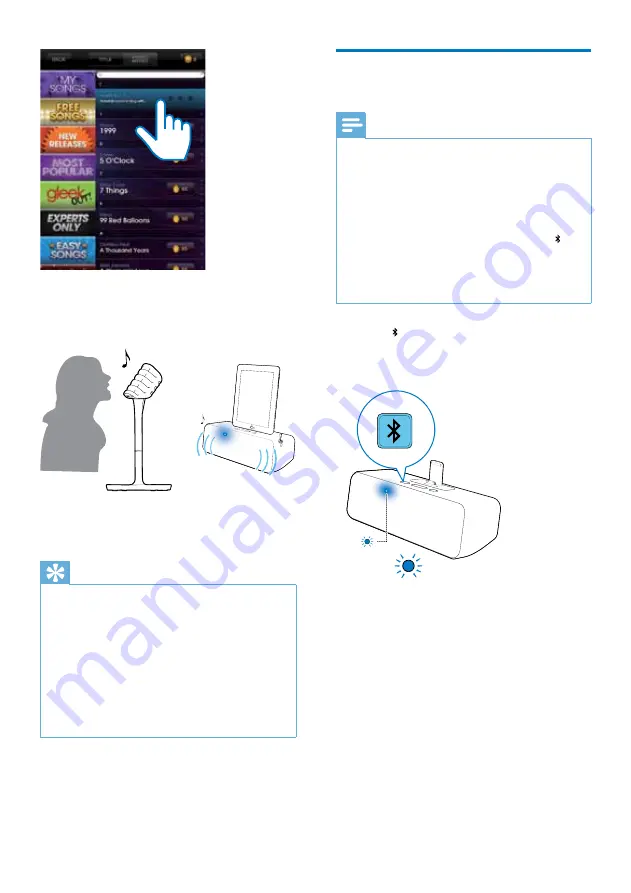
11
EN
6
Select a song from
StarMaker K
Auto-Tune®
and sing along through the
wireless microphone.
7
Use
-/+
on the top of the Bluetooth
docking speaker to adjust volume.
Tip
•
If the wireless microphone stays disconnected from
the speaker for more than 15 minutes, it switches to
standby mode automatically. To switch it on again, you
need to slide the
ON/OFF
switch on the microphone
to the
OFF
position and then back to the
ON
position.
•
You can use controls available on the app to adjust
sound effects.
•
If you experience howling or echo, try to increase
the distance between the microphone and speaker
or adjust the angle of the microphone towards the
speaker.
Play from a Bluetooth enabled
device
Note
•
The effective operation range between the Bluetooth
docking speaker and your Bluetooth enabled device is
approximately 10 meters (30 feet).
•
To pair with a Bluetooth enabled mobile device, make
sure that: no iPad is docked; or you have stopped music
play on your docked iPad and the
StarMaker Karaoke
+ Auto-Tune®
app is not running.
•
To pair with a new mobile device, you can press to
remove the existing Bluetooth connection.
•
To play from a Bluetooth-enabled device, make sure
that you are not playing music from your iPad docked
on the Bluetooth docking speaker.
1
Press on the top of the Bluetooth
docking speaker.
»
The Bluetooth indicator flashes blue.
2
Enable Bluetooth on your device that
supports A2DP (Advanced Audio
Distribution Profile).


















