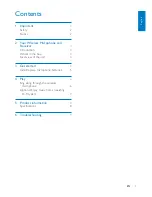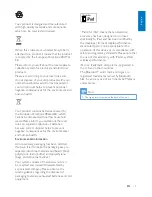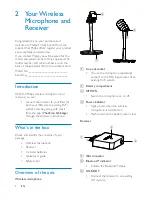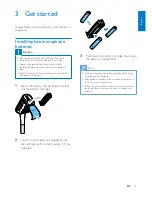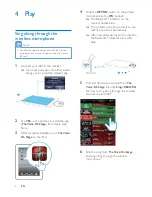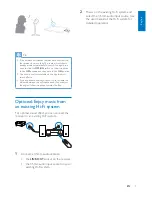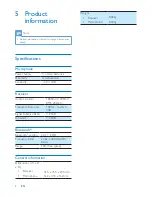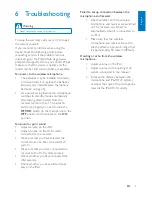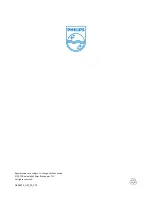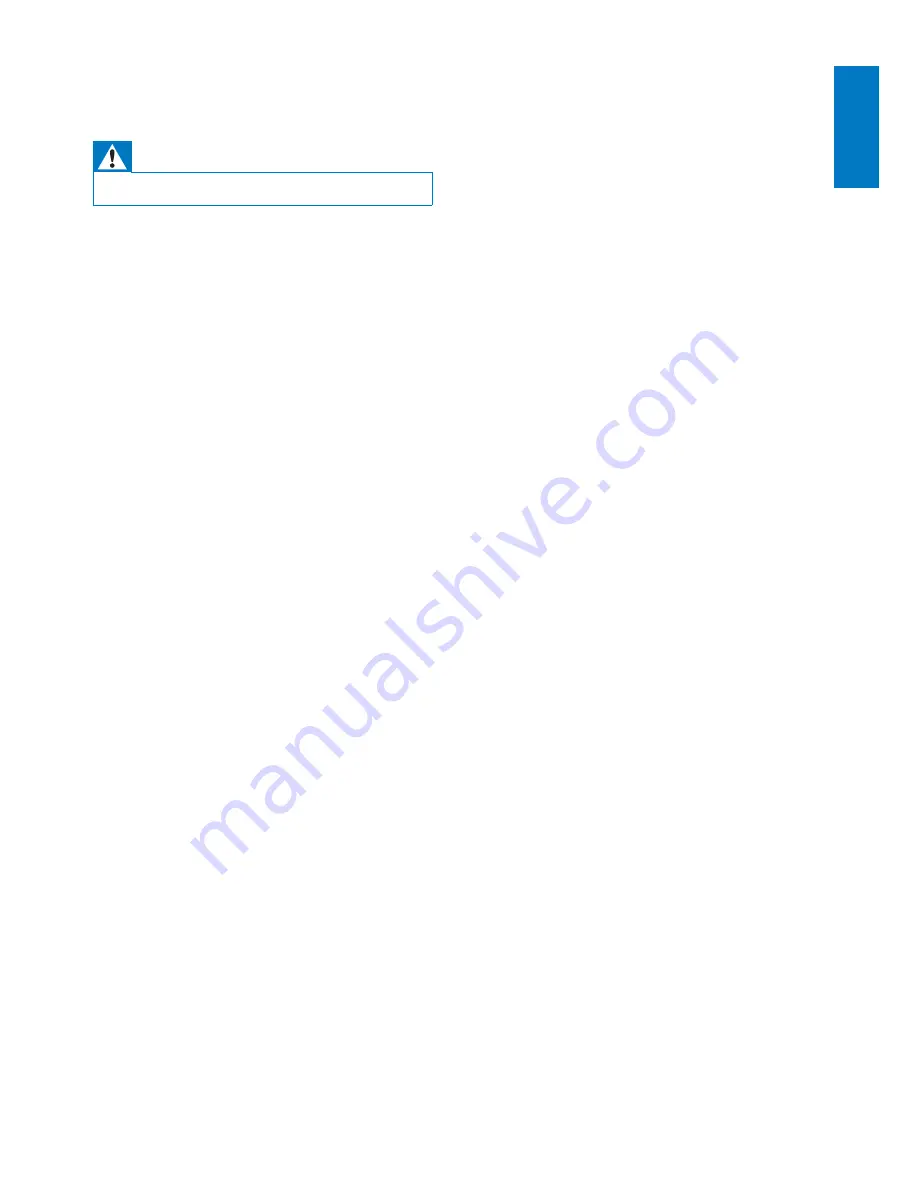
9
English
EN
6 Troubleshooting
Warning
•
Never remove the casing of this device.
To keep the warranty valid, never try to repair
the system yourself.
If you encounter problems when using this
device, check the following points before
requesting service. If the problem remains
unsolved, go to the Philips Web page (www.
philips.com/support). When you contact Philips,
make sure that the device is nearby and the
model number and serial number are available.
No power to the wireless microphone
•
The batteries may be installed incorrectly
or drained. Install or replace the batteries
properly (see 'Install/replace microphone
batteries' on page 5).
•
As a power-saving feature, the microphone
switches to standby mode automatically
after staying disconnected from the
receiver for more than 15 minutes. To
switch it on again, you need to slide the
OFF/ON
switch on the microphone to the
OFF
position and then back to the
ON
position.
No sound or poor sound
•
Adjust volume on the iPad.
•
Adjust volume on the Hi-Fi system
connected to the receiver.
•
Make sure that you have selected the
correct source on the connected Hi-Fi
system.
•
Make sure that you have connected the
receiver to the Hi-Fi system securely.
•
Check whether you have connected the
iPad securely.
•
Check whether you have started music
play on the iPad.
Failed to set up connection between the
microphone and receiver
•
Check whether both the wireless
microphone and receiver are switched
on. The receiver is switched on
automatically when it is connected to
an iPad.
•
Make sure that the wireless
microphone and receiver are within
the the effective operation range, that
is, approximately 10 meters (30 feet).
Howling or echo from the wireless
microphone
•
Adjust volume on the iPad.
•
Adjust volume on the existing Hi-Fi
system connected to the receiver.
•
Increase the distance between the
microphone and iPad (Hi-Fi system)
or adjust the angle of the microphone
towards the iPad (Hi-Fi system).
Summary of Contents for AEA3000
Page 2: ......