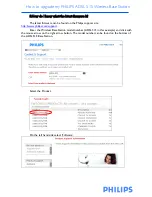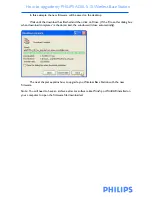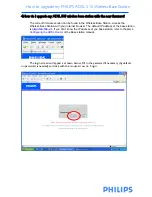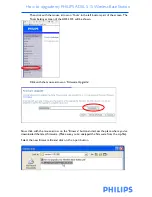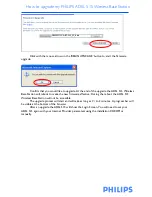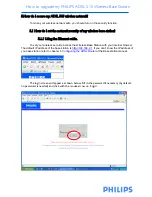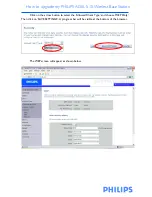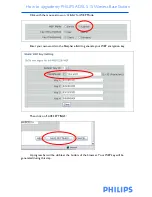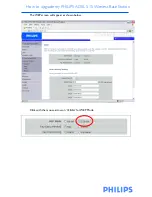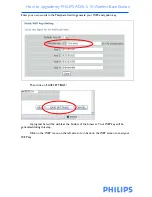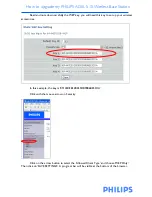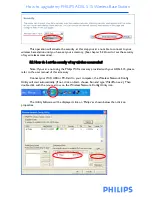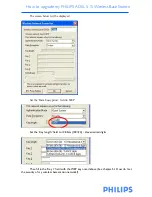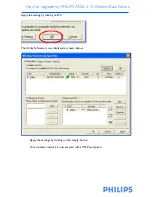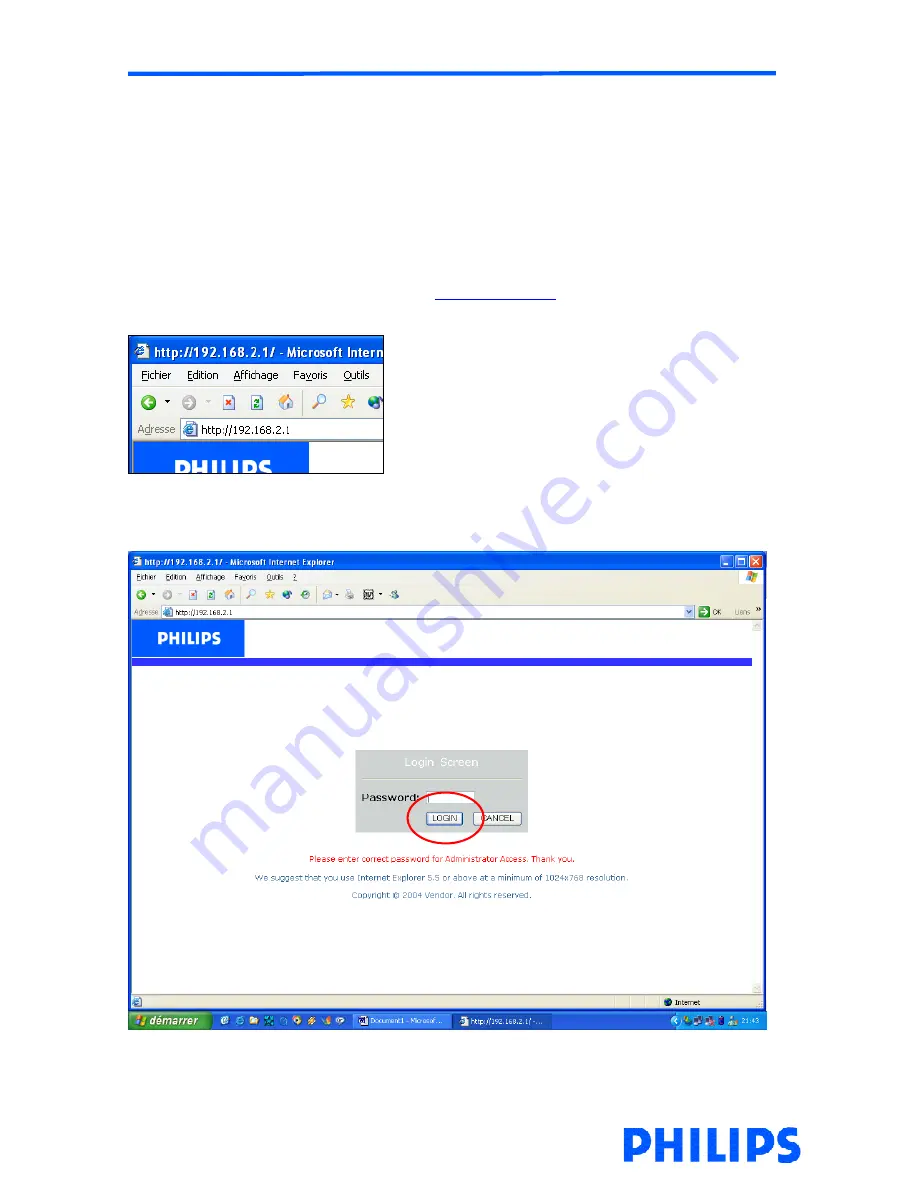
How to upgrade my PHILIPS ADSL 515 Wireless Base Station
5.How do I secure my ADSL 515 wireless network?
To make your wireless network safe, you should turn on the security function.
5.1 How do I set the network security of my wireless base station?
5.1.1
Using
the
Ethernet cable.
To set your wireless security, access the Wireless Base Station with your Internet browser.
The default IP address of the base station is
http://192.168.2.1
. If you don’t know the IP address of
you base station, refer to chapter 4
. Configuring the ADSL Router
of the Base station manual.
The login screen will appear as shown below. Fill in the password if necessary (by default,
no password is needed) and click with the mouse arrow on ‘Login’.