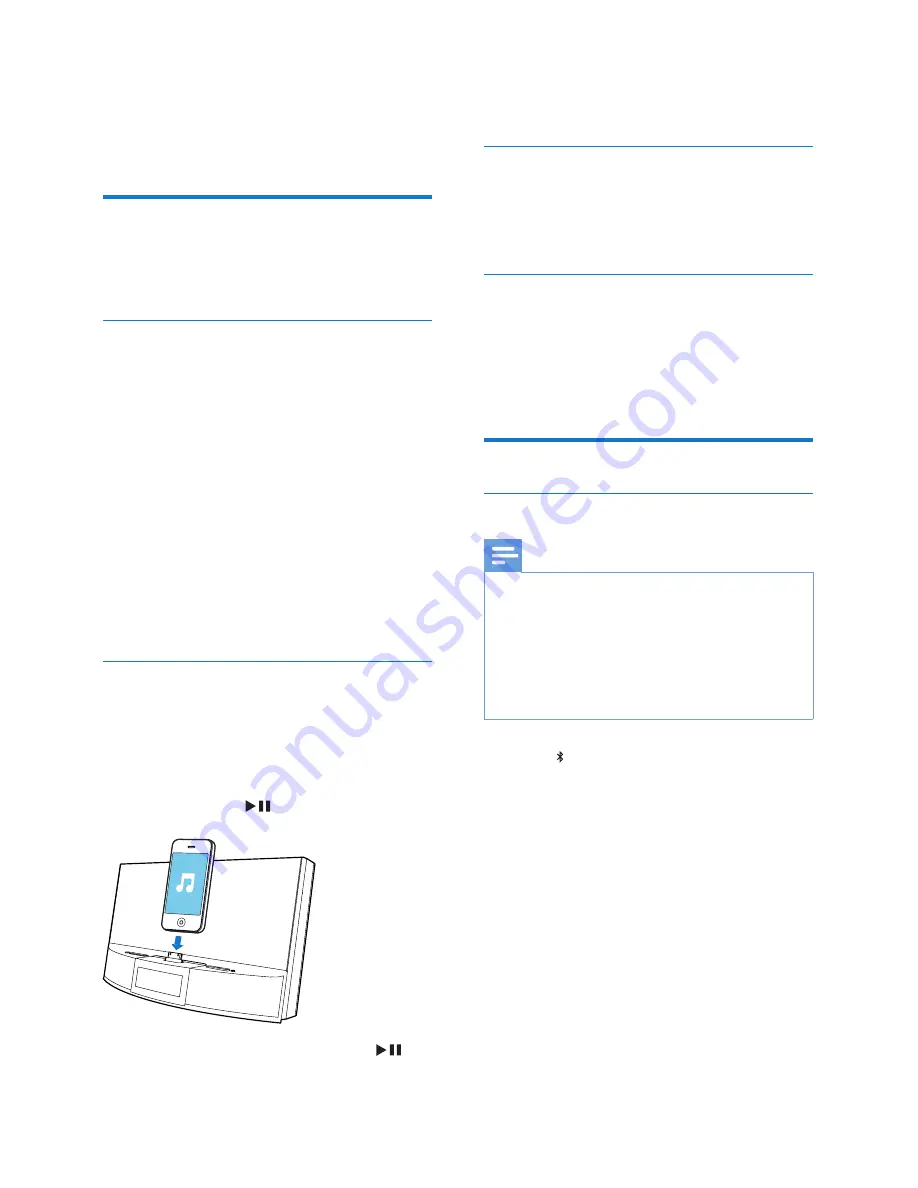
7
EN
4 Play
Play from iPod/iPhone
You can enjoy audio from your iPod/iPhone
through this docking speaker.
Compatible iPod/iPhone
The docking speaker supports the following
iPod and iPhone models:
Made for.
•
iPod touch (1st, 2nd, 3rd, and 4th
generation)
•
iPod classic
•
iPod nano (1st, 2nd, 3rd, 4th, 5th, and 6th
generation)
•
iPhone 4S
•
iPhone 4
•
iPhone 3GS
•
iPhone 3G
•
iPhone
Listen to the iPod/iPhone
1
Place an iPod/iPhone in the dock.
2
Play audio on the iPod/iPhone.
»
The audio streams from the iPod/
iPhone to the speaker.
If not, press
.
•
To pause or resume play, press
.
To remove the iPod/iPhone:
Pull the iPod/iPhone out of the dock.
Charge the iPod/iPhone
When the docking speaker is connected to
power, the docked iPod/iPhone begins to
charge automatically.
Sync time with iPod/iPhone
When an iPod/iPhone is docked, the speaker
synchronizes time with the iPod/Phone
automatically.
»
Time is stored in the docking speaker.
Play from Bluetooth device
Pair with Bluetooth devices
Note
•
Before you connect a Bluetooth device to this docking
speaker, familiarize yourself with the Bluetooth
capabilities of the device.
•
The effective operation range between the docking
system and the paired device is approximately 10
meters (30 feet).
•
Keep this docking speaker away from other electronic
devices that may cause interference.
1
Press to select Bluetooth source.
»
The Bluetooth icon blinks.
2
Turn on Bluetooth function on your device.
•
Different devices may have different
way to activate Bluetooth.
3
Scan Bluetooth devices that can pair with
your device.
4
When
“AD752”
is displayed on your
device, select it to start connection.
»
If connection is successful, you will hear
double beep confirmation tone, and
the Bluetooth icon stops flashing.
»
A different Bluetooth icon is displayed
on your device.












