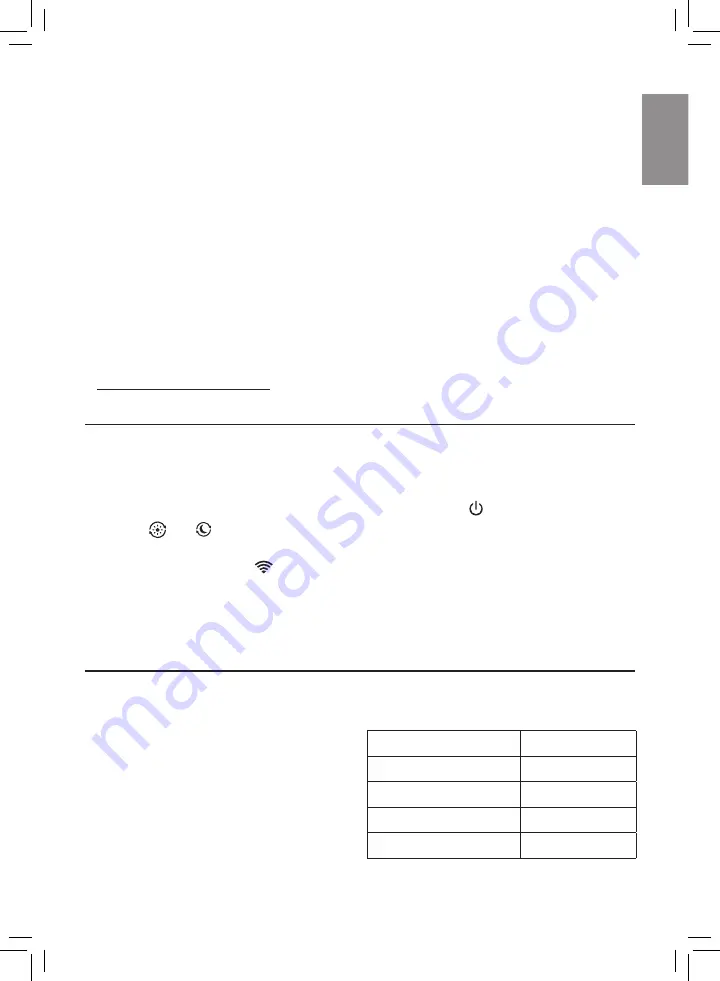
7
EN
English
3
Make sure that your smartphone or tablet is successfully connected to your Wi-Fi
network�
4
Launch the
“Clean Home+”
app and click on
“Connect a New Device”
or press the
“+”
button on the top of the screen� Follow the onscreen instructions to connect the air
purifier to your network�
Note:
• Enterprise/Additional webpage authentication networks are not supported�
• This instruction is only valid when the air purifier is being set up for the first time� If the
network has changed or the setup needs to be performed again, see Chapter “Reset the
Wi-Fi connection” on page 7�
• If you want to connect more than one air purifier to your smartphone or tablet, you have to
do this one by one�
• Make sure that the distance between your smartphone or tablet and the air purifier is less
than 10 m without any obstructions�
• This App supports the latest versions of Android and iOS� Please check
www�philips�com/cleanhome for the latest update of supported operating systems and
devices�
Reset the Wi-Fi connection
Note:
• Reset the Wi-Fi connection when your default network has changed�
1
Put the plug of the air purifier in the power socket and touch to turn on the air purifier�
2
Touch and simultaneously for 3 seconds until you hear a beep�
»
The air purifier goes to pairing mode�
»
The Wi-Fi indicator
blinks orange�
3
Follow the steps 3-4 in
“Setting up the Wi-Fi connection for the first time”
section�
4 Using the air purifier
Understanding the air quality light
The air quality light automatically goes on when the air purifier is switched on, and lights up
all colors in sequence� After approximately
30 seconds, the particle sensor selects the
color that corresponds to the surrounding air
quality of airborne particles�
The color of the air quality light is determined
by the highest risk index among PM2�5, IAI
and Gas readings�
Air quality light color
Air quality level
Blue
Good
Blue-purple
Fair
Purple-red
Poor
Red
Very poor
Summary of Contents for AC4236
Page 186: ......
























