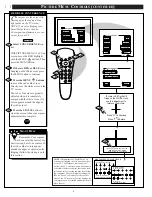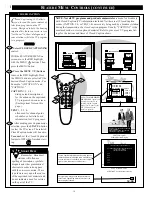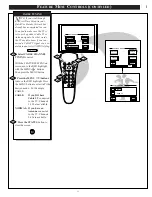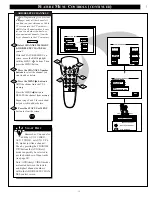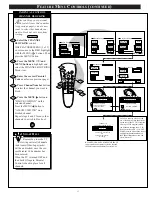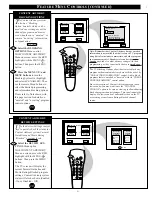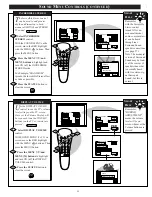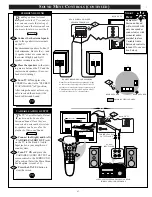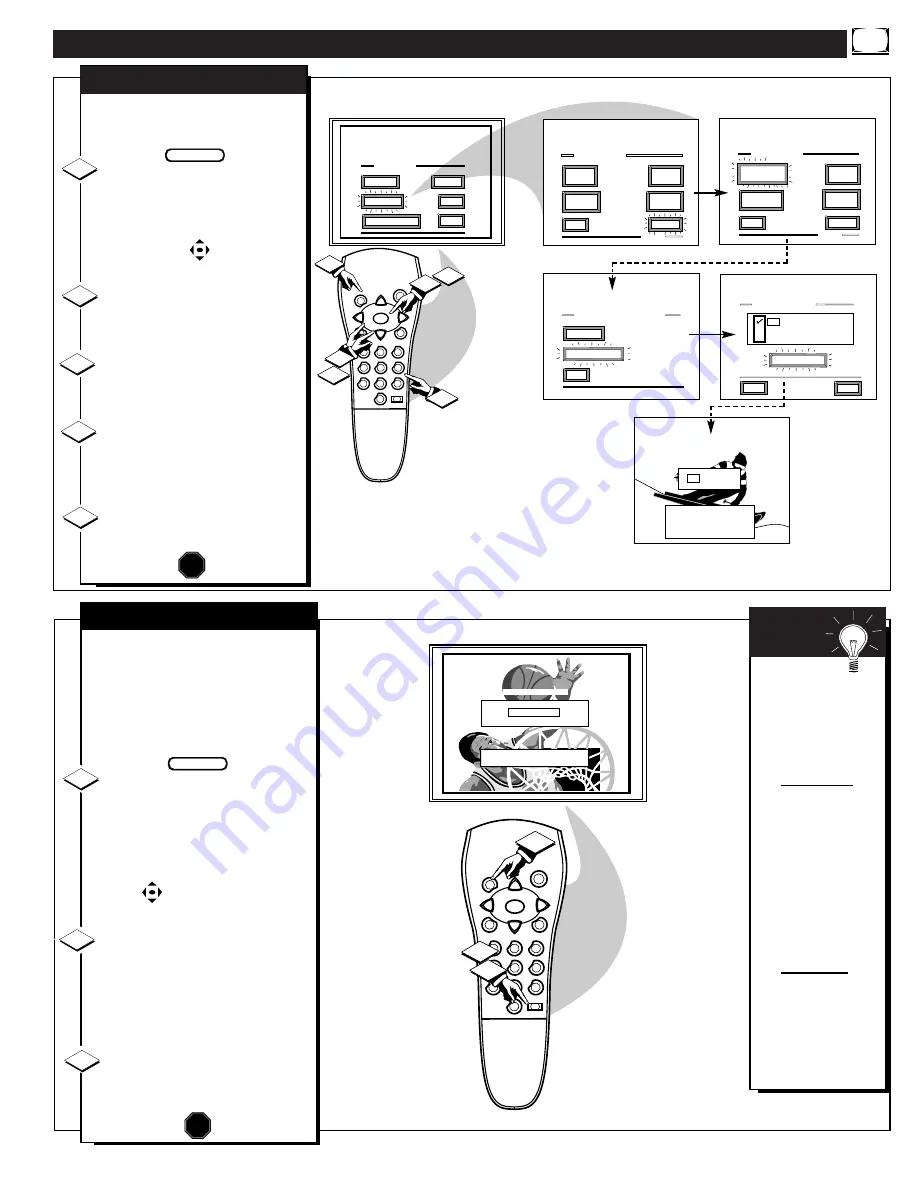
F
EATURE
M
ENU
C
ONTROLS
(
CONTINUED
)
1
2
3
4
5
6
7
8
9
0
SLEEP
MENU
S U R F
M U T E
ST
ATUS
PO
WER
CH
CH
VOL
+
VOL
-
MAIN MENU
PICTURE
FEATURES
SOUND
HELP
EXIT
EXIT
1 OF 3
PICTURE
SOURCE
MORE...
CLOSED
CAPTIONS
FEATURE MENU
CHANNEL
MEMORY
CABLE
TUNING
EXIT
2 OF 3
MORE...
HALF HOUR
REMINDER
FEATURE MENU
CHANNEL
DISPLAY
SLEEP
TIMER
7 : 30 AM
PLEASE ENTER THE
HOUR TO TURN ON
EXIT
SET CLOCK
HELP
EXIT
ON
OFF
5
1
4
2
1
2
1ST TIME SETUP
SET CLOCK &
ALARM TIMER
SET CLOCK & ALARM TIMER
SET ALARM TIMER
SET ALARM TIMER
SET ALARM TIME
SET ALARM TIME
J
ust like an alarm clock you can
set the TV to turn itself on at the
same time everyday.
Select SET ALARM TIMER
control.
With FEATURES MENU (2 of 3)
on screen, move the RED highlight
with the MENU buttons. Then
press the MENU button.
Press the MENU
▲▼
and
MENU buttons to highlight and
select "ON" (
U
).
Press the MENU
▲▼
and
then the MENU buttons to select
"SET ALARM TIME".
Press the remote's number
buttons to set the "TURN ON"
time for the TV. (Press MENU
▲
▼
for AM or PM.)
Press the STATUS button to
set the "ALARM TIME" and clear
the screen.
SET ALARM TIMER
STOP
1
2
3
BEGIN
4
5
1
2
3
4
5
6
7
8
9
0
SLEEP
MENU
S U R F
M U T E
ST
ATUS
PO
WER
CH
CH
VOL
+
VOL
-
3
2
1
1 : 15
Press SLEEP to CHANGE
SET SLEEP TIMER
H
ave you ever fallen asleep in
front of the TV only to have it
wake you up at two in the morning
with a test pattern screeching in
your ears? Well, your TV can save
you all that trouble by automatical-
ly turning itself off.
Press the SLEEP button on the
remote control.
Note: you can also select the
SLEEP control with the TV’s on-
screen FEATURES MENU (2 of 3).
Move the RED highlight with the
MENU buttons. Then press the
MENU button.
Press the SLEEP button repeat-
edly to pick the amount of time (15
minutes to 2 hours ahead) before
the TV will turn itself off.
The (+), (-) buttons can also be used
to set the amount of time.
Press the STATUS or MENU
button to clear the screen after you
have set the time for the TV to turn
off.
1
2
3
STOP
Remember,
to see how many
minutes are left
before the TV shuts
itself off, reselect
the SLEEP TIMER
control screen.
To stop a SLEEP
TIMER setting,
reset the timer back
to OFF. (Turning
the TV off and on,
or pressing a button
during the last
minute of a timer
setting, will also
cancel a setting.)
A few seconds
before the TV is to
shut off a message
will come on the
screen telling you
GOOD NIGHT.
S
MART
H
ELP
BEGIN
SLEEP TIMER
15