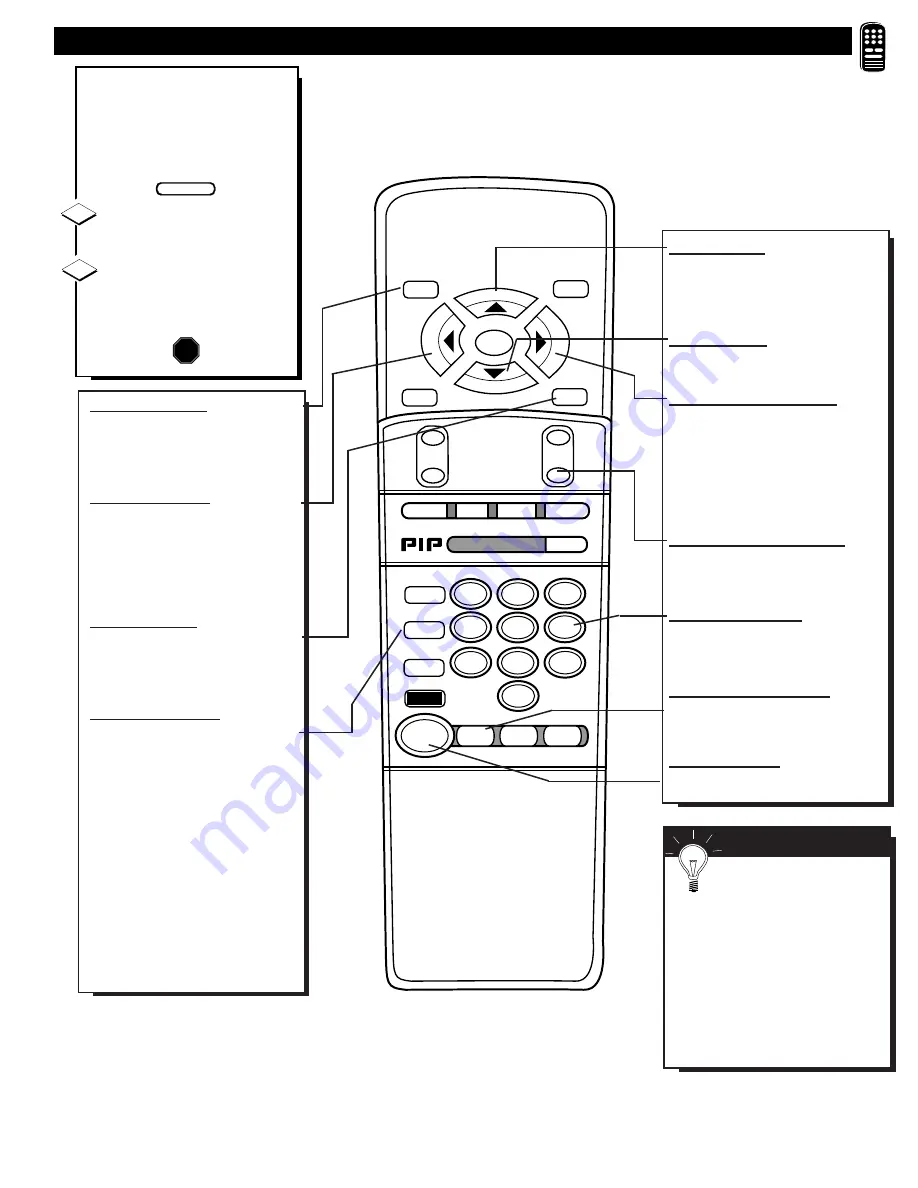
U
SING THE
R
EMOTE
'
S
VCR B
UTTONS
W
hen using the TV remote
with a VCR, first make cer-
tain it is set to control your VCR
(by the REMOTE CODE or
SEARCH method - see earlier
sections).
Press the VCR System but-
ton on the remote.
Point the top of the remote
toward the front of the VCR
(remote sensor window) when
pressing buttons.
1
2
STOP
■
REW
§§
FF
©©
PLAY
©
REC
●
STATUS
VOL
CH
1
2
3
4
5
6
7
8
9
0
ON/OFF
TV/VCR
VCR
ACC
TV
SWAP
FREEZE
POS
SIZE
ENTER
MENU
M
CLEAR
~
!
SURF
MUTE
PAUSE II
SLEEP
SMART
100+
POWER
M
O
D
E
Play Button
Press to playback a tape. Hold down
after pressing the RECORD button to
start a recording.
Stop Button
Press to stop the tape.
Fast Forward Button
Press to rapidly advance the tape. For
some VCRs you may need to press
STOP first then FF. In Playback
mode hold button down to view the
picture moving rapidly in the forward
direction.
Channel Scan Buttons
Press to scan up or down through
VCR channel numbers.
Number Buttons
Press buttons for direct VCR channel
selections .
VCR System Button
Press to send remote commands to
the VCR.
Power Button
Press to turn the VCR ON and OFF.
Record Button
Hold the RECORD button down, and
then press the PLAY button to begin
a VCR recording.
Rewind Button
Press to rewind tapes. For some
VCRs you may need to press STOP
button first then REWIND. In play-
back mode. hold button down to view
picture moving rapidly in reverse.
Pause Button
Press to temporarily stop the tape dur-
ing a playback or recording. Press
again to release Pause.
TV-VCR Button
Press to the VCR position ("VCR"
indicator on the VCR will light) to
view the playback of a tape. Press
again to place in the TV position
("VCR" indicator on the VCR will go
OFF) to view one program while
recording another program.
When used with the TV the TV/VCR
button works as a source button. Each
press cycles the TV between the
AUX(iliary) Input modes, Antenna
input, and the the last view channel. It
is a quick one-button way to select
these channels and modes (without
directly entering the TV's Menu sys-
tem.)
S
MART
H
ELP
Remember, the VCR but-
tons on the remote will not
operate your VCR if those fea-
tures are not already found on
your VCR remote control.
Note: All VCR functions (particu-
larly Search, Rewind, Fast
Forward, etc.) will operate the
same as with the original VCR
remote control provided with the
VCR.
BEGIN
STOP
39




























