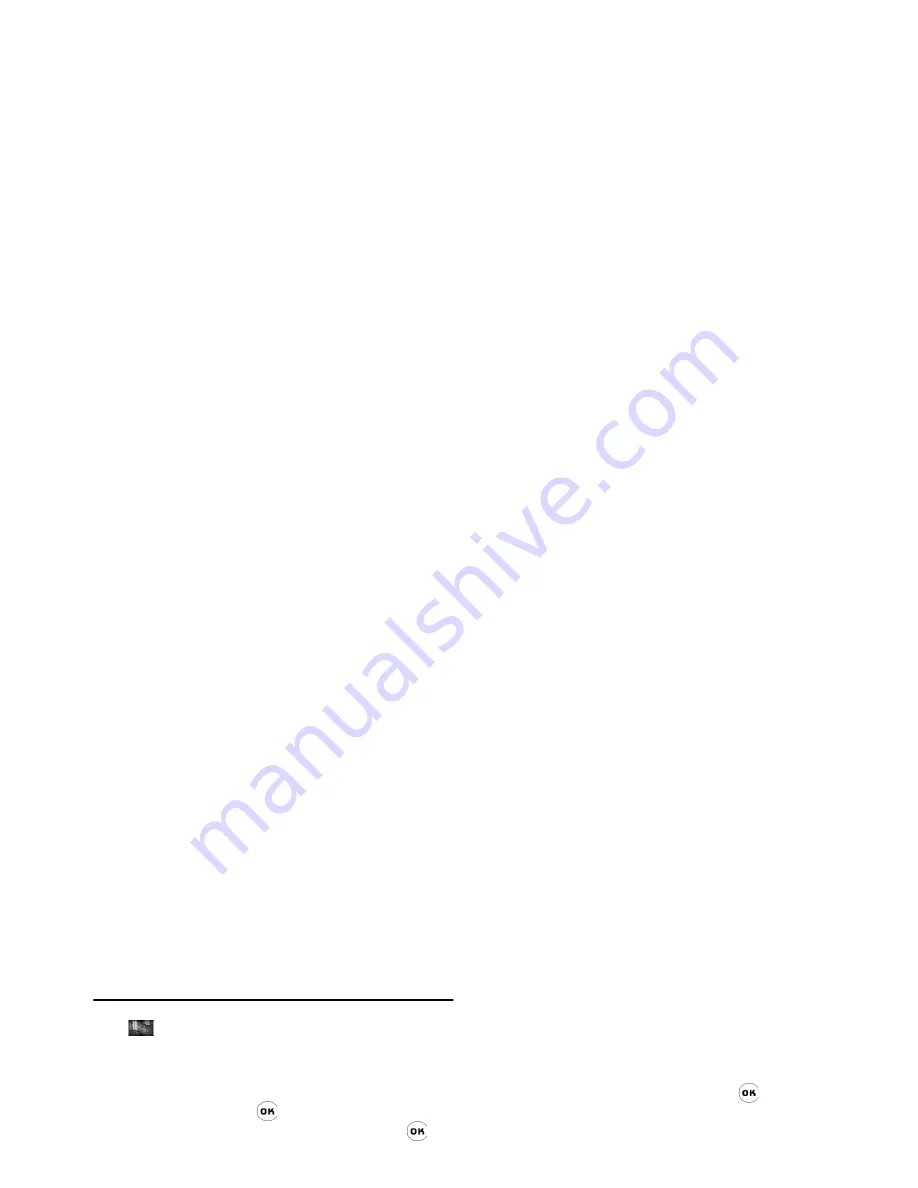
Multimedia
69
Video player
How to use Video player
1.
In idle mode, press
to enter the main menu.
2.
Select
Multimedia
>
Video player
and press
.
3.
When you enter the menu, you will see a list of
video files in your phone or SD card. You can
press
+
/
-
to scroll down the list if the list is
too long. You can only select one file at a time.
After you have selected a file, press left softkey
Options
to carry out the following operations:
Playing video files
You will enter video player after you have selected a
video file to play. The following onscreen buttons
which can be activated with the stylus pen are
available:
TV Link
Your phone supports TV link for a/v and slideshow
(NTSC output only).
How to connect your phone to the TV
It is important to ensure that the phone is correctly
connected to the TV via the A/V TV link cable before
Play
Play the selected video file. You can
also press
or double tap the video
file to start playing.
Delete
Delete the selected video file.
Send by MMS
Send the selected file via MMS.
Detail
View details of the selected video file.
Rename
Rename the selected video file.
Video player
Play/Pause
You can also press
or right side-
key [Multimedia] to carry out the
operations.
Delete
Delete the currently playing video
file.
Stop
You can also press right softkey or
long press right sidekey [Multime-
dia] to carry out this operation.
Volume
adjustment
Tap or drag with the stylus pen to
adjust volume (drag to the leftmost
of the volume bar to mute).






























