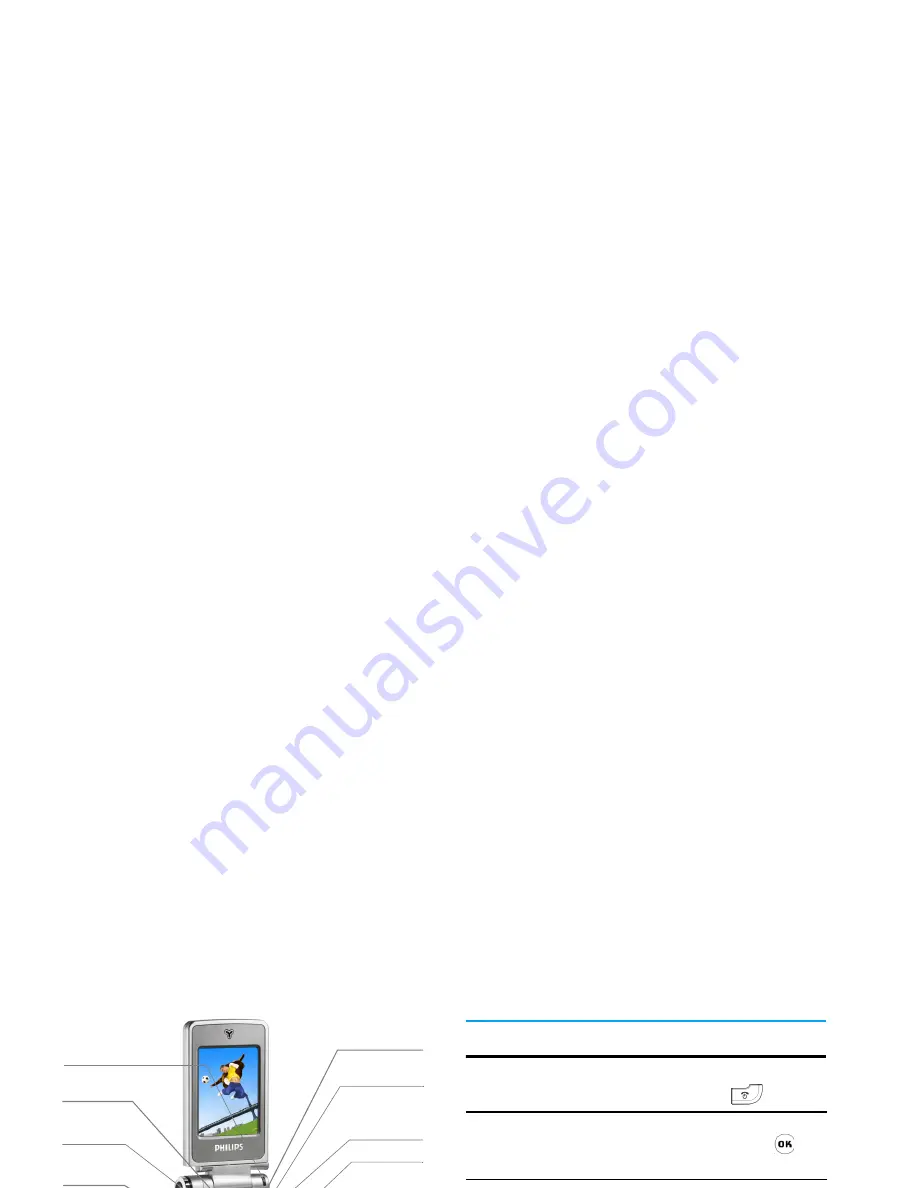
Discover Your Phone
Philips continuously strives to improve its products.
Therefore, Philips reserves the rights to revise this user
guide or withdraw it at any time without prior notice.
Philips provides this user guide "as is" and does not
accept, except as required by applicable law, liability
for any error, omission or discrepancy between this
user guide and the product described. The device is
meant to be connected to GSM network.
How to...
Answer key
Alphanumeric
keypad
Left softkey
Camera/
Multimedia key
Right Softkey
Navigation
& OK key
TV link &
headset socket
Right key
Mode/
Menu key
Return to idle
screen
Hang-up &
On/Off key
Clear/
Cancel key
Status Indicator
lights
Left key
Charger &
Data cable socket
Built-in SD card slot
in battery
Switch On/ Off
Press and hold
.
Enter PIN code
Enter PIN code with the
keypad and press
to
confirm.
Make a call
Enter phone number with
the keypad and press
to
dial.
Make an IP call
Enter the phone number
with the keypad. Press
Options
softkey and select
IP
call
(if the IP prefix is already
stored in the phonebook, it
will be added automatically)
and the number will be
dialed.
Answer a call
Press
Answer
softkey or press
when your phone rings,
or tap the onscreen
Handsfree
button with your stylus pen.
















