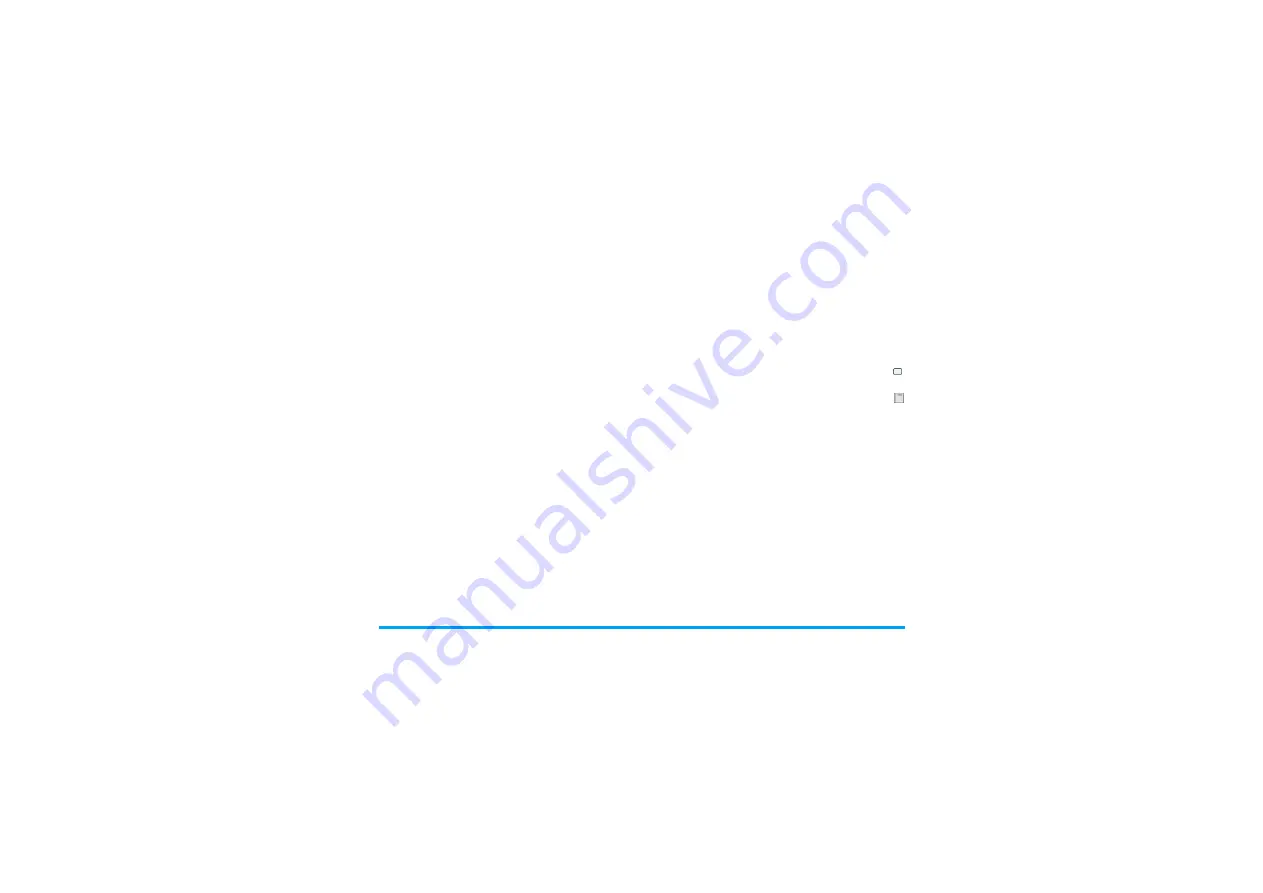
Camera
23
Once you have activated the camera, simply press
to take a picture. The picture is automatically saved.
Once the picture is saved, you can then press
Options to access the following list:
Options
Description
Full screen
Select to view with a full screen.
Exit full
screen
Select to view with a small screen.
Picture size
Adjust from six image sizes: 160X120,
320X240, 640X480, 800X600,
1280X1024 and 1600X1200.
Picture
Quality
Select among three image quality:
Super fine, Fine, and normal.
View
pictures
Select to view all the pictures taken.
Flash
To activate or deactivate the flash
mode.
Mode
Three modes for selection: Night
mode, Self-timer, and Multi-shot.
Effects
Select to add special effects to the
picture. Special effects for selection:
No effect, Negative, Black&White,
Crayon, Sketch, Oil, Blackboard,
Whiteboard, Sepia and Blue
(There are two options after selecting
effects: frames and special effects.)
Setting
Edit more detailed information:
•
Default name:
Enter default name for
the picture.
•
•
Indoor light frequency:
Select between
50Hz or 60Hz.
Options
Description
Send
To send the picture via
MMS
,
Bluetooth
,
Infrared
, or
.
New
Picture
Preview on camera LCD and take
another picture.
Add to
Contact
To set as the display image when there
is an incoming call.
Set as
Wallpaper
To set the picture as background
wallpaper.
Rotate
Rotate the picture.
Delete
Delete the picture.






























