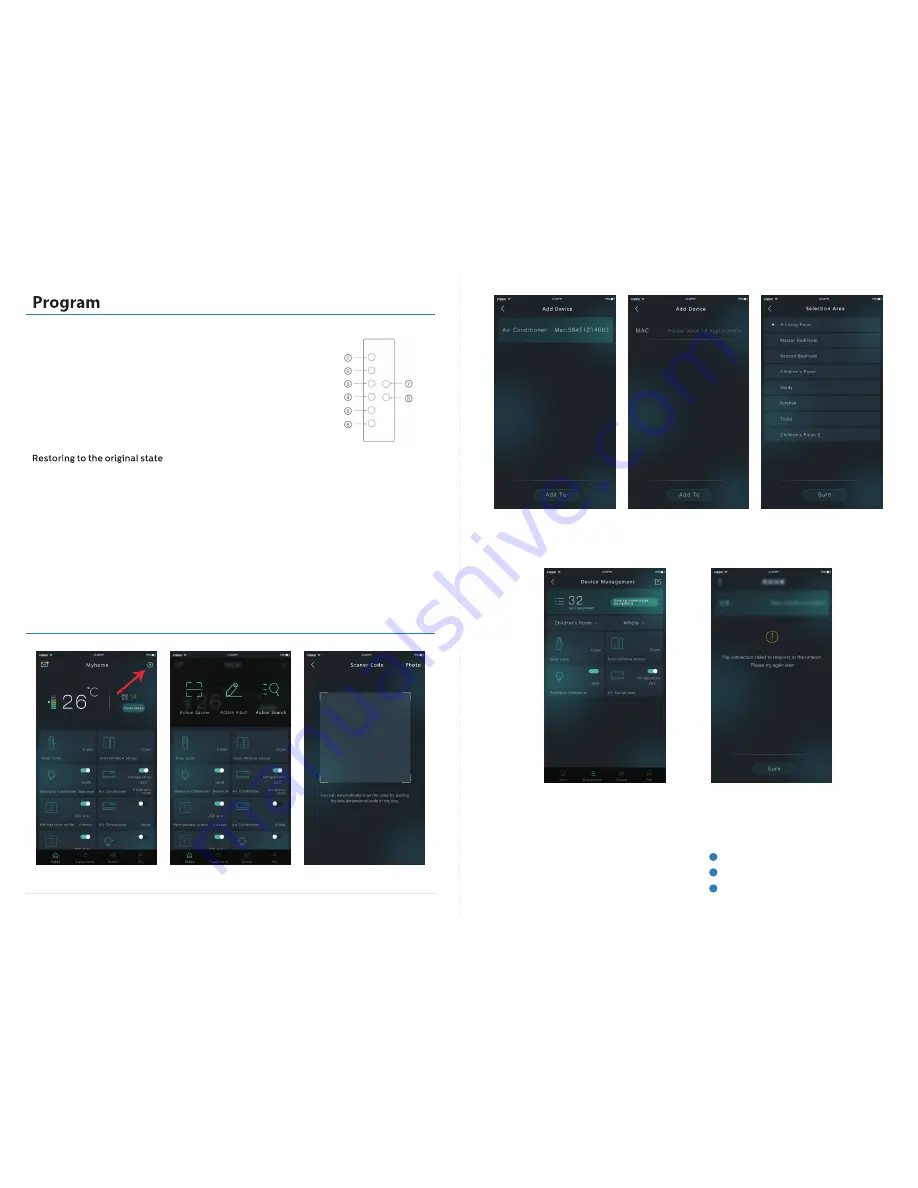
02 Select One Option
05 Input MAC CODE
New product can be located after
successful adding
Network overtime or searching failure
warning,please check again
03 scan
06 Select Zone
01 Add Product
04 Search
07 Successful Adding
08 Adding Failure
Product configuration
Check Gateway and
compatibility
enviromnent
1
Check product power-on condition
2
Retry after few seconds
3
First to dial down the toggle switch so that the controller is in normal remote-control mode
1 .
①
key
is
group
1
,
press
it
to
control
those
lamps
in
the
group
Dial up the toggle switch on the back, press 6 key until the LED is flicker under the
⑥
key, which means the remote controller has
been restored to original state
1 . Searching
and
adding
new
equipment
in
APP
,
Gateway
open
the Zigbee
mesh
network
2 . Turning the
①
key
slide
switch
on
the
back
to
the
up
,
press
⑤
key
on
the
front
of
remote
and
then
the
LED
will
flicker
and
the
remote
search
network
.
The
LEDs
will
go
out
immediately
after
flashed
six
times
.
It
mean
the
equipment
is
into
the
mesh
network
4 .
④
key
is
tunable
white, press
it
to
switch
2700k
--
3500K
-
4000K
-
5000K
-
6000K
on
the
lamp
2 .
②
key
is
group
2
,
press
it
to
control
those
lamps
in
the
group
5 .
⑤
key
is
RGBW
,
press
it
to
switch
red
-
green
-
blue
-
cyan
-
Purple
on
the
lamp
7 .
⑦
key
is
Is dim up, keep pressing the key to dim up gradually. When luminaire is turned off,
it will light up automatically
3 .
③
key
is
group
3
,
press
it
to
control
those
lamps
in
the
group
6 .
⑥
key
is
On
/
Off
keys
,
press
it
to
control
the
lamp
8 .
key
is
Dim down,
,
keep
pressing
the
key
to
Dim down
gradually
.
It
will
turn
on
when
the
state
is
off
at
the
lamp
⑧
Keys
instruction
Accessing Zigbee mesh network
Turn
the
slide
switch
downward
on
the
back
first
Press
①、②
and
③
keys
which
are
equipment
group
and
then
LED
under
button
will
brighten
up
for
a
second
.
Press
④、⑤、⑥、⑦
and
⑧
keys
to
control
equipment
and
dimming
amp
Control


