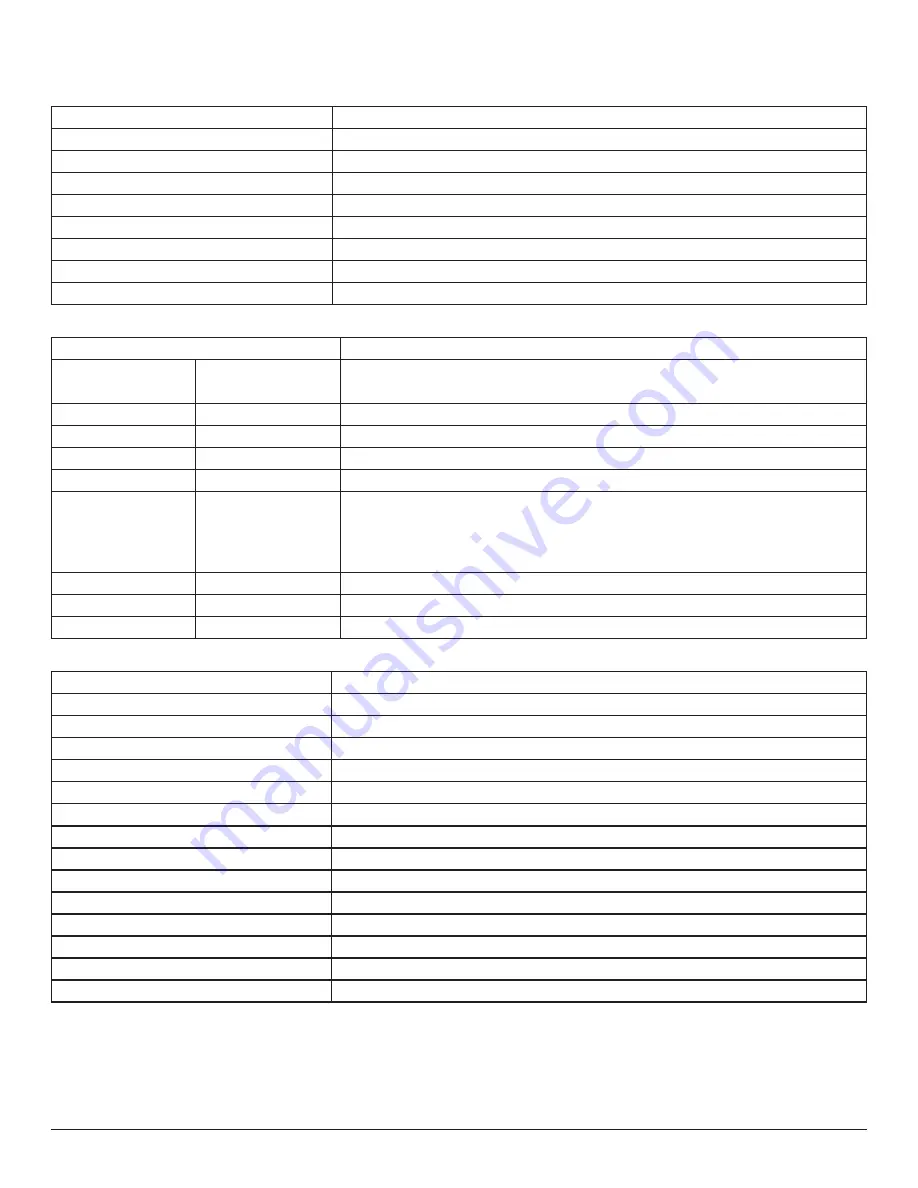
24
9. Technical Specifications
Display:
Item
Specifications
Screen Size (Active Area)
800 mm / 31.5 inch
Aspect Ratio
16:9
Number of pixels
1920 (H) x 1080 (V)
Pixel pitch
0.36375 (H) x 0.36375 (V) [mm]
Displayable colors
8 bit, 16.7M colors
Brightness (typical)
350 cd/m
2
Contrast ratio (typical)
1200:1
Viewing angle
178 degrees
In/Out Terminals:
Item
Specifications
Speaker Output
Internal Speakers
10W (L) + 10W (R) [RMS]/8Ω
82 dB/W/M/160 Hz ~ 13 KHz
Audio Output
RCA R/L x 1
0.5V [rms] (Normal) / 2 Channel (L+R)
Audio Input
3.5mm phone jack x 1
0.5V [rms] (Normal) / 2 Channel (L+R)
RS232C
2.5mm Phone jack x 2
RS232C in/RS232C out
RJ-45
RJ-45 Jack x 1 (8 pin)
10/100 LAN Port
HDMI Input
HDMI Jack x 2
(Type A) (19 pin)
Digital RGB: TMDS (Video + Audio)
MAX:
Video - 720p, 1080p, 1920 x 1080/60 Hz
Audio - 48 KHz/ 2 Channel (L+R)
Supports LPCM only
DVI-I Input
DVI-I Jack
Digital RGB: TMDS (Video)
IR Input/Output
3.5mm x 2
IR pass through or IR daisy chain
USB Input
USB x 1 (Type A)
USB 2.0, Multimedia play and service port
General:
Item
Specifications
Power Input
100 - 240V~, 50-60Hz, 1.5A
Power Consumption (Max)
75 W
Power Consumption (typ.)
50 W
Power Consumption (Standby & Off)
<0.5 W
Dimensions [W x H x D]
726.50 x 425.40 x 67.60 mm
Weight
5.2 0Kg
Gross Weight
7.70 Kg
Energy Efficiency Class
B
Visible Screen Size
800 mm / 31.5 inch
On Mode Power Consumption (W)
50 W
Annual Energy Consumption (kWh)
73 kWh
Standby Power Consumption (W)
0.50 W
Off Mode Power Consumption (W)
0.30 W
Display Resolution (Pixels)
1920 x 1080



































