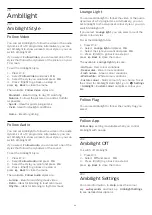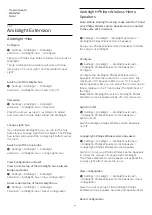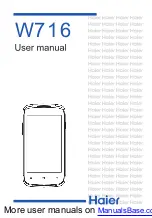Quick Menu > Frequent Settings > Sleep timer.
14.7
Android Settings
Settings > Android settings.
View the list of installed Apps, check out the free
space to download more or uninstall an App.
14.8
Universal Access Settings
Settings > Accessibility > Universal access.
With Universal Access switched on, the TV is
prepared for use for the deaf, hard of hearing, blind or
partially sighted people.
Switch on universal access settings
Settings > Accessibility > Universal access > On.
Universal access for blind or partially sighted
people
Settings > Accessibility > Audio
description > Audio description > On.
Digital TV channels can broadcast special audio
commentary describing what is happening on
screen.
Settings > Accessibility > Audio
description > Mixed volume, Audio effects, Speech.
• Select Mixed volume, you can mix the volume of
the normal audio with the audio commentary. Press
the arrows
(up) or
(down) to adjust the value.
• Set Audio effect to On for extra audio effects in
the commentary audio, like stereo or fading sound.
• Select Speech to set speech
preference, Descriptive or Subtitles.
14.9
Lock Settings
Set Code and Change Code
Set a new code or reset the change code
Settings > Child lock > Set code / Change code.
The child lock code is used to lock or unlock channels
or programmes.
Note
:
If you forgot your PIN code, you can override the
current one by using the code
8888
and entering a
new one.
Lock for App
Set lock on Philips apps
Settings > Child lock > App lock.
You can lock apps unsuited for children. You can lock
18+ rated apps from the Philips apps or set up a
restricted profile in the Home menu.
18+
The 18+ app lock will ask for a PIN code when you try
to start an 18+ rated app. This lock is only valid for 18+
rated apps from the Philips apps.
Restricted profile
You can set up a restricted profile for the Home menu
where only the apps you allow are available. You
need to enter a PIN code to set up and switch on the
restricted profile.
Google Play Store - Maturity
In the Google Play Store, you can hide apps
according to users/buyers maturity. You need to enter
a PIN code to select or change the level of maturity.
The level of maturity will determine which apps are
available for installation.
Content rating lock
Set the lock to block the rated programmes.
Settings > All settings > Child lock > Content
rating lock.
To prevent children from watching a programme not
suitable for them, you can set a lock to block the
rated programmes. Digital channels can have their
programmes rated by content. To watch a locked
programme, you must enter the Child lock code first.
50