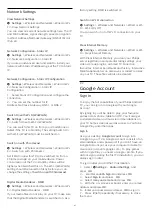The TV detects the flash drive and opens a list
showing its content.
If the contents list does not appear automatically,
press
SOURCES
and select
USB
.
To stop watching the USB flash drive content,
press
EXIT
or select another activity.
To remove the USB flash drive safely…
1 -
Press
HOME
.
2 -
Select the
Notifications
icon from the top-right
corner and press
OK
.
3 -
Select your flash drive and press
OK
.
4 -
Select
Eject
and press
OK
.
5 -
Wait until the eject procedure is finished and then
pull out the flash drive.
Ultra HD on USB
You can view photos in Ultra HD resolution from a
connected USB device or flash drive. The TV will
downscale the resolution to Ultra HD if the resolution
of the photo is higher.
For more information on watching or playing content
from a USB flash drive, in
Help
, press the colour
key
Keywords
and look up
Photos, Videos and
Music
.
7.11
Photo Camera
To view photos stored on your digital photo camera,
you can connect the camera directly to the TV.
Use one of the
USB
connections on the TV to
connect. Switch on the camera after you made the
connection.
If the contents list does not appear automatically,
press
SOURCES
, and select
USB
.
Your camera might need to be set to transfer its
content with PTP (Picture Transfer Protocol). Read
the user manual of the digital photo camera.
Ultra HD on USB
You can view photos in Ultra HD resolution from a
connected USB device or flash drive. The TV will
downscale the resolution to Ultra HD if the resolution
of the photo is higher. You cannot play a video with
native resolution higher than Ultra HD on any of the
USB connections.
For more information on viewing photos, in
Help
,
press the colour key
Keywords
and look
up
Photos, Videos and Music
.
7.12
Computer
You can connect your computer to the TV using a
high quality HDMI cable and use the TV as a PC
monitor.
* Note for Nvidia Graphics card users:
If you connect your computer to TV via HDMI, Nvidia
card may automatically output Variable Refresh Rate
(VRR) video to TV when TV’s
HDMI Ultra HD
setting is
Optimal (Auto Game)
. Please always ensure turn off
VRR function in graphics card before you change TV’s
HDMI Ultra HD
to
Optimal
or
Standard
, the TV UI
selection
Optimal
or
Standard
will turn off VRR
support in TV.
* Note for AMD Graphics card users:
If you connect your computer to TV via HDMI, please
ensure following settings in graphics card used to
have proper performance.
- If graphics card output video is 4096 x 2160p or
3840 x 2160p and RGB pixel format is used, RGB 4:4:4
pixel format studio (limited RGB) shall be set in
computer graphic card.
25