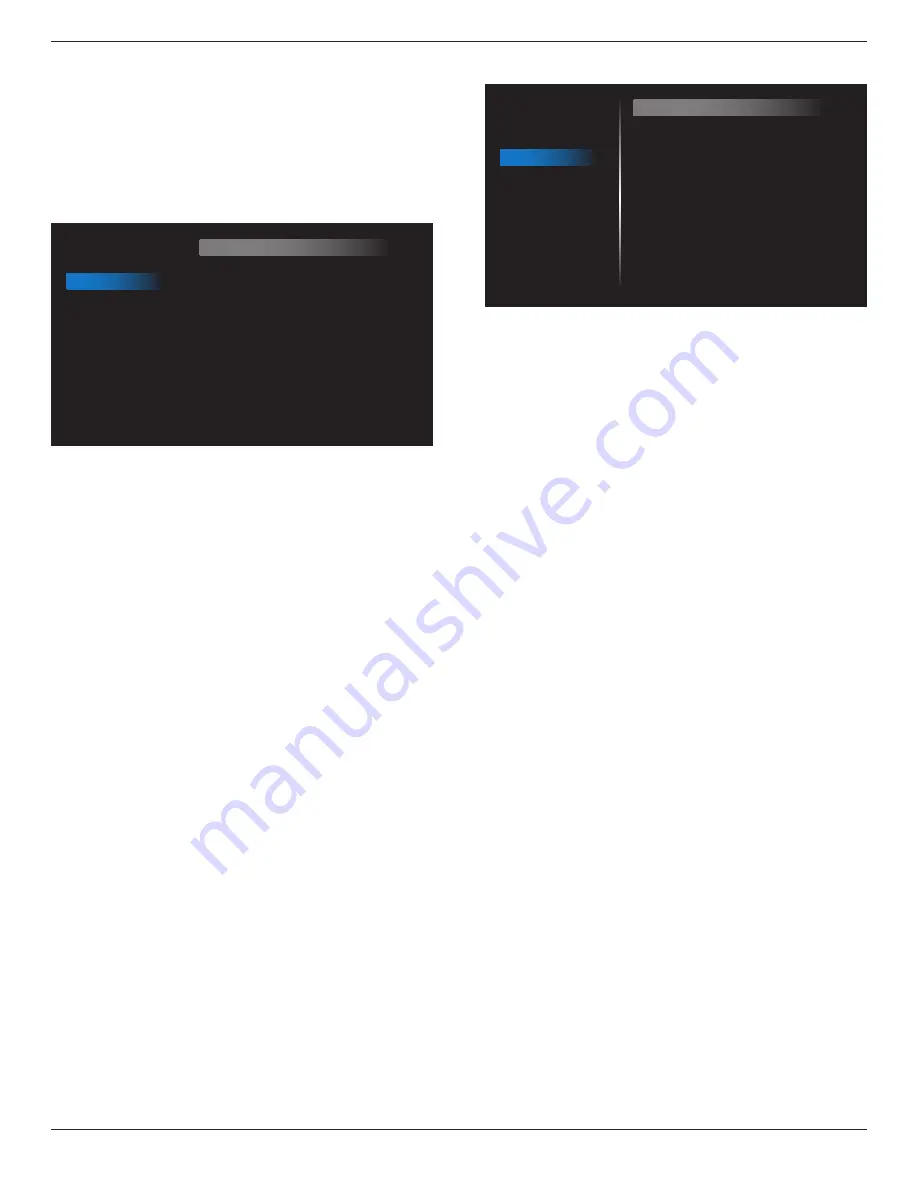
75BDL3050Q
45
Auto adjust
Press “Set” to detect and adjust H position, V position, Clock, Phase
automatically.
NOTE: VGA input only.
Screen reset
Reset all settings in the
Screen
menu to factory preset values.
6.2.3. Audio menu
Picture
Screen
Audio
Configuration 1
Configuration 2
Advanced option
Balance
Treble
Bass
Volume
Audio Out (Line Out)
Maximum Volume
Minimum Volume
Mute
Audio source
Audio reset
Audio Out Sync
50
50
50
30
30
100
0
Off
Digital
Action
Off
Balance
Adjust to emphasize left or right audio output balance.
Treble
Adjust to increase or decrease higher-pitched sounds.
Bass
Adjust to increase or decrease lower-pitched sounds.
Volume
Adjust to increase or decrease the audio output level.
Audio out (line out)
Adjust to increase or decrease line out output level.
Maximum volume
Adjust your own limitation for the maximum volume setting. This stops
the volume from being playing at too loud a level.
Minimum volume
Adjust your own limitation for the minimum volume setting.
Mute
Turn the mute function on/off.
Audio source
Select the audio input source. There are no audio output when no video
signal.
Analog: audio from audio input
Digital : audio from HDMI audio.
Audio reset
Reset all settings in the
Audio
menu to factory preset values.
Audio Out Sync
Enable/disable audio out (line out) volume adjustability to sync with
internal speakers.
6.2.4. Configuration1 menu
Picture
Screen
Audio
Configuration 1
Configuration 2
Advanced option
Switch on state
Panel saving
RS232 routing
Boot on source
WOL
Configuration1 reset
Factory reset
Force on
Action
RS232
Action
Off
Action
Action
Switch on state
Select the display status used for the next time you connect the power
cord.
• {
Power off
} - The display will remain off when the power cord is
connected to a wall outlet.
• {
Forced on
} - The display will turn on when the power cord is
connected to a wall outlet.
• {
Last status
} - The display will return to the previous power status
(on/off/standby) when removing and replacing the power cord.
Panel saving
Choose to enable the panel saving functions and thus reduce the risk of
“image persistence” or “ghost-imaging”.
• {
Brightness
} - Select {
On
} and the image brightness will be reduced
to an appropriate level. The Brightness setting in the Picture menu
will be unavailable when selected.
• {
Pixel shift
} - Select the time interval (
{Auto} / {10 ~ 900}
Seconds/
{
Off
}) for the display to slightly expand the image size and shift
the position of pixels in four directions (up, down, left, or right).
Activating Pixel Shift will disable H Position, V Position and Zoom
Mode in the Screen Menu.
Note: Only support external input source (HDMI, VGA, DP, OPS).
RS232-Routing
Select the network control port.
Choose from: {
RS232
}
/ {LAN -> RS232}
/
{CardOPSRS232 (OPS
model only)}
.
Boot on source
Choose to select source when boot up.
Input: select input source when boot up.
Playlist: select playlist index for Media player, Browser, PDF player.
0: no play list. Same as switch source from OSD.1~7: playlist number.
No failover function, system will keep source even the source is no
signal input.
Wake on Lan (WOL)
Choose to turn on or off the wake on LAN function.
Choose from : {Off} / { On}
Configuration1 reset
Reset all settings in
Configuration1
menu to the factory preset values.















































