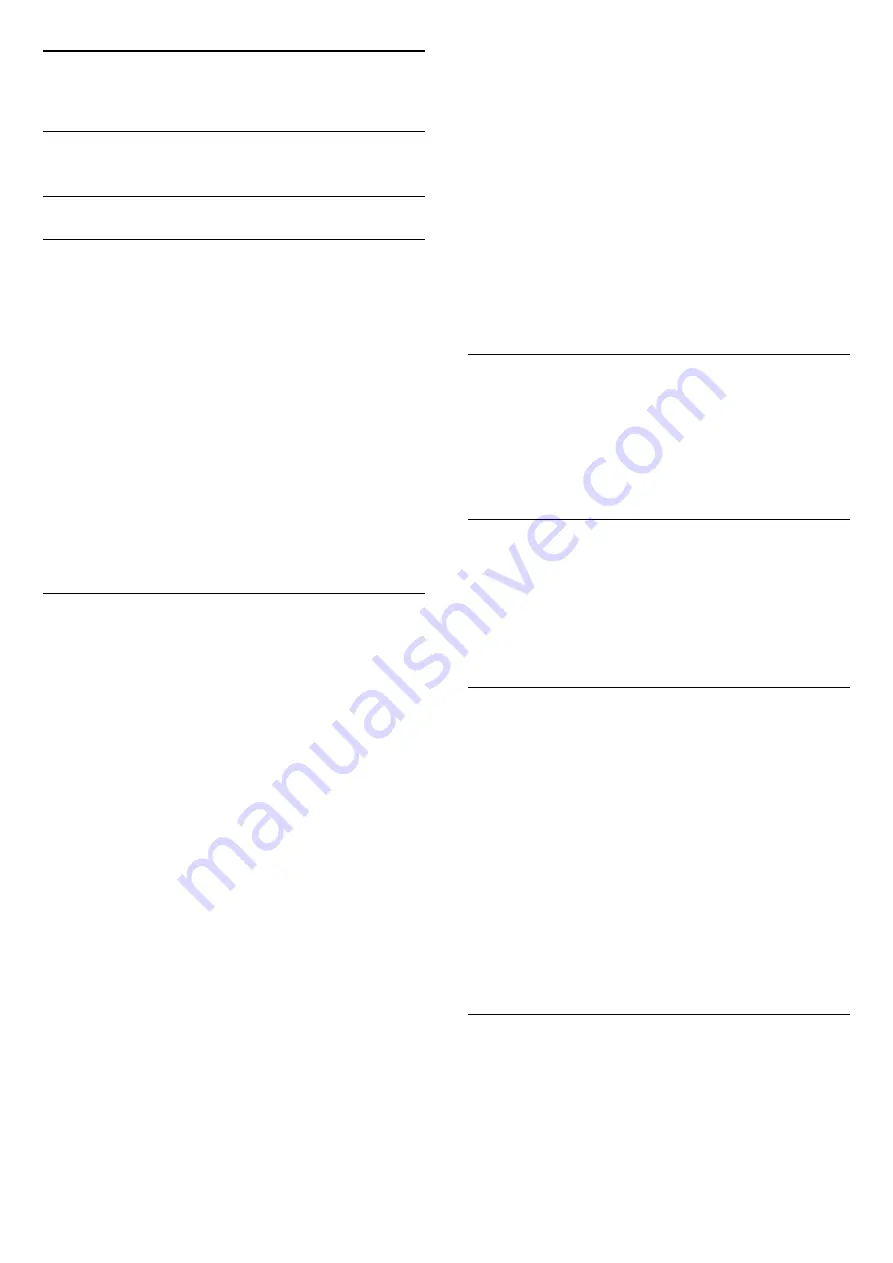
2
Software
2.1
Update Software
Search for Updates
Update from Internet
(Home)
>
Settings
> Update software > Search
for updates > Internet (Recommended)
Look for a software update yourself.
• If the TV is connected to the Internet, you may
receive a message to update the TV software. You
need a high-speed (broadband) Internet
connection. If you receive this message, we
recommend you to carry out the update.
• During the software update, there is no picture and
the TV will switch off and on again. This might happen
several times. The update can take a few minutes.
• Wait until the TV picture comes back up. Do not
press the power switch
on the TV or on the
remote control during the software update.
Update from USB
(Home)
>
Settings
>
Update
software
>
Search for updates
>
USB
• You need a computer with an high-speed Internet
connection and a USB memory device to upload the
software on the TV.
• Use a USB memory device with 512MB free space.
Make sure that write protection is switched off.
1 -
Start the update on TV
Select
Update software
>
Search for updates
>
USB
, then press
OK
.
2 -
Identify the TV
Insert the USB memory into one of the USB
connections of the TV.
Select
Start
and press
OK
. An identification file is
written on the USB memory device.
3 -
Download the TV software
- Insert the USB memory into your computer.
- On the USB memory device, locate the
file
update.html
and double click it.
- Click on
Send ID
.
- If new software is available, download the .zip file.
- After the download, unzip the file and copy the
file
autorun.upg
onto the USB memory device.
- Do not place this file in a folder.
4 -
Update the TV software
Insert the USB memory into the TV again. The update
starts automatically.
The TV switches itself off for 10 seconds and then
back on again. Please wait.
Do not . . .
• use the remote control
• remove the USB memory device from the TV
• press
twice
• press the power switch on the TV
The TV switches itself off (for 10 seconds) and then
back on again. Please wait.
The TV software has been updated. You can use the
TV again.
To prevent an accidental update of the TV software,
delete the autorun.upg file from the USB memory
device.
Local Updates
(Home)
>
Settings
>
Update
software
>
Search for updates
>
USB
>
Local
updates
.
For dealers and expert users.
2.2
Software Version
(Home)
>
Settings
>
Update
software
>
Current software info
To view the current TV software version.
2.3
Automatic Software Update
(Home)
>
Settings
>
Update software
>
Automatic software update
To switch on Automatic software update to update
your TV software automatically. Leave the TV in
standby.
When the setting is enabled, the upgrade gets
downloaded when the TV is powered ON and
installed 15min after the TV has gone to standby (as
long as there is no alarm scheduled).
When the setting is disabled, the "Upgrade Now" /
"Later" OSD will be shown.
2.4
View Software Update
History
(Home)
>
Settings
>
Update software
>
View
software update history
5






































