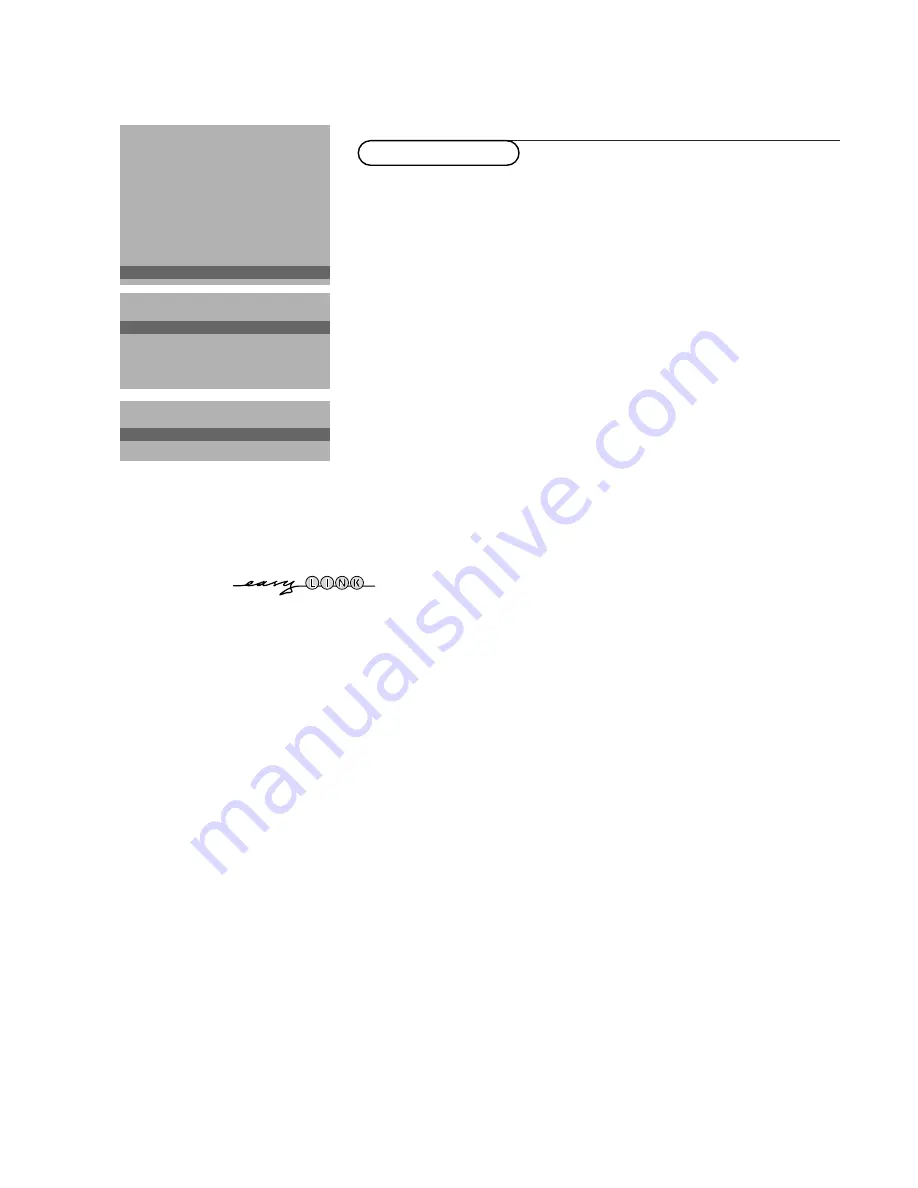
7
Installation
The Setup menu allows you to adjust initial settings, i.e. those which are not
related to the installation of the TV channels.
The Setup menu contains items that control the settings of the TV’s functions,
features, services and peripherals you may have connected.
&
Use the cursor in the up/down, left/right directions to select the menu item.
é
Use the
OK
key to activate.
“
Use the
MENU
key to return or switch menu off.
Digital sources
See Connect Peripheral Equipment, p. 20 to connect your digital equipment,
like a DVD, a digital satellite tuner or a similar digital device.
Define Decoder/Descrambler programme numbers
If a decoder or a descrambler is connected, see p. 19 you can define one or
more programme numbers as decoder programme numbers.
Press the cursor left/right to select the input used to connect to your
decoder
Off
,
EXT1
or
EXT2
.
Select
Off
if you do not want the selected programme number being
activated as a decoder programme number.
Select
EXT2
when the decoder is connected to your EasyLink video recorder.
When selecting the decoder, the message
EasyLink: downloading presets...
.
appears on the screen.
Information line
Select
On
and after the selection of a TV programme or after pressing the
i
key on the remote control, a TV channel which broadcasts teletext may
transmit the name of the TV channel, the programme name or another
message.This is displayed on screen next to information about sound.
When selected
Off
, only sound information is displayed after the selection of
a TV channel or after pressing the
i
key.
Factory settings
Select
Factory settings
and press the
OK
key to restore picture and sound
settings, predefined in the factory.
Installation
Select
Installation
and press the
OK
key to return immediately to the
INSTALLATION
menu.
‘
To exit from the menu press the
MENU
key repeatedly.
Install TV Setup
INSTALLATION
Menu language
Country
Automatic installation
Manual installation
Give name
Reshuffle
Favourite programmes
SETUP
J
SETUP
Decoder/Descrambler
Programme
Decoder status
J
Programme
SETUP
Digital Sources
Decoder/Descrambler
Information line
Factory settings
INSTALLATION
J
Digital sources
2000.1 gb 25-01-2000 08:51 Page 7






















