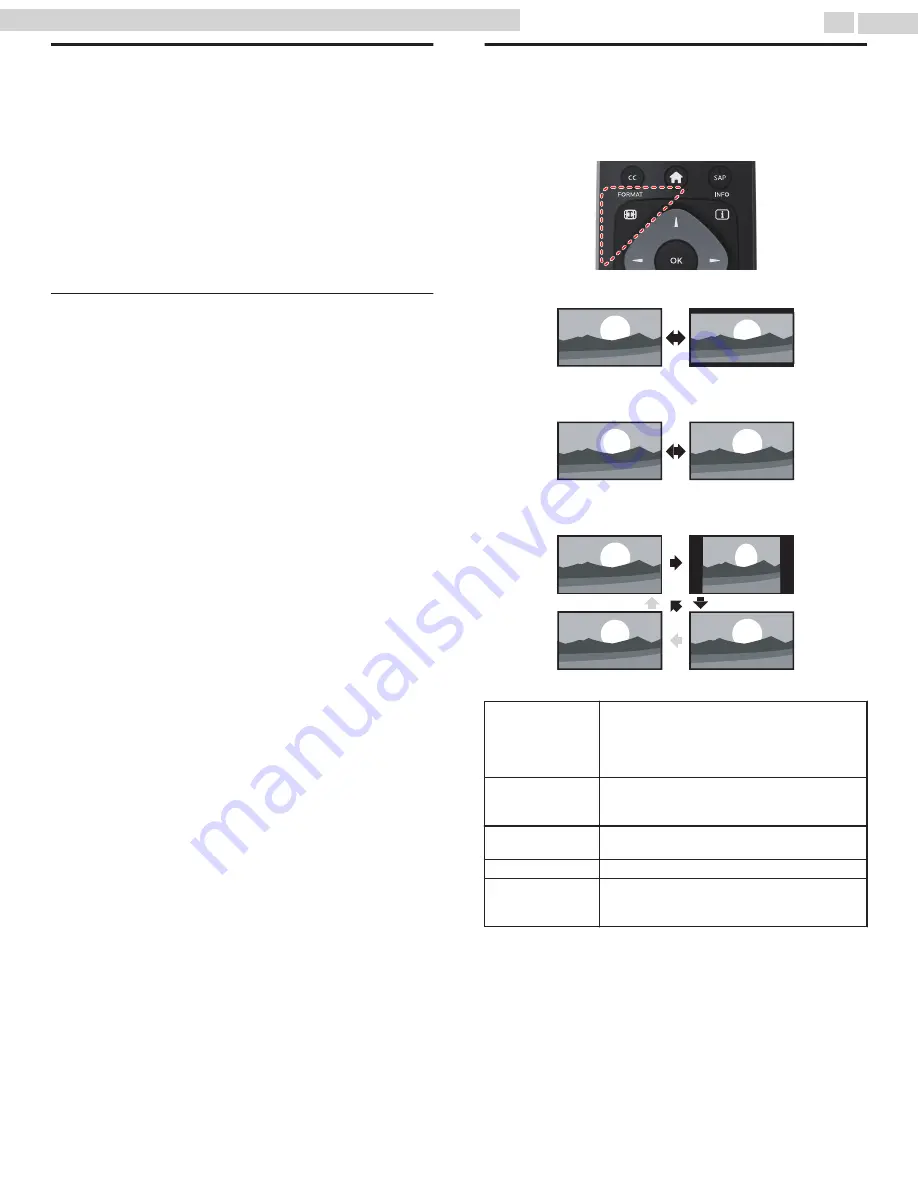
Create a list of favorite channels
You can create lists of your preferred TV channels so that you can find
those channels easily.
1
Press
OK
while viewing a TV program.
2
Use
to select the desired channel, then press
yellow
button.
3
Use
to select the desired favorite list (
Favorites 1
-
Favorites 4
),
then press
OK
to add or remove on the list of favorite channels.
•
,
indicates that the channel is added.
•
indicates that the channel is removed.
•
The channel will be marked with
!
icon.
Display the list of favorite channels
1
Press
OK
while viewing a TV program.
2
Use
to select
Favorites
.
T
To change the favorite list
1
Press
blue
button.
2
Use
to select the desired favorite list (
Favorites 1
-
Favorites 4
).
To remove a channel from the favorite list
1
Select the desired channel, then press
yellow
button.
2
Use
to select
Yes
, then press
OK
.
Changing Picture format
Display modes can be selected when your TV receives a 16:9 or 4:3 video
signal.
Three types of display modes can be selected for a PC input signal.
Press
FORMAT
repeatedly to switch the TV aspect ratio.
For 16:9 video signal (4096 x 2160p)
Full
Unscaled
For 16:9 video signal (3840 x 2160p)
Full
Unscaled
For 16:9 video signal (not 2160p)
Wide screen
4:3
Automatic
Full
Automatic
Other than DTV and HDMI connected devices,
enlarges the picture to best fit the screen. DTV and
HDMI connected devices display the picture at its
original size.
The subtitles may remain visible.
4:3
Displays a 16:9 picture at a 4:3 size; the picture is
shortened horizontally. Sidebars appear on both
edges of the screen.
Wide screen
Displays a 16:9 picture that is stretched
horizontally and vertically.
Unscaled
Displays a 16:9 picture at its original size.
Full
Displays a scaled 16:9 picture. Bars appear on both
the upper and lower portions of the screen
depending on the type of video signal.
23
.
English
Continued on next page.
65PFL6601 serial numbers beginning with DS4A1703 or higher numbers / 75PFL6601 serial numbers beginning with GZ2






























