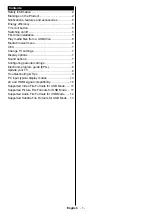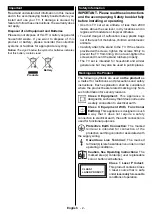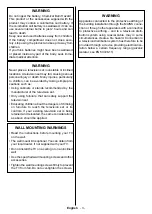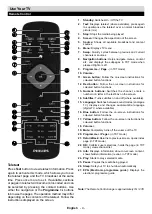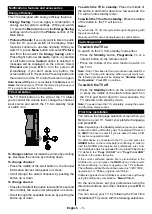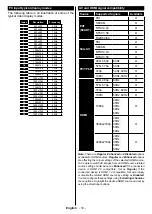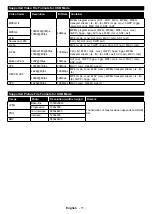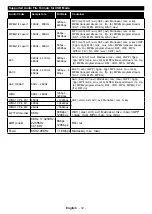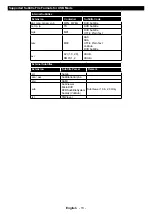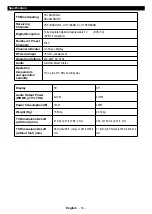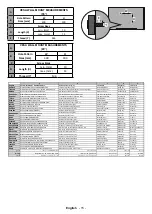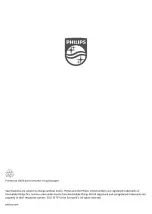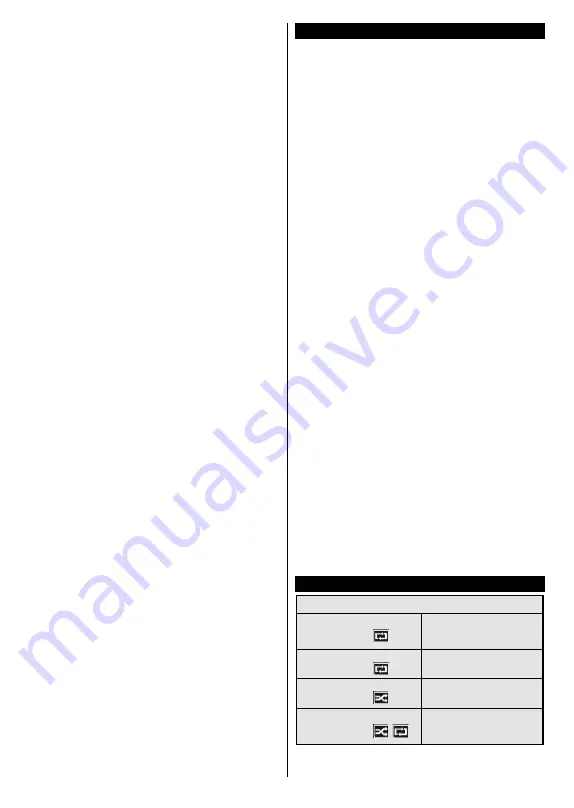
English
- 6 -
Digital Aerial installation
If
Digital Aerial
broadcast search option is turned on,
the TV will search for digital terrestrial broadcasts after
other initial settings are completed.
Digital Cable installation
If
Digital Cable
broadcast search option is turned
on, the TV will search for digital cable broadcasts
after other initial settings are completed. According
to your other preferences a confirmation message
may be displayed before starting to search. For
automatic installation in case your Cable network
supplier supports a Network-ID based installation (e.g.
Unitymedia), select
Yes
and press
OK
.
In case your Cable network supplier does not support
a Network-ID based installation please select
No
,
press
OK
and follow the instructions on the screen.
You can also select frequency ranges from this screen.
Enter the frequency range manually by using the
numeric buttons.
Note: Searching duration will change depending on the
selected
Search Step.
Analogue installation
If
Analogue
broadcast search option is turned on,
the TV will search for analogue broadcasts after other
initial settings are completed.
Additionally you can set a broadcast type as your
favourite one. Priority will be given to the selected
broadcast type during the search process and the
channels of it will be listed on the top of the
Channel
List
. When finished, press
OK
to continue.
Home Mode / Store Mode
selection screen follows. It
is recommended to select
Home Mode
for home use.
After the initial settings are completed TV will start
to search for available broadcasts of the selected
broadcast types.
While the search continues a message may appear,
asking whether you want to sort channels according
to the LCN
(*)
. Select
Yes
and press
OK
to confirm.
(*) LCN is the Logical Channel Number system that organizes
available broadcasts in accordance with a recognizable
channel number sequence (if available).
After all the available stations are stored, scan results
will be displayed. Press
OK
to continue. The
Edit
Channel List
will be displayed next. Press
Menu
button to quit
Edit
Channel List
and watch TV.
Note: Do not turn off the TV while initializing first time
installation. Note that, some options may not be available
depending on the country selection.
Play media files from a USB drive
You can play photo, music and movie files stored on
a USB disk by connecting it to your TV. Connect a
USB disk to one of the USB inputs located on the rear
side of the TV. The USB device will be automatically
recognized by the TV and
Media Browser
menu will
be displayed. You can also access to
Media Browser
menu from the main TV menu. Press the
Menu
button,
select
Media Browser
from the list and press the
OK
button to enter.
After selecting a desired media type in the main
Media
Browser
menu, pressing the
Menu
button will access
the
Picture
,
Sound
and
Settings
menu options.
Pressing the
Menu
button again will exit from this
screen. You can set your
Media Browser
preferences
by using the
Settings
menu.
To enable
Auto Play
feature highlight this option in
the
Settings
menu and set as
On
using the directional
buttons. When this feature is enabled, the TV detects
connected USB devices and searchs for media files.
Photo files are searched first. If no photo files are
found, the program searchs for Video files. If no Video
files are found, the program searchs for Audio files.
After finding a file to play, the format of this file will
be selected as a constant choice and each file with
this format will be played in an infinite loop. Using the
remote control to exit etc. will interrupt the playing of
the file(s) and break the play loop.
When the TV cannot find any media files, the main
media browser menu will be displayed on the screen.
Set the
View Style
as
Flat
to make all files searched
in all sub-folders in the USB device.
Note: If the TV is in standby mode, this feature will not be
available.
IMPORTANT!
Back up your files before making any
connections to the TV. The manufacturer will not be
responsible for any file damage or data loss. Certain
types of USB devices, for example, MP3 players
or USB hard disk drives/memory sticks may not be
compatible with this TV.
Media browser menu
Loop/Shuffle Mode Operation
Start playback with the
Play
button and activate
All files in the list will be
continuously played in original
order
Start playback with the
OK
button and activate
The same file will be played
continuously (repeat)
Start playback with the
Play
button and activate
All files in the list will be
played once in random order
Start playback with the
Play
button and activate
,
All files in the list will be
continuously played in the
same random order