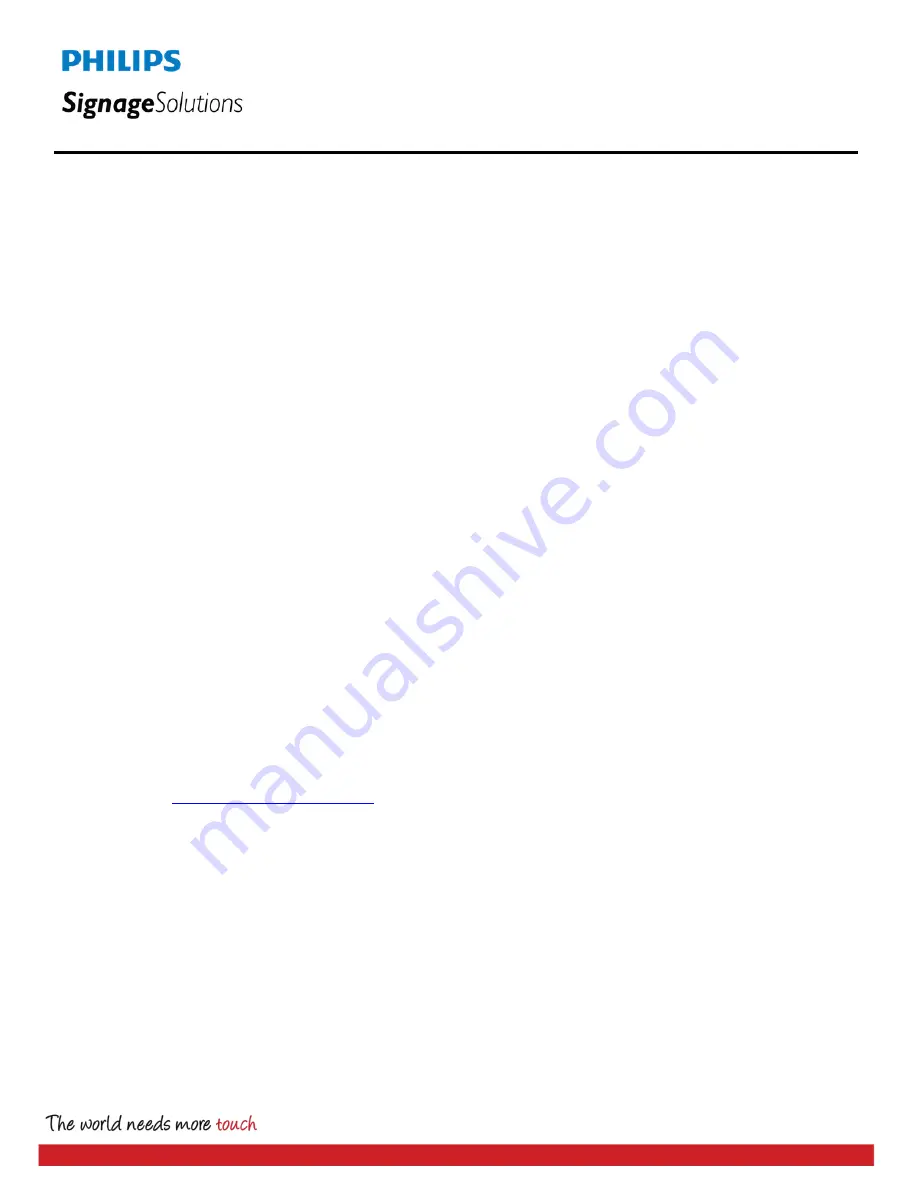
P a g e
|
3
Monitor Questions
●
(800) 224-7788
Touch Questions
●
(802) 874-0123
10/24/2015 | v. 1.0
CALIBRATION:
(MAC OS continued)
•
To Calibrate, click on the
CALIBRATION
icon and press each target as the targets appear on the touch screen
monitor.
•
Click on
APPLY
once calibration process is complete.
Android, Chrome, Linux
Touch drivers are not required for Android, Chrome or Linux OS devices. A configuration change is required.
The following versions of
Linux OS
have been tested for compatibility:
Kernel 2.6.35 or later version/ GNOME 2.28 or later version
Redhat 6.0 or later version
Ubuntu 8.10 or later version
Debian 5.04 or later version
Fedora 12 or later version
JAVA 1.6 or higher version must be installed.
Important notes:
•
Most Linux kernels that supports HID devices will work properly.
•
A Windows OS device is required to make the configuration changes via the PulseIRController application.
CONFIGURATION change:
Please click (or copy and paste into a browser) the following link to download the Windows OS version of the
PulseIRUtility file
•
Unzip the Utility file in a separate folder
•
Click on PulseIRController to open the application
•
Set the “
TOUCH MODE
” option to “
STYLUS
” and click on
Apply
•
Settings are saved in the touch screen, not in the operating system
Summary of Contents for 65BDL4050TT
Page 1: ...www philips com welcome 65BDL4050TT V1 00 User Manual English ...
Page 37: ...65BDL4050D 20 D U F 2 F F B 6 0 0 0 B 0 0 B 0 0 L 8 I 61 ...
Page 38: ...65BDL4050D 21 66 0 0 0 65 0 0 7 0 61 0 61 0 4 5 Browser manual 6 0 5 6 L 4 F 2 F 0 0 0 0 2 6 ...
Page 39: ...65BDL4050D 22 7 7 2 5 0 D F ...
Page 42: ...65BDL4050D 25 F ...
Page 51: ...65BDL4050D 34 0 A4C 0 A2C 0 ADC H H 5 4 3 Source Settings 6 A6C F A5C F 5 A6C F ...
Page 55: ...65BDL4050D 38 E 5 11 Supplementary 5 11 1 Rotation M F 0 5 F 6 5 5 ...



















