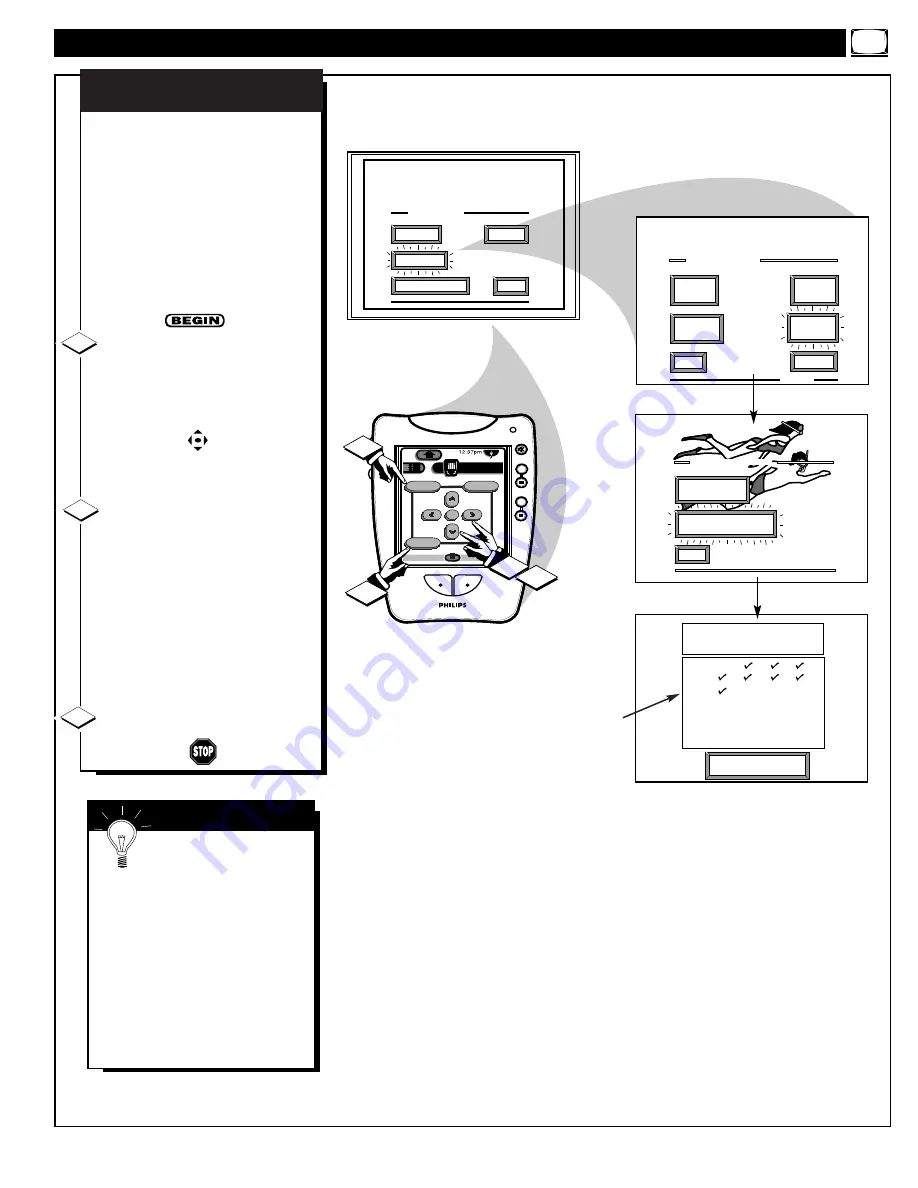
Press "M" to
Stop Auto-Program
EXIT
1 OF 5
ANALOG
FORMAT
MORE...
CLOSED
CAPTIONS
FEATURE MENU
CHANNEL
MEMORY
CABLE
TUNING
AUTO-PROGRAMMING CHANNEL
MEMORY FOR ANT A
1 2 3 4
5 6 7 8
9 1O 11 12
13 14 15 16
17 18 19 20
21 22 23 24
MAIN MENU
PICTURE
FEATURES
SOUND
EXIT
EXIT
ADD/DELETE
CHANNELS
START
AUTO-PROGRAMMING
CHANNEL MEMORY
1ST TIME SETUP
DN
+
+
+
+
mute
volume
channel
ok
Exit
Menu
HDR PTV
INFO
A/CH
3/5
Source
1
3
1
2
Y
our TV can automatically set itself
for local area (or Cable TV)
channels. This makes it easy for you
to select only the TV stations in your
area when the CHANNEL
▲▼
buttons are pressed.
NOTE: If you went through First
Time Setup (in your Quick Use
Guide), this task has already been
completed for you.
Select CHANNEL MEMORY
(START AUTO-PROGRAMMING)
control.
With the FEATURES MENU (1 of 5)
on screen, move the RED highlight
with the MENU buttons. Then
press the MENU (or ok) button to
select the feature.
Press the MENU
▲▼
buttons to
select AUTO-PROGRAMMING ON,
then press the Menu (or ok) button to
begin.
The TV shows which channel
numbers are "SAVED" (
U
) as they
are added into memory.
"Auto-programming CHANNEL
MEMORY is finished" shows when
the TV is through adding channels.
Press the Exit button to clear the
screen.
CHANNEL MEMORY
AUTO-PROGRAMMING
1
2
3
F
EATURE
M
ENU
C
ONTROLS
(
CONTINUED
)
U
Channel Numbers are
Saved in Memory
S
MART
H
ELP
Try it out. Press the
CHANNEL
▲▼
buttons
and see which channels you can
select.
Remember, an Antenna or Cable
TV signal must first be connected
to your PTV so that channels can
be saved.
If you want to delete any
unwanted channels from the TV's
memory, see "ADD/DELETE
CHANNELS" on the next page.
13




























