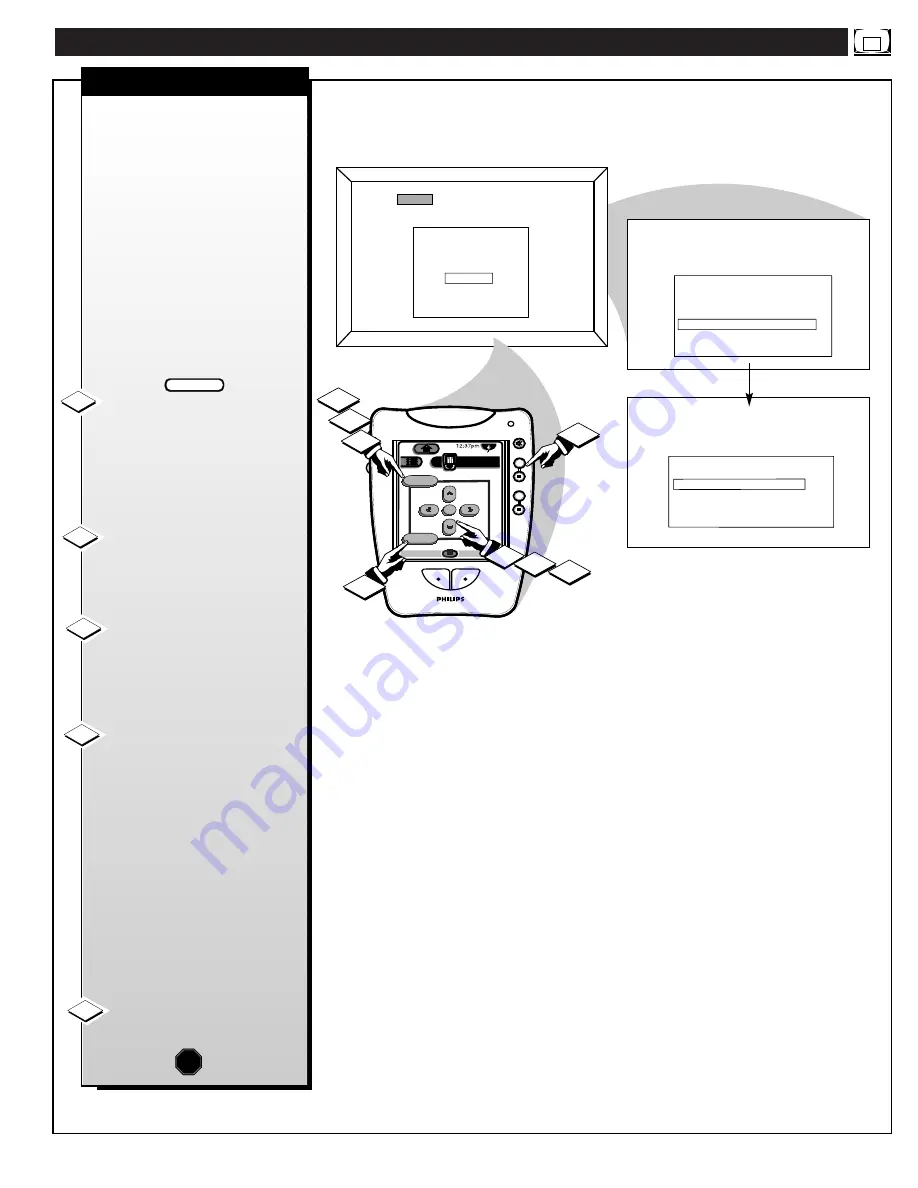
ATSC D
IGITAL
F
EATURES
M
ENU
C
ONTROLS
ATSC
ATSC
+
+
+
+
mute
volume
channel
M
exit
menu
TV
Analog
DTV
4/4
1
5
DTV Main Menu
Picture
Sound
Speakers
Features
DTV Setup
Exit
Features Menu
Captions Format
Captions On/Off
Add/Delete Channel
Back
Caption 1
Always On
1
2
2
3
4
4
Add/Delete Channel
Add This Major Channel
Delete This Major Channel
Back
ADD/DELETE CHANNEL
39
DTV Main Menu
Picture
Sound
Speakers
Features
DTV Setup
Exit
T
he DTV Setup Menu control
(see page 30) autoprograms all
available signal ATSC digital
channels into the DPTV’s scan
memory. Use the Add/Delete
Channel control to eliminate or
add to the specific list of “major”
channels contained within the
DPTV’s scan memory.
Note: Refer to page 5 in the
64PP9901 Quick Use guide for
additional information on “major
and sub-channel” digital channel
selections and how they are used
within the ATSC broadcast system.
Select the ATSC Features
Menu.
With the DTV Main Menu on-
screen, move the highlight with the
MENU (M)
▲▼
buttons. Then
press the MENU button.
Press the Menu (M)
▲▼
buttons to select the Add/Delete
Channel control. Then press the
MENU button.
Press the CHANNEL (+)/(-)
(or number buttons on the Pronto’s
2/4 touchscreen display ) to select
the channel you want to add or
delete.
Press the MENU(M)
▲▼
buttons to select “Add this
Major Channel” control option,
and then press the Menu button to
add the specific digital channel
into the DPTV's scan memory.
OR
Press the MENU (M)
▲▼
buttons
to select “Delete this Major
Channel” and press the Menu
button to drop the digital channel
from the DPTV’s scan memory.
Repeat steps 2, 3 and 4 for each
channel you wish to add or delete.
Press the “exit” button to clear
the screen when complete.
1
2
3
STOP
BEGIN
4
5
























