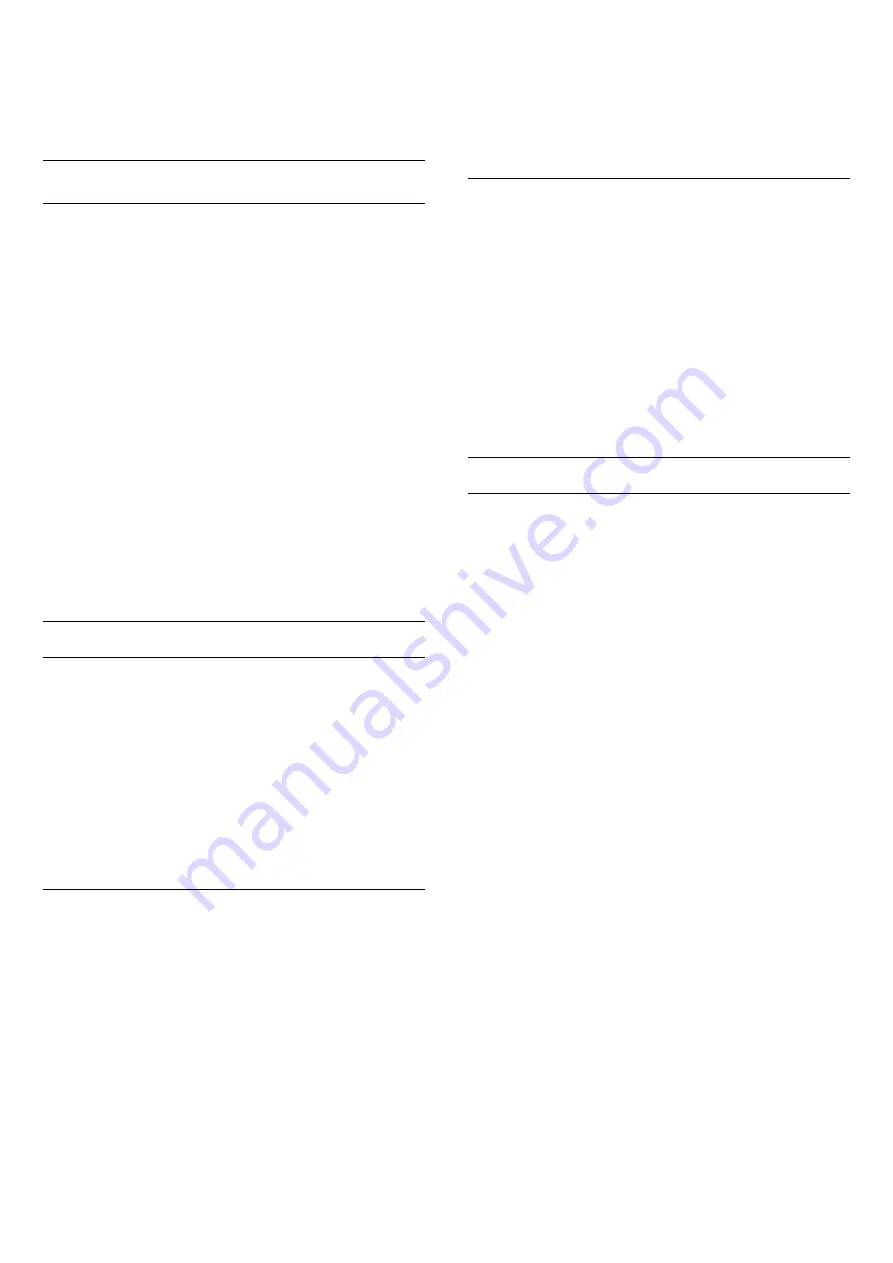
press
OK
.
4 -
Select on the language you need.
5 -
Press
(left) repeatedly if necessary, to close
the menu.
Language preferences
Audio Language Settings
Digital TV channels can broadcast audio with several
spoken languages for a programme. You can set a
preferred primary and secondary audio language. If
audio in one of these languages is available, the TV
will switch to this audio.
If none of the preferred audio languages is available,
you can select another audio language which is
available.
To set the primary and secondary audio language…
1 -
Press
, select
All Settings
and press
OK
.
2 -
Selec
Region and Language
nd press
(right)
to enter the menu.
3 -
Select
Languages
>
Primary
Audio
or
Secondary Audio
and press
OK
.
4 -
Select on the language you need.
5 -
Press
(left) repeatedly if necessary, to close
the menu.
Subtitles
Switch On
To switch on Subtitles, press
SUBTITLE
.
You can switch subtitles
On
,
Off
or
On During
Mute
.
Or to show subtitles automatically when the
broadcasted programme is not in language – the
language set for the TV – select
Automatic
. This
setting will also show Subtitles automatically when
you mute the sound.
Subtitle Language Settings
Digital channels can offer several subtitle languages
for a programme. You can set a preferred primary and
secondary subtitle language. If subtitles in one of
these languages are available, the TV will show the
subtitles you selected.
If none of the preferred subtitle languages are
available, you can select another subtitle language
which is available.
To set the primary and secondary subtitle language…
1 -
Press
, select
All Settings
and press
OK
.
2 -
Select
Region and Language
and
press
(right) to enter the menu.
3 -
Select
Languages
>
Primary
Subtitles
or
Secondary Subtitles
and press
OK
.
4 -
Select on the language you need.
5 -
Press
(left) repeatedly if necessary, to close
the menu.
Subtitles from Text
If you tune to an analogue channel, you need to
make the subtitles available for each channel
manually.
1 -
Switch to a channel and press
TEXT
to open
Text.
2 -
Enter the page number for subtitles, usually
888
.
3 -
Press
TEXT
again, to close Text.
If you select
On
in the Subtitle menu when watching
this analogue channel, subtitles will be shown if
available.
Text / Teletext Languages
Text Pages
To open Text/Teletext press
TEXT
, while you are
watching TV channels.
To close Text, press
TEXT
again.
Select a Text page
To select a page . . .
1 -
Enter the page number with the number keys.
2 -
Use the arrow keys to navigate.
3 -
Press a colour key to select a colour-coded
subject at the bottom of the screen.
Text sub-pages
A Text page number can hold several subpages. The
subpage numbers are shown on a bar next to the
main page number.
To select a subpage, press
or
.
T.O.P. Text pages
Some broadcasters offer T.O.P. Text.
To open T.O.P. Text pages within Text,
press
OPTIONS
and select
T.O.P. overview
.
Favourite pages
The TV makes a list of the last 10 Text pages you
opened. You can easily reopen them again in the
Favourite Text pages column.
1 -
In Text, select the star in the top left corner of
the screen to show the column of favourite pages.
2 -
Press
(down) or
(up) to select a page
number and press
OK
to open the page.
You can clear the list with the option
Clear favourite
pages
.
Search Text
76






























