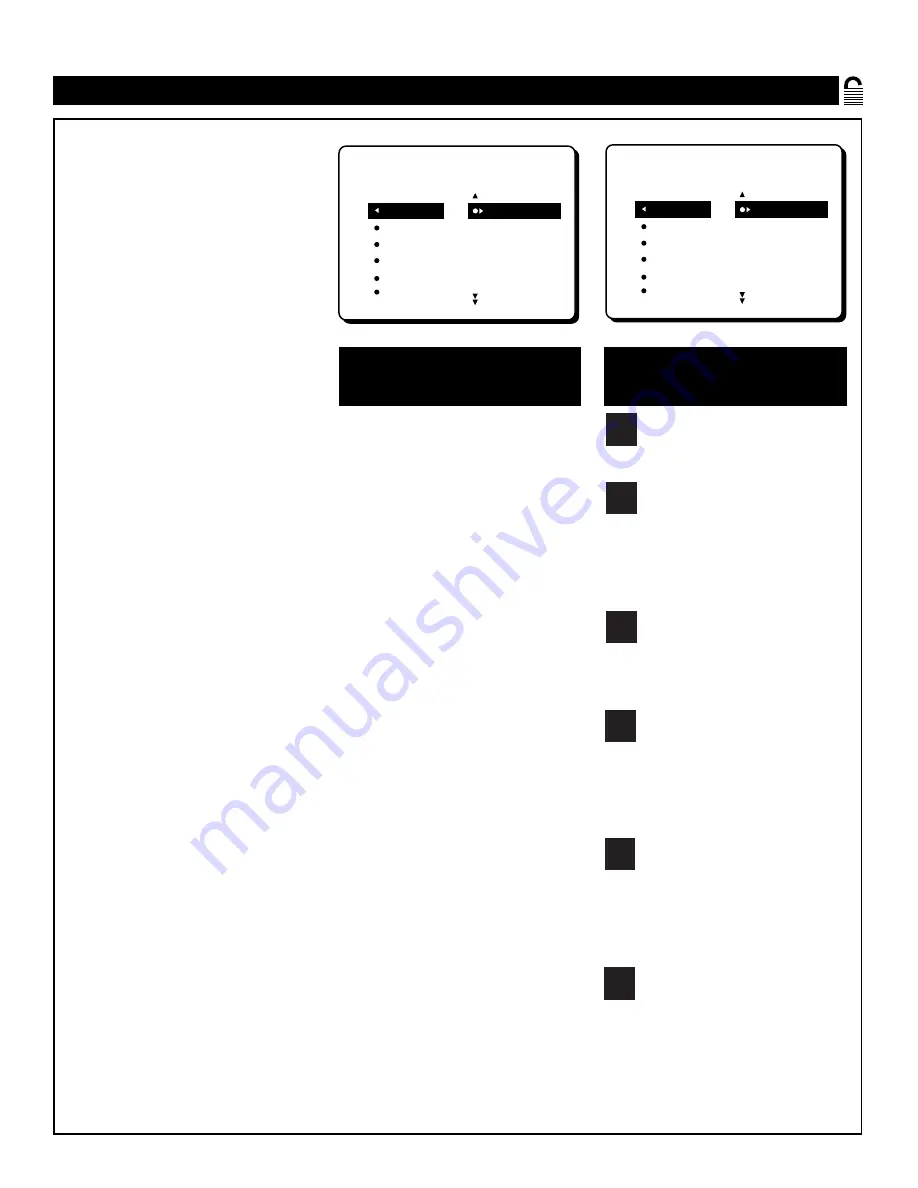
19
U
NDERSTANDING
A
UTO
L
OCK
MOVIE RATING
AUTOLOCK
ON
G
PG
PG-13
R
NC-17
TV RATING
AUTOLOCK
ON
TV-Y
TV-Y7
TV-G
TV-PG
TV-14
TV-Y (All Children)—designed to be
appropriate for all children, especially
ones ages 2–6. Programs rated TV-Y
are not expected to frighten younger children.
TV-Y7 (Directed to Older
Children)—designed for children ages
7 and older. Programs rated TV-Y7
may be more appropriate for children who
have acquired the development skills needed
to distinguish between make-believe and reali-
ty. Such programs may include mild fantasy
and comic violence (FV).
TV-G (General Audience)—most par-
ents will consider programs that are
rated TV-G to be suitable for children
of all ages. Such programs have little or no
violence, no strong language, and little or no
sexual dialogue or sexual situations.
TV-PG (Parental Guidance
Suggested)—contain material that par-
ents may find unsuitable for younger
children. This type of programming has one or
more of the following: moderate violence (V),
some sexual situations (S), infrequent coarse
language (L), or some suggestive dialogue
(D).
TV-14 (Parents Strongly Cautioned—
contain material that many parents will
find unsuitable for children under 14
years of age. Such programs have one or more
of the following: intense violence (V); intense
sexual situations (S); strong, coarse language
(L); or intensely suggestive dialogue (D).
TV-MA (Mature Audience Only)—
specifically designed to be viewed by
adults and therefore may be unsuitable
for children under 17. Such programs
have one or more of the following: graphic
violence (V); explicit sexual situations (S); or
crude, indecent language (L).
TV P
ARENTAL
G
UIDELINES
(TV B
ROADCASTERS
)
TV
G
TV
PG
TV
Y
TV
Y7
TV
14
TV
MA
G (General Audience)—all ages admitted.
Most parents will find programs that are
rated G to be suitable for children of all
ages. Such programs have little or no vio-
lence, no strong language, and little or no
sexual dialogue or sexual situations.
PG (Parental Guidance Suggested)—
contain material that parents may find
unsuitable for younger children. Programs
that are rated PG have one or more of the
following: moderate violence, some sexual
situations, infrequent coarse language, or
some suggestive dialogue.
PG-13 (Parents Strongly Cautioned)—
contain material that parents may find
unsuitable for children under the age of 13.
Programs that are rated PG-13 have one or
more of the following: violence, sexual situ-
ations, coarse language, or suggestive dia-
logue.
R (Restricted)—specifically designed for
adults. Anyone under the age of 17 should
view programs that are rated R only with an
accompanying parent or adult guardian.
Such programs have one or more of the fol-
lowing: intense violence; intense sexual situ-
ations; strong, coarse language; or intensely
suggestive dialogue.
NC-17 (No one under the age of 17 will be
admitted)—should be viewed by adults
only. Programs that are rated NC-17 have
graphic violence; explicit sex; or crude,
indecent language.
X (Adults Only)—contain one or more of
the following: very graphic violence, very
graphic and explicit or indecent sexual acts,
or very coarse and intensely suggestive lan-
guage.
M
OVIE
R
ATINGS
(M
OTION
P
ICTURE
A
SSOCIATION
OF
A
MERICA
)
T
he AutoLock feature can help par-
ents censor what their children
watch on TV. AutoLock receives con-
tent advisories sent by broadcasters or
other program providers. After you
program AutoLock, it can respond to
the content advisories and block pro-
grams that contain content which you
may consider objectionable—offensive
language, violence, or sexual situa-
tions.
In this section, you’ll learn how to
block channels and programming that
is not rated, is unrated, or has no rat-
ing. You will also find out how to turn
these blocking features on or off.
Following on this page are brief expla-
nations of AutoLock terms and pro-
gram ratings.
Terms
BLOCKING control—can be thought
of as the “master switch” for
AutoLock. This control affects the set-
tings you have chosen for blocking
programs according to movie ratings
or TV ratings, or for blocking pro-
grams that have no rating or are unrat-
ed. When the BLOCKING control is
OFF, the blocking or censoring of pro-
grams is disabled. When the BLOCK-
ING control is ON, blocking will
occur according to the settings you
have chosen.
BLOCK UNRATED control—if set
to ON, blocks all unrated programs.
Unrated programming consists of the
kind of shows that the MPAA (Motion
Picture Association of America) or the
TV broadcasters have chosen not to
rate.
NO RATING control—if set to ON,
blocks all programming with no con-
tent advisory data.
Programming that has No Rating is not
encoded with any rating information
from the MPAA or the Parental
Guidelines. Any programming could
fall into this category.
You can also block individual chan-
nels using the BLOCK CHANNEL
control.
Features Menu • The AutoLock Control






























