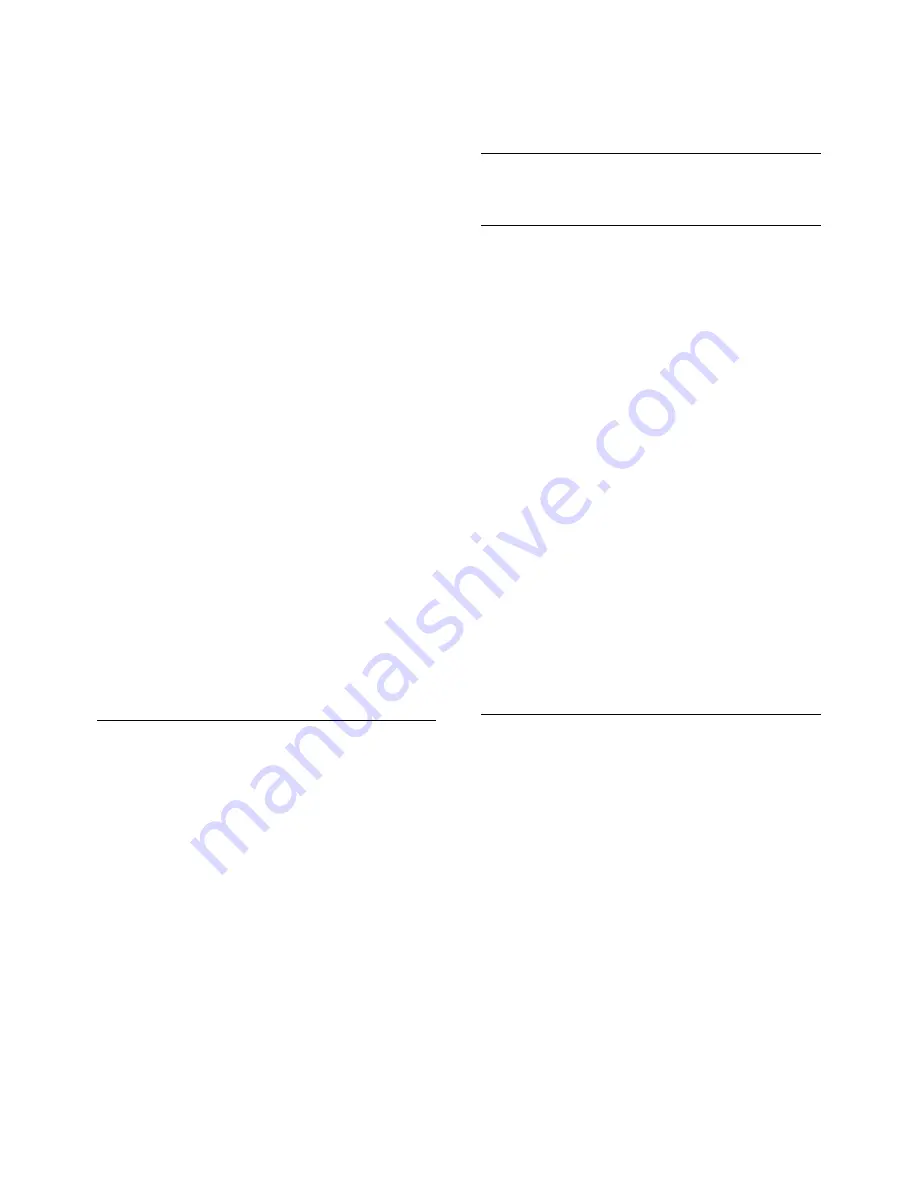
Press
OK
again to continue.
• To rewind or go fast forward,
press
or
. Press the keys several times
to speed up - 2x, 4x, 8x, 16x, 32x.
• To jump to the next video in a folder,
press
OK
to pause and select
on screen
and press
OK
.
• To stop the video playback,
press
(Stop).
• To go back to the folder, press
.
Open video folder
1 -
Press
SOURCES
,
select
USB
and press
OK
.
2 -
Select
USB Flash Drive
and
press
(right) to select the USB device you
need.
3 -
Select
Videos
and select one of video,
you can press
OK
to play the selected
video.
• Select a video and press
INFO
to show
file information.
• Playback a video and press
INFO
to
show below:
Progress bar, Playback control
bar,
(Jump to the previous video in a
folder),
(Jump to the next video in a
folder),
(Playback),
(Rewind),
(Fast forward),
(Pause the
playback),
(Play all/Play
one),
(Shuffle on/Shuffle off)
Video Options
During the video playback,
press
OPTIONS
to…
Subtitles
Display the subtitles if available,
select
On
,
Off
, or
On during mute
.
Charater set
Select one of system for charater.
Audio language
Play the audio language if available.
Status
Display file information, like sound mode.
Repeat, Play once
Play videos repeatedly or once.
10.4
Music
Play Music
Open music folder
1 -
Press
SOURCES
,
select
USB
and press
OK
.
2 -
Select
USB Flash Drive
and
press
(right) to select the USB device you
need.
3 -
Select
Music
and select one of music,
you can press
OK
to play the selected
music.
• Select a music and press
INFO
to
show file information.
• Playback a music and press
INFO
to
show below:
Progress bar, Playback control
bar,
(Jump to the previous music in a
folder),
(Jump to the next music in a
folder),
(Playback),
(Rewind),
(Fast forward),
(Pause the
playback),
(Play all/Play one)
Music Options
Options for playing music...
Repeat, Play once
Play songs repeatedly or once.
33
Summary of Contents for 5813 series
Page 26: ...to close the menu 26 ...
















































