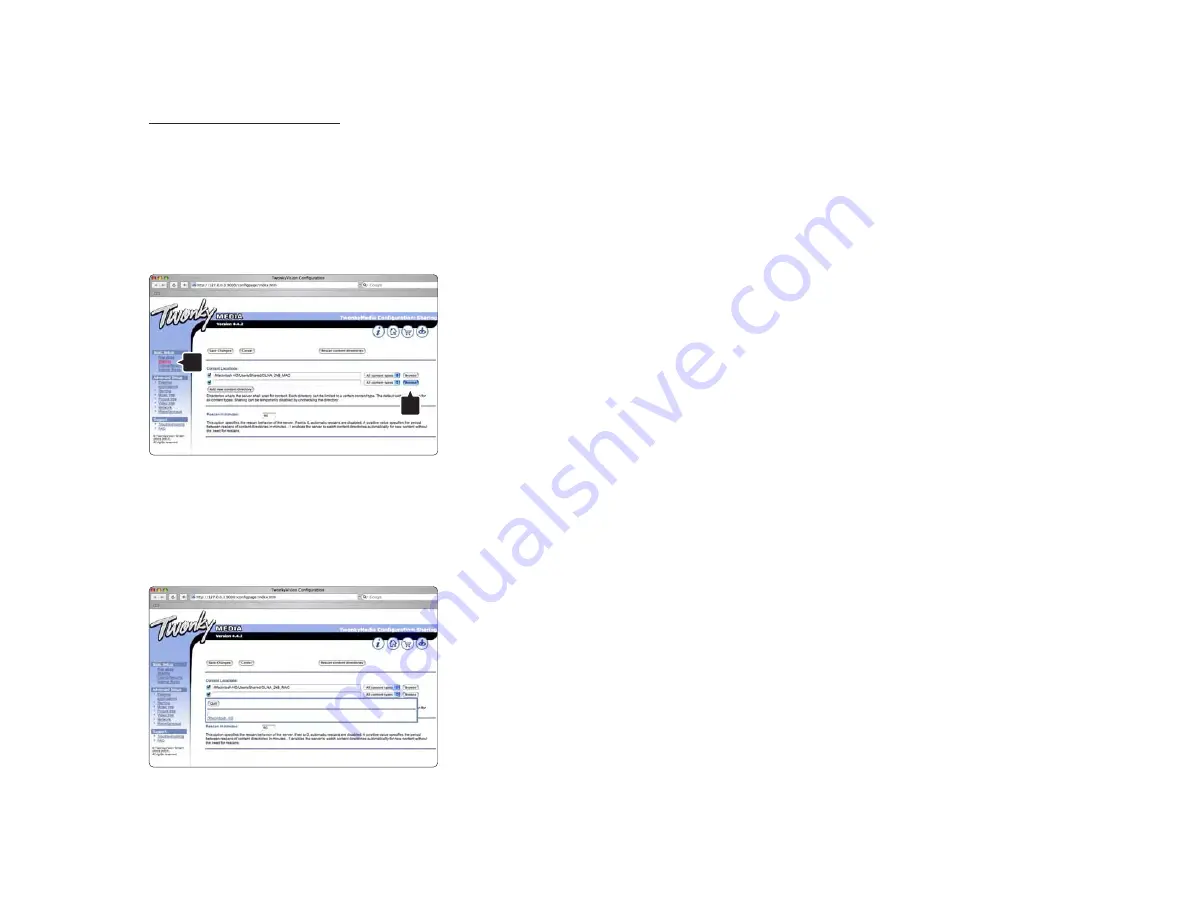
Set folders for sharing
Click on Basic Setup > Sharing.
Some ‘Content Locations’ might be set already
automatically. To add a folder (a content location) to
be shared on the network click the Browse button.
In the blue frame click the hard disk name to browse
to a folder with music, photos or videos you want to
share with other devices (your TV).
Click Select to select the folder for sharing.
Now click Save Changes.
Then click Rescan content directories.
In some cases this might not make all files and folders
available.
Click Support > Troubleshooting and click Rebuild
database to make sure everything works OK. This
rebuilt might take a while.
Now everything is set to enjoy music, photos and
videos on your TV.
1
2
Summary of Contents for 56PFL9954H
Page 1: ...www philips com welcome Register your product and get support at EN User manual 56PFL9954H ...
Page 30: ...1 3 2 Wall mounting 3 8 Calculate the TV s ideal position ...
Page 32: ...1 3 2 Wall mounting 5 8 Mount the 2 spacers on the 2 lower discs at the back of the TV ...
Page 33: ...1 3 2 Wall mounting 6 8 Connect all cables ...
Page 34: ...1 3 2 Wall mounting 7 8 Lift the TV into the wall mount bracket ...
Page 35: ...1 3 2 Wall mounting 8 8 You can slide and level the TV on the bracket ...
Page 214: ...5 3 1 HTR9900 BDP9100 2 4 First connect your antenna to the TV Antenna connector ...
Page 216: ...5 3 1 HTR9900 BDP9100 4 4 Finally use a digital audio cable to connect the HTR to the TV ...
Page 218: ...5 3 3 DVD Home Theatre System 1 3 First use an HDMI cable to connect the device to the TV ...
Page 235: ...5 4 1 Digital HD receiver 2 2 Use an HDMI cable to connect the Digital HD receiver to the TV ...
Page 242: ...5 4 4 Camcorder 2 3 The most practical connection for a camcorder is at the side of the TV ...
Page 278: ......






























