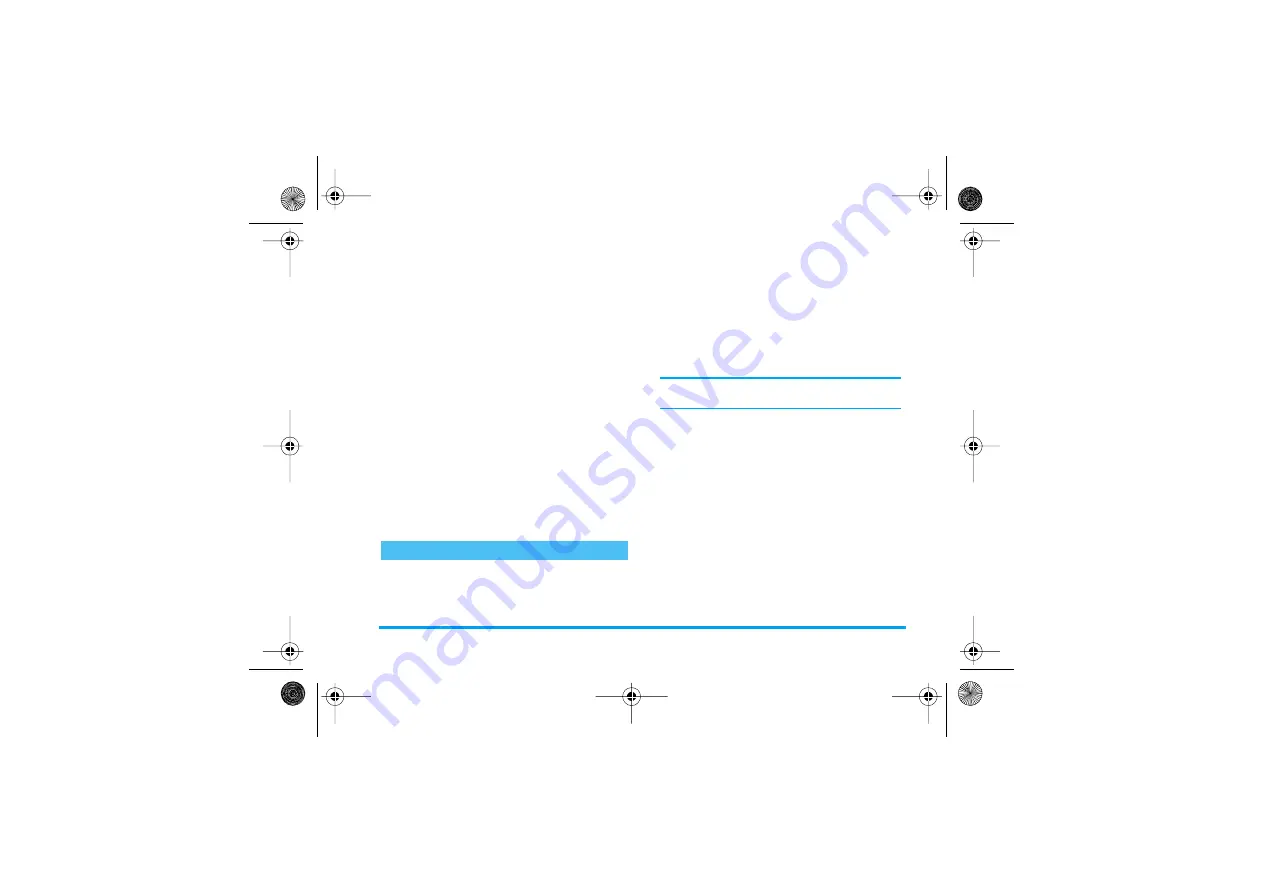
Camera
15
2.
Once the recording is over, a
Save to album?
window automatically appears: press
R
No
to
go back to the video preview and record a new
clip, or press
L
Yes
to save the clip.
3.
If you save the clip, you can then press
L
Play
or
R
Options
to accesss the following list:
The settings available in this menu allow you to adapt
the camera to your environment and select various
effects or options, whether taking pictures or
recording videos. The following options are available:
Standby
To go back to the video screen and
record another clip.
Send via
MMS
To send the clip via MMS (see “MMS”
page 29).
Send via
Email
To send the clip via Email
(see“E-Mail” page 33).
Video
Album
To go directly to the
Video album
. The
last clip you have recorded is selected,
which allows you to check its length
and size (see “Video album” page 38
for details).
Full screen
To play the video in full screen.
Settings
Resolution
Allows you to choose from three
settings: 160 x 120, 320 x 240 or
640 x 480 pixels.
Quality
Allows you to choose from three
settings:
High
,
Medium
or
Low
.
The higher the quality and the resolution, the bigger
the file.
Brightness
Allows you to change the brightness
from -2 to +2 by pressing
<
/
-
or
>
/
+
.
Special
effects
To choose from the 4 available effects:
Normal
,
Mono
,
Sepia
and
Bluish
. Press
R
to
Change
the current effect.
Nightshot
To set this mode
On
or
Off
by pressing
R
Change
.
Light
frequency
Allows you to choose
50Hz
or
60Hz
.
Frame rate
Allows you to choose from three
settings:
High
,
Medium
or
Low
.
Philips568_GB_4311 255 60731.book Page 15 Mardi, 5. octobre 2004 3:24 15
Summary of Contents for 568
Page 1: ......
















































