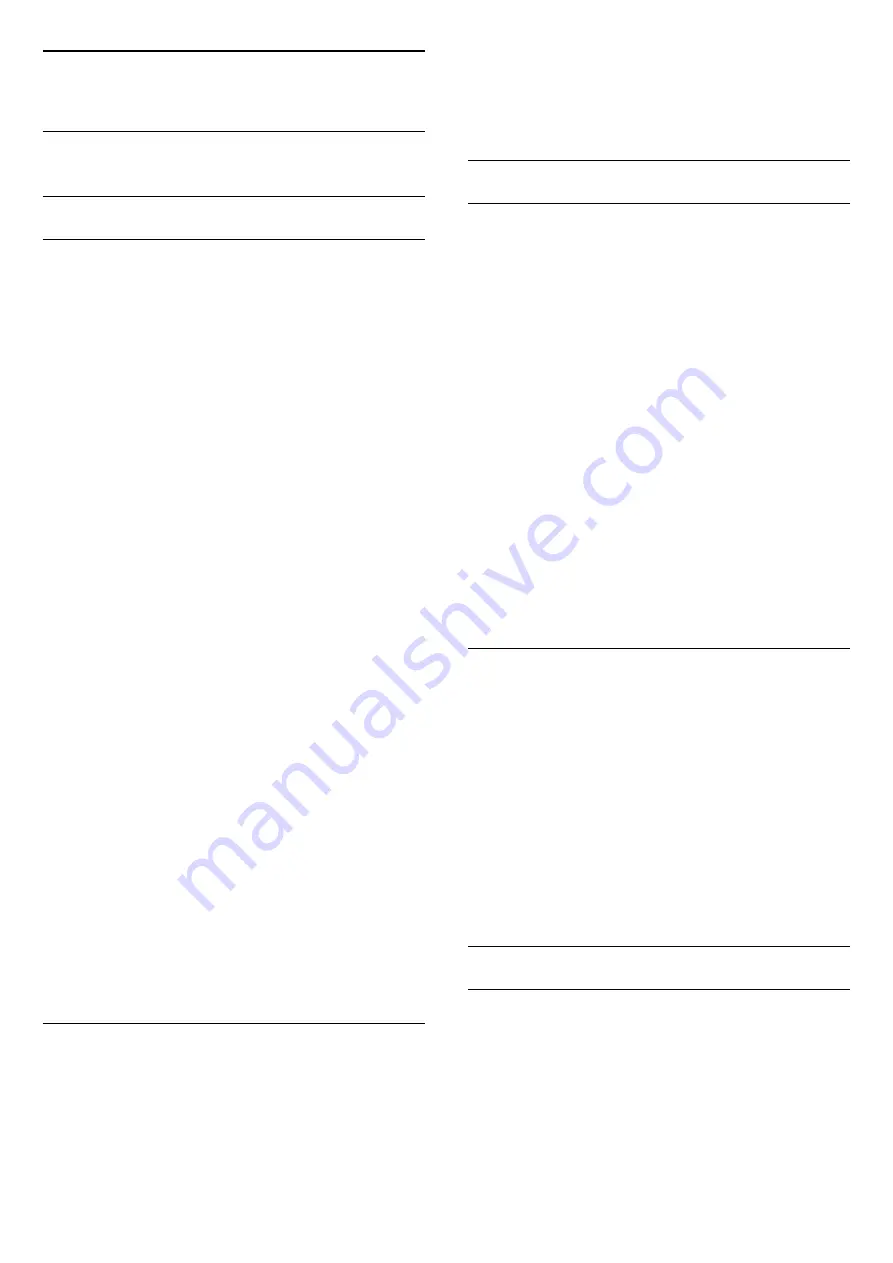
21
Channel installation
21.1
Antenna/cable installation
Update channels
Automatic channel update
If you receive digital channels, you can set the TV to
automatically update the list with new channels.
Alternatively, you can start a channel update yourself.
Automatic channel update
Once a day, at 6 AM, the TV updates the channels
and stores new channels. New channels are stored in
the All channels list but also in the New channels list.
Empty channels are removed.
If new channels are found or if channels are updated
or removed, a message is shown at TV start up. The
TV must be in standby to automatically update
channels.
To switch off the message at start up . . .
1 -
Press
, select
Antenna/cable installation
and
press
OK
.
2 -
Enter your PIN code if necessary.
3 -
Select
Automatic channel update
and
press
OK
.
4 -
Select
Off
and press
OK
.
5 -
Press
BACK
to close the menu.
When new channels are found or if channels are
updated or removed, a message is shown at TV start
up. To avoid this message to appear after every
channel update, you can switch it off.
To switch off the message…
1 -
Press
, select
Antenna/cable installation
and
press
OK
.
2 -
Enter your PIN code if necessary.
3 -
Select
Channel update message
and press
OK
.
4 -
Select
Off
and press
OK
.
5 -
Press
BACK
to close the menu.
In certain countries, the Automatic channel update is
done while watching TV or on any moment when the
TV is in standby.
Manual channel update
You can always start an channel update yourself.
To start a channel update manually…
1 -
Press
, select
Antenna/cable installation
and
press
OK
.
2 -
Enter your PIN code if necessary.
3 -
Select
Search for channels
and press
OK
.
4 -
Select
Start now
and press
OK
.
5 -
Select
Update channels
and press
OK
.
6 -
Press
BACK
to close the menu.
Reinstall channels
Reinstall all channels
You can reinstall all channels and leave all other TV
settings untouched.
If a PIN code is set, you will need to enter this code
before you can reinstall channels.
To reinstall channels…
Note
: Not support DVB-C.
1 -
Press
, select
Antenna/cable installation
and
press
OK
.
2 -
Enter your PIN code if necessary.
3 -
Select
Search for channels
and press
OK
.
4 -
Select
Start now
and press
OK.
5 -
Select
Re-install channels
and press
OK
.
6 -
Select the country where you are now and
press
OK
.
7 -
Select
Antenna (DVB-T)
.
8 -
Select
Start
and press
OK
to update channels.
This can take a few minutes.
9 -
Press
BACK
to close the menu.
Reinstall TV
You can redo a full TV installation. The TV is
completely reinstalled.
To redo a full TV installation…
1 -
Press
, select
General settings
>
Reinstall
TV
and press
OK
.
2 -
Enter your PIN code if necessary.
3 -
Select
Yes
and press
OK
to confirm.
4 -
The TV will reinstall completely. All settings will
be reset and installed channels will be replaced. The
installation can take a few minutes.
5 -
Press
BACK
to close the menu.
DVB-T or DVB-C
DVB-T or DVB-C reception
During the channel installation, just before you search
for channels, you selected Antenna (DVB-T). Antenna
DVB-T searches for terrestrial analogue channels and
digital DVB-T/T2 channels.
Note: Not support DVB-C.
61
Summary of Contents for 55PUT6102
Page 6: ...6 ...
Page 21: ...key Keywords and look up Eco settings 21 ...
Page 45: ...the menu 45 ...
















































