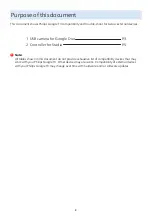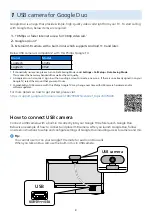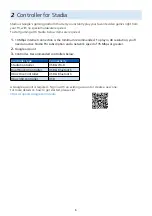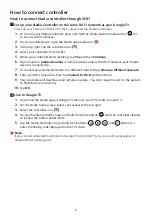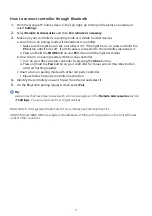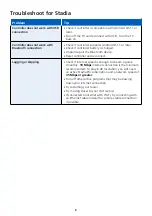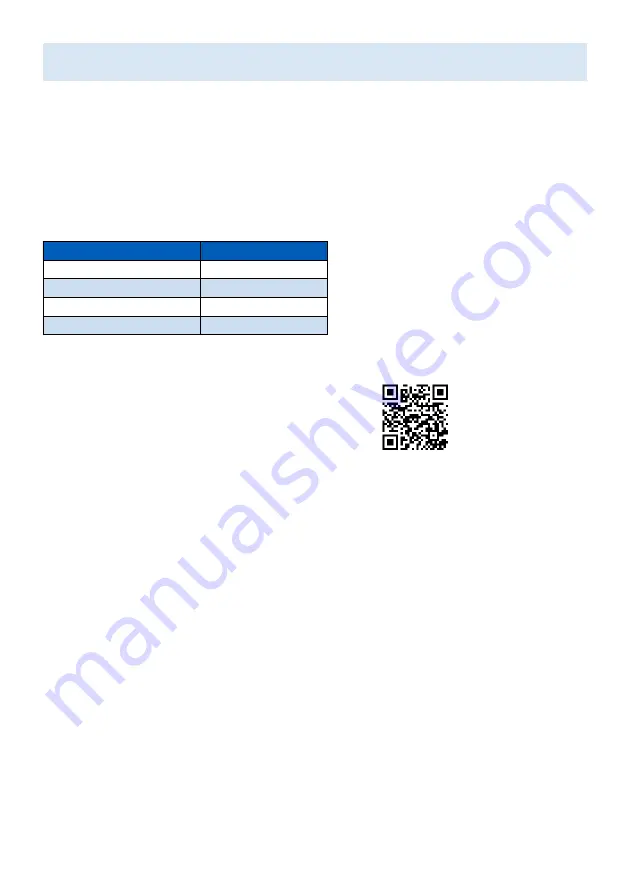
5
2
Controller for Stadia
Stadia is Google's gaming platform that lets you instantly play your favorite video games right from
your TV, with no special hardware required.
To start gaming with Stadia, below items are required:
1 .
10 Mbps internet connection is the minimum recommended. To play in 4K resolution, you'll
need an active Stadia Pro subscription and a network speed of 35 Mbps or greater.
2.
Google account
3.
Controller. Recommended controllers below.
Controller type
Connectivity
Stadia Controller
USB & Wi-Fi
DualShock 4 Controller
USB & Bluetooth
Xbox One Controller
USB & Bluetooth
Xbox 360 Controller
USB
A Google account is required. Sign in with an existing account or create a new one.
For more details on how to get started, please visit
https://support.google.com/stadia