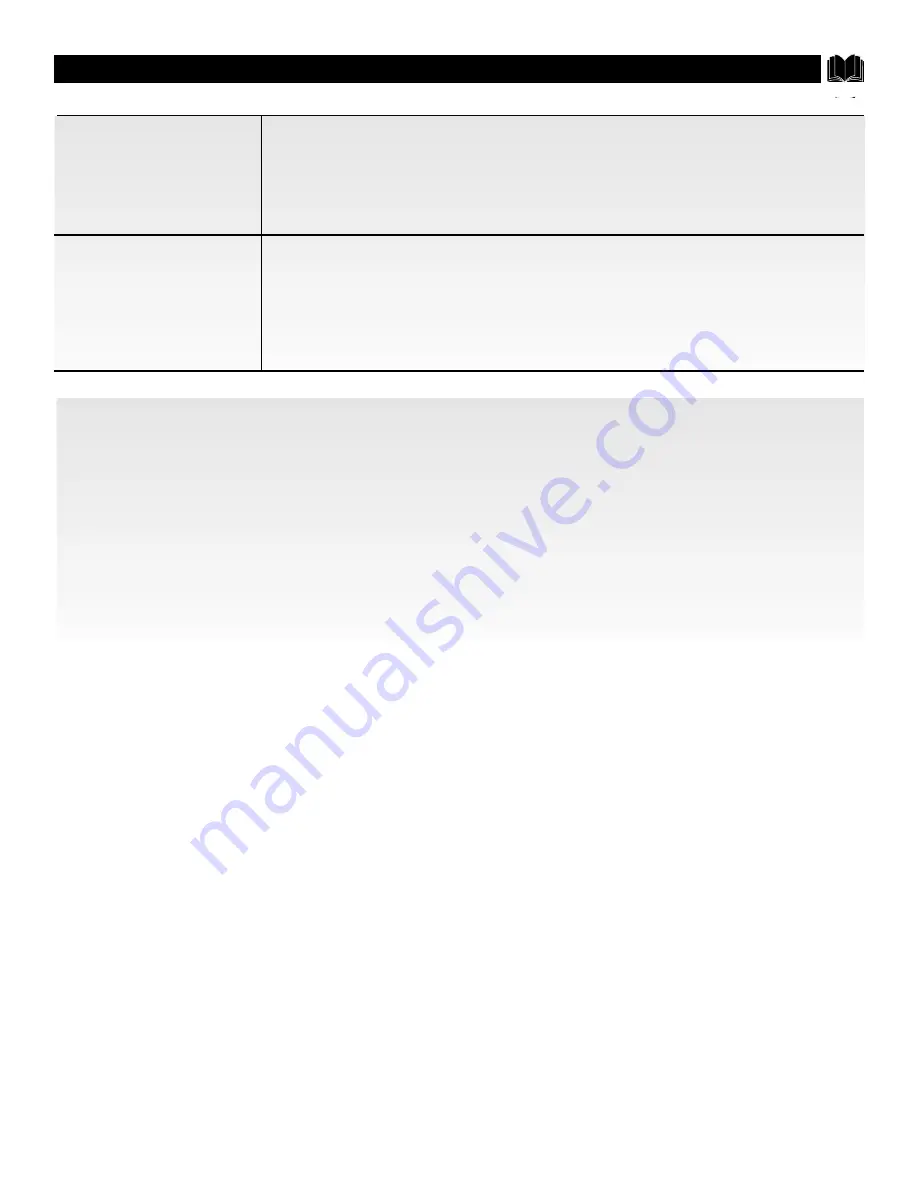
41
T
ROUBLESHOOTING
T
IPS
• Be sure the external connection is correct.
• Try another channel (station trouble).
• Check the antenna connections (back of TV).
• Check the antenna for a broken lead-in wire.
• Check the outside antenna.
• Adjust the Color control.
No Color
Poor Color
• Be sure the external connection is correct.
• Try another channel (station trouble).
• Check the antenna connections (back of TV).
• Check the antenna for a broken lead-in wire.
• Check the outside antenna.
• Adjust the Color control.
• Adjust the Tint control.
Power Surge Protection
Philips Projection Television incorporates advanced power surge protection technology designed to protect against component or
circuit damage due to external or internal voltage power surges.
If your television should appear to have a loss of power, please follow this procedure:
1.
Press the power switch (ON/OFF switch) once.
2.
If there is still no power, wait 30 seconds and press the power switch again.
3.
If there is still no power, unplug the power cord from the wall. Wait 30 seconds and plug the power cord back in. Press the
power switch again.
This protective technology should provide for years of lasting entertainment from your Philips Projection Television.








































